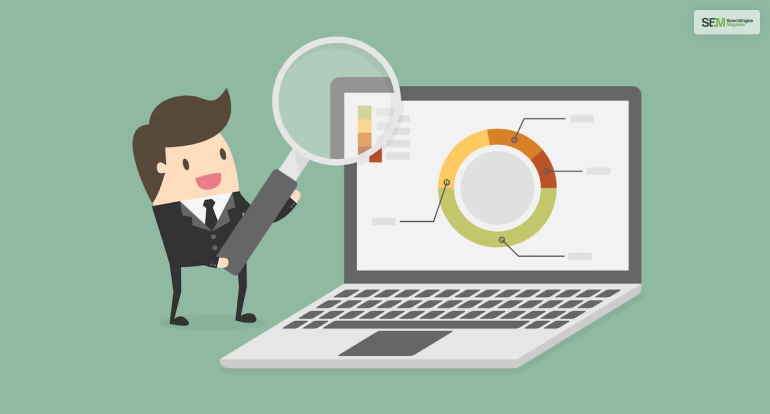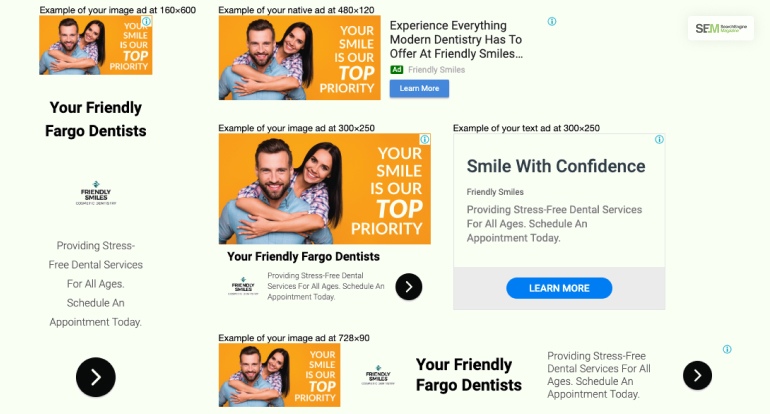SEO Evolution: Exploring Latest Updates and Their Key to Success
Apr 03, 2024

Apr 03, 2024

Apr 01, 2024

Mar 30, 2024

Mar 30, 2024

Mar 30, 2024

Mar 29, 2024

Mar 28, 2024

Mar 28, 2024
Sorry, but nothing matched your search "". Please try again with some different keywords.

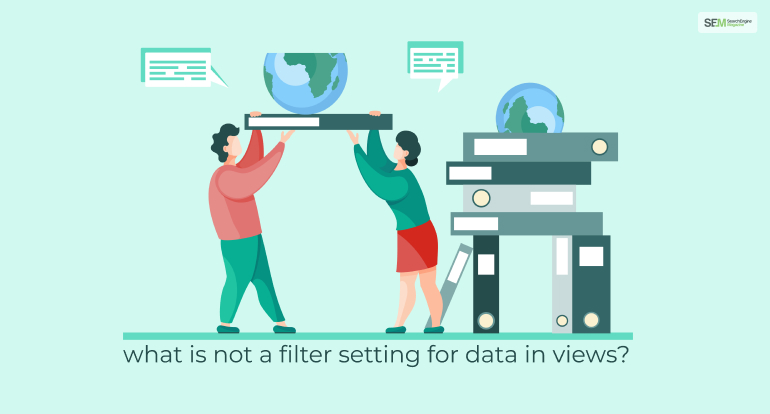
What is not a filter setting for data in views?
1. Include
2. Exclude
3. Modify
4. Restore
Answer: Restore
If you use filters in a data view in Google Analytics, they will limit or modify the data. For example, you can use the filters feature to remove traffic from a particular IP address and include only those data that have specific directories and subdomains. On the other hand, you might use this feature to convert dynamic webpage URLs to text strings that are readable.
The major problem with filters in Google Analytics is that it fully modifies and alters the data and also include and excludes hits into the data, which is also a sort of modification of the data. Hence, the data is fully altered with filters in Google Analytics.
Since data is altered in Google Analytics with the use of filters, experts mostly recommend using unfiltered data views, as you will always have better and full access to your sets of data in Google Analytics. In this article, we will mainly know about filters in Google Analytics.
Read More: What Feature Can Join Offline Business Systems Data With Online Data Collected By Google Analytics?
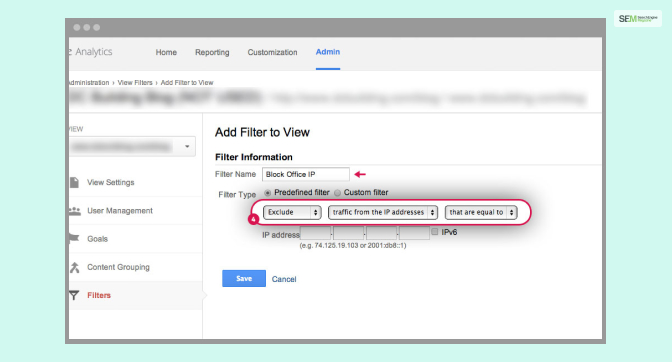
The major filters that you can find in Google Analytics include exclude, modify, lowercase/ uppercase, search & replace, and Advanced. In the question above, among the four options, the restore is not a filter setting for data in views in Google Analytics.
However, you will be able to create and manage filters both at the view level and account level. As Google Analytics claims, “You can create filters at the account level and then apply them to one or more views. You can create filters at the view level that apply only to that view, and you can manage account-level filters that have been applied to the view.”
There are four different predefined filters that Google Analytics provides you to use in the data in view level:
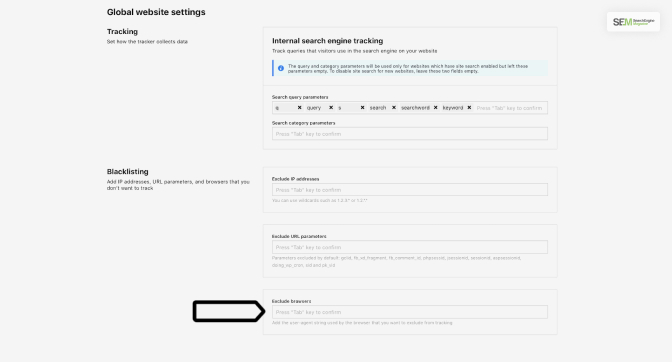
This is one of the most common filter settings. Use this filter only if you want to exclude or include the website traffic that you are getting from one of your specific domains. It can also be a company network or an ISP.
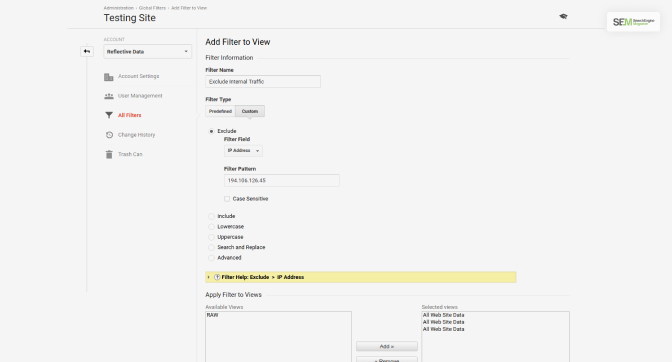
Many clicks come from a particular source IP address. To include or exclude such clicks, you can make use of the above Google Analytics filter. Google Analytics Support instructs, “You can filter a simple range of addresses by using the that begin with or that end with options. If you want to filter a more complex range of addresses, use a Custom Filter to Exclude/Include using the IP Address and specify a regular expression as the Filter Pattern.”
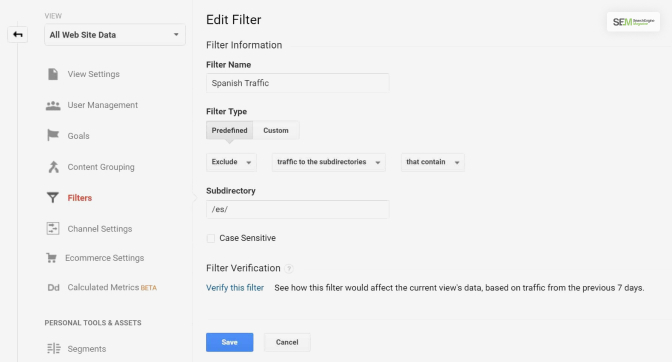
There are many subdirectories present in your website data. Some examples of such subdirectories include – /content/help/faq, etc. With the help of this filter, you can include or exclude traffic in those subdirectories of your website.
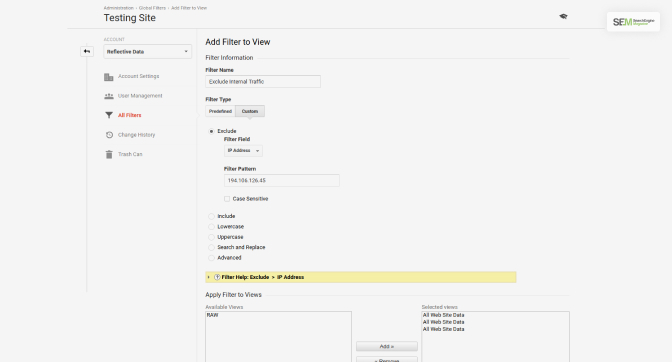
Your website also contains some hostnames, which are different available. Some examples of hostnames include sales.abcd.com, support.abcd.com, etc. The above filter allows you to include/exclude only traffic to any of your particular hostnames related to your website.
Google Analytics also offers you to use custom filters on your data in the view. We have mentioned them below:
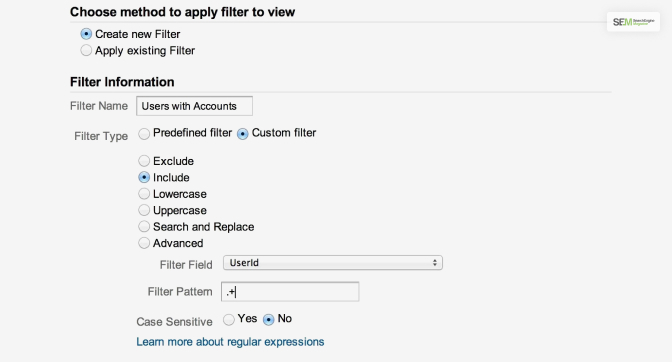
With this filter, you will be able to include those hits which match the filter pattern of your data. Thereby, you are also ignoring every non-matching hit, and they will not be available on these reports.
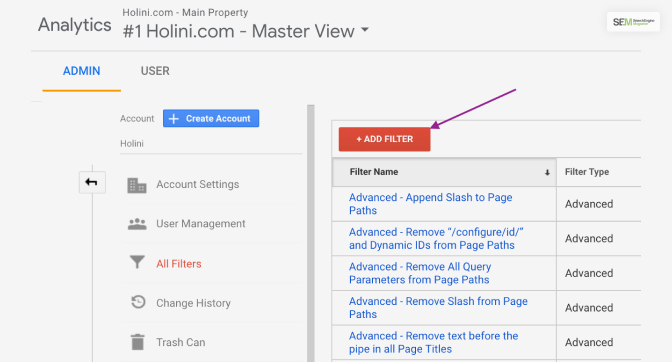
According to Google Analytics, “This type of filter excludes log file lines (hits) that match the Filter Pattern. Matching lines are ignored in their entirety.” Here, the filter excludes every matching line fully, thus altering the data.
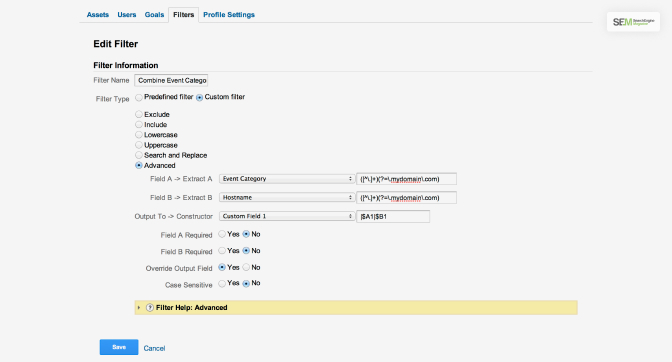
According to Google Analytics, “This is a simple filter that you can use to search for a pattern within a field and replace the found pattern with an alternate form.” This is a filter that works like a search and replaces options in major software that deals with data.
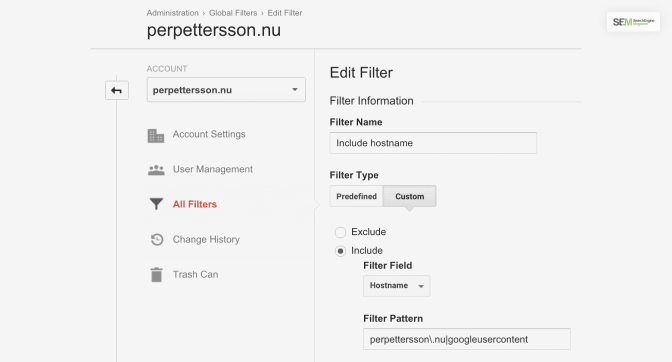
According to Analytics Support, this filter “Converts the contents of the field into all uppercase or all lowercase characters. These filters only affect letters and do not affect special characters or numbers.” The content here is changed into uppercase or lowercase. However, no number or special character is affected.
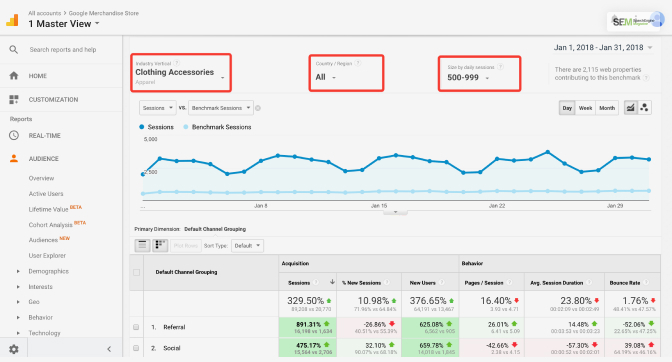
You will be able to field a new field from another field or two other fields in the data in a view. According to Analytics Support, “The filtering engine applies the expressions in the two Extract fields to the specified fields and then constructs a third field using the Constructor expression.”
The following are the common uses of Google Analytics filter settings:
Read More: What Report Indicates Where Users Start Or Exit The Conversion Funnel?
Your question was, “What is not a filter setting for data in views?” The answer is ‘Restore’ out of the four options given. In this article, you mostly learned about filter settings for viewing data in Google Analytics. However, as you know now, filters modify and alter the data completely. Hence it is necessary to not use filters for data in a view. Keeping the data unfiltered is the best option. What do you think about the filter settings in data in views in Google Analytics? Share your opinion with us in the comments section.
Read Also:
A passionate writer and an avid reader, Soumava is academically inclined and loves writing on topics requiring deep research. Having 3+ years of experience, Soumava also loves writing blogs in other domains, including digital marketing, business, technology, travel, and sports.
View all Posts
SEO Evolution: Exploring Latest Updates and T...
Apr 03, 2024
Creating Successful Marketing Automation Stra...
Apr 01, 2024
How To Leverage Link In Bio For Maximum Impac...
Mar 30, 2024
The Role Of Social Media And Search Advertisi...
Mar 30, 2024
Next-Level Content Strategies With AI Marketi...
Mar 30, 2024