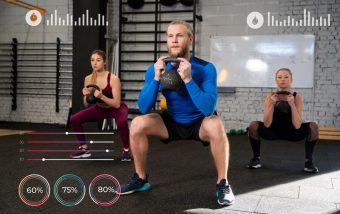Best A/B Testing Resources: How They Boost SEO Performance?
Jan 08, 2026

Jan 08, 2026

Jan 07, 2026

Jan 07, 2026
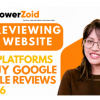
Jan 05, 2026

Dec 29, 2025

Dec 26, 2025

Dec 26, 2025

Dec 26, 2025
Sorry, but nothing matched your search "". Please try again with some different keywords.

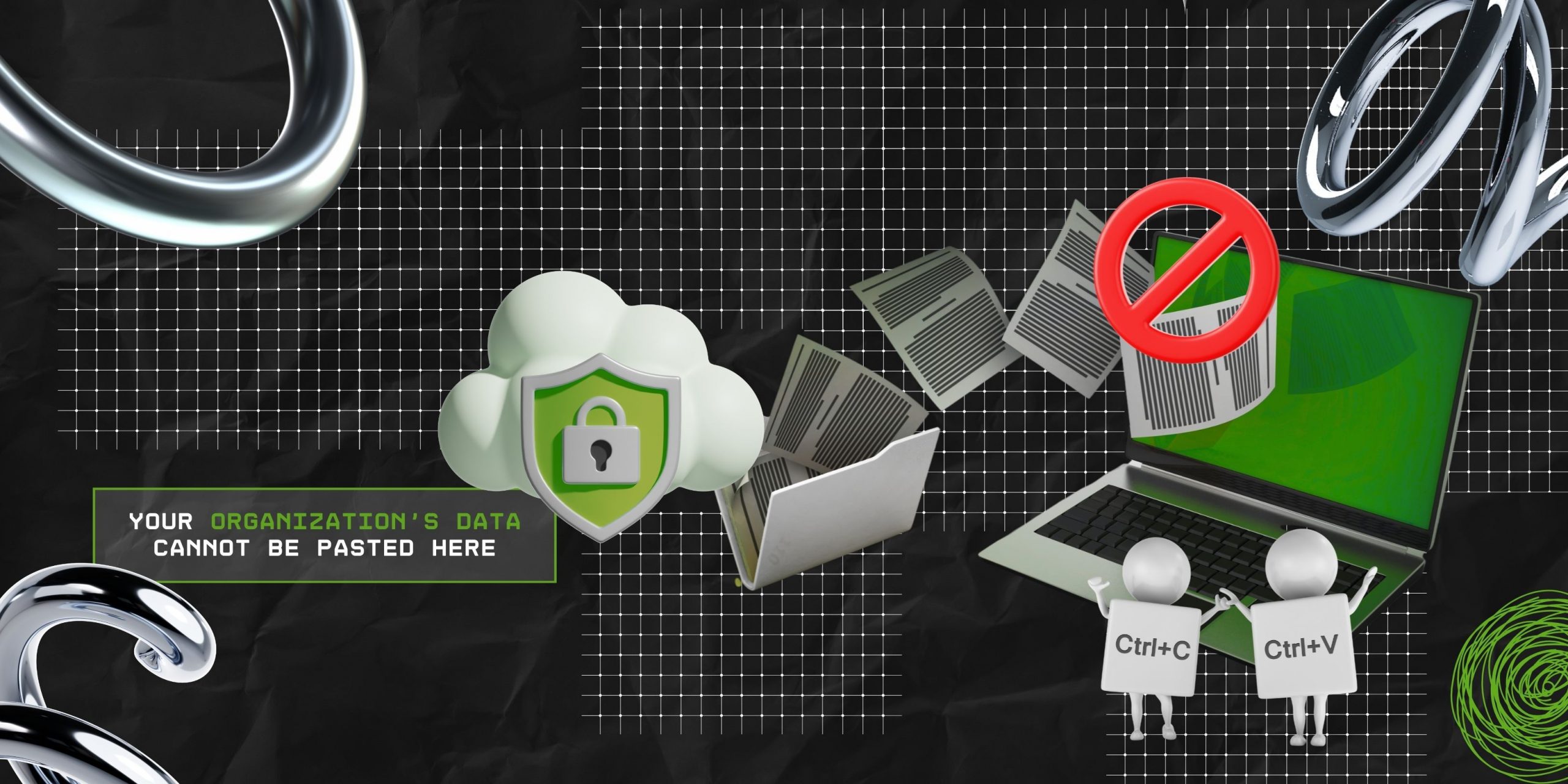
While working, the sudden pop-up of the “Your organization’s data cannot be pasted here” error message can be annoying.
But knowing the main reason behind it can make the entire fixing process easier.
Basically, when this error message pops up, it indicates that the data protection policies are preventing any specific actions on the device.
Unlike a technical glitch, it functions as a signal. That is, it indicates the potential digital barrier protecting the sensitive information or data from being mishandled.
So, users need to identify it to resolve the issue promptly.
In this blog, I am going to delve deep into the various aspects of the “Your organization’s data cannot be pasted here” error by exploring—
Stay tuned!
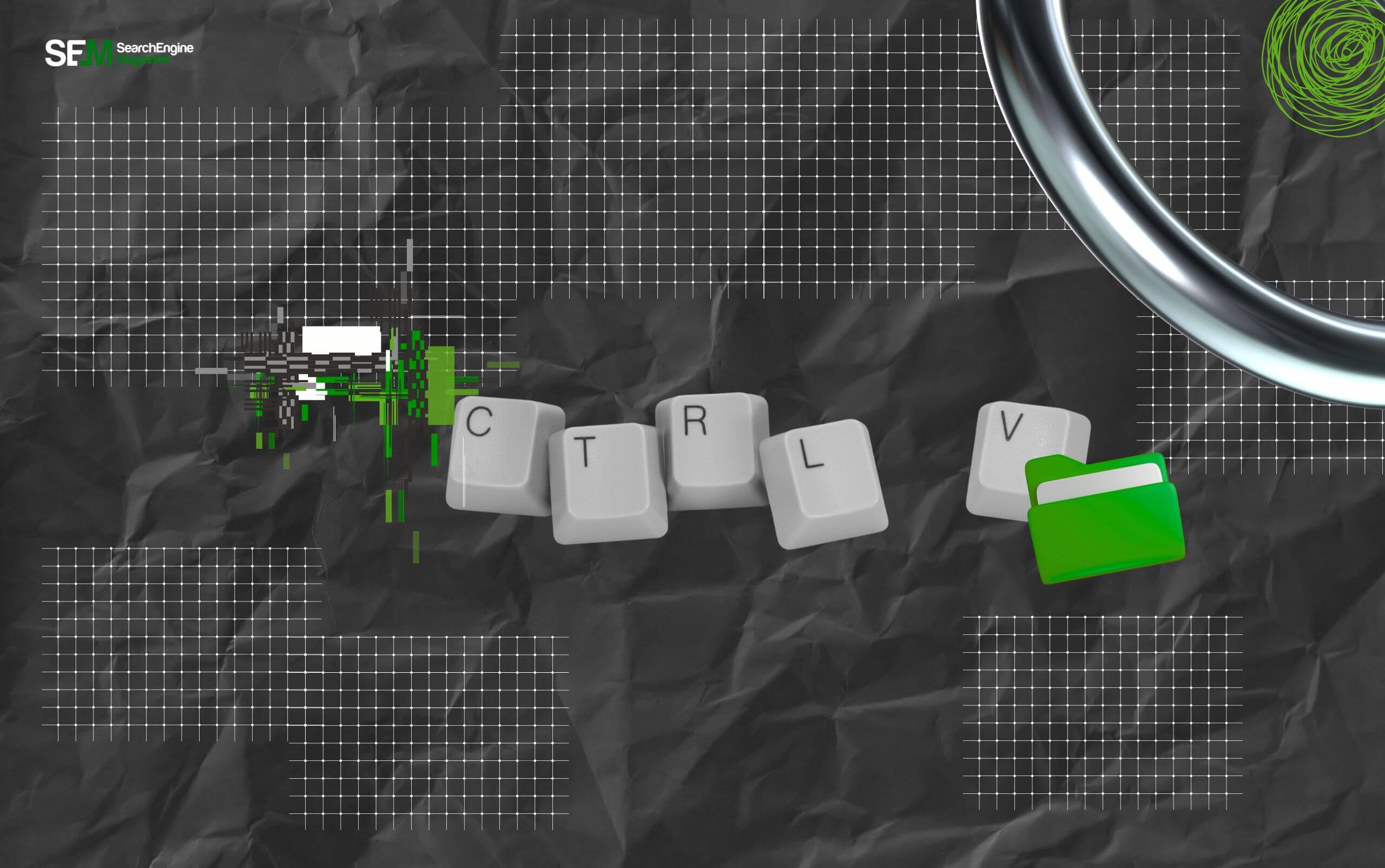
First things first, the “Your organization’s data cannot be pasted here” error message refers to the incident when the user tries to copy-paste sensitive data from the organization’s approved applications to non-approved applications.
That is, if the user is trying to paste data from Microsoft Outlook or SharePoint to their personal devices. So, the error pops up on the restricted devices.
Additionally, it is not a random restriction. Rather, it is a cybersecurity measure imposed for—
Moreover, this protection policy is usually provided by Microsoft Intune Policy Management (MIPM).
So, it restricts the transfer of company data to unknown applications. That is, preventing the misuse and data breaches of the company’s sensitive information.
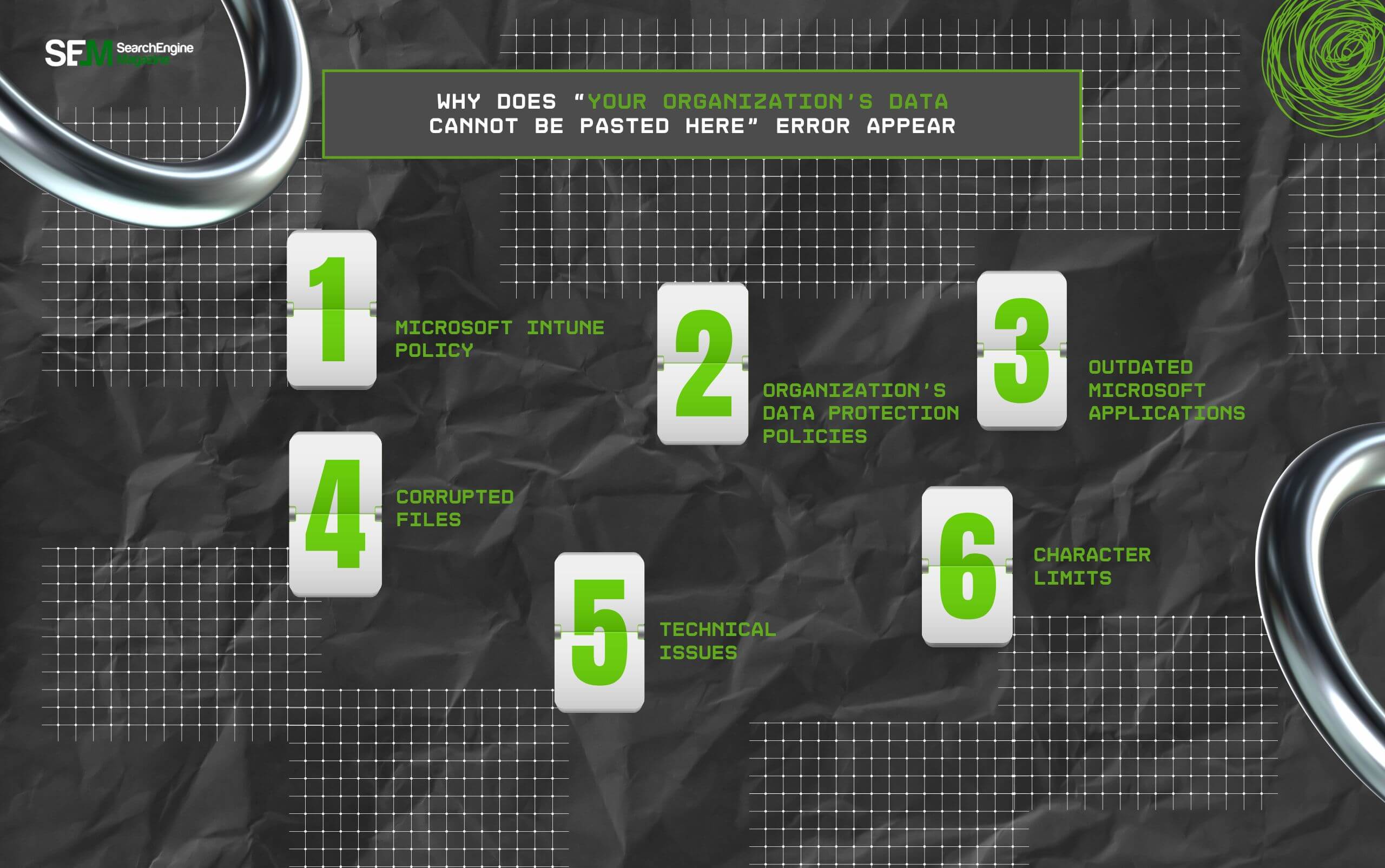
Now, there can be a couple of reasons behind the sudden pop-up of this error message. So, knowing the common reasons can help in identifying the exact issue faster. Some of these reasons include—
Firstly, this error can occur due to the MIPM protection over organization files. So, when this feature is turned on, Microsoft blocks data editing and transferring to unauthorized devices.
Moreover, some organizations set up data protection systems separately, which block access from unknown devices. So, these systems can limit the data transfer actions for specific data types to prevent data breaches.
But if there are no such security protocol blocks, then the error can occur due to outdated Microsoft applications. That is, an outdated Office or Outlook can cause the error to appear for compatibility issues.
Moreover, corrupted files can also make certain kinds of error messages pop up. So, if the data files are corrupted, then this error message will appear, indicating the system’s failure to perform the action promptly.
Additionally, certain technical issues with network connectivity, system compatibility, and software updates can also show this error message. So, fixing such technical issues can help the system function normally without causing errors.
Also, if there is a character limitation or a Unicode restriction on the software where the data is being pasted, then the error message can be triggered. So, certain hidden formatting can cause the error signals to appear.
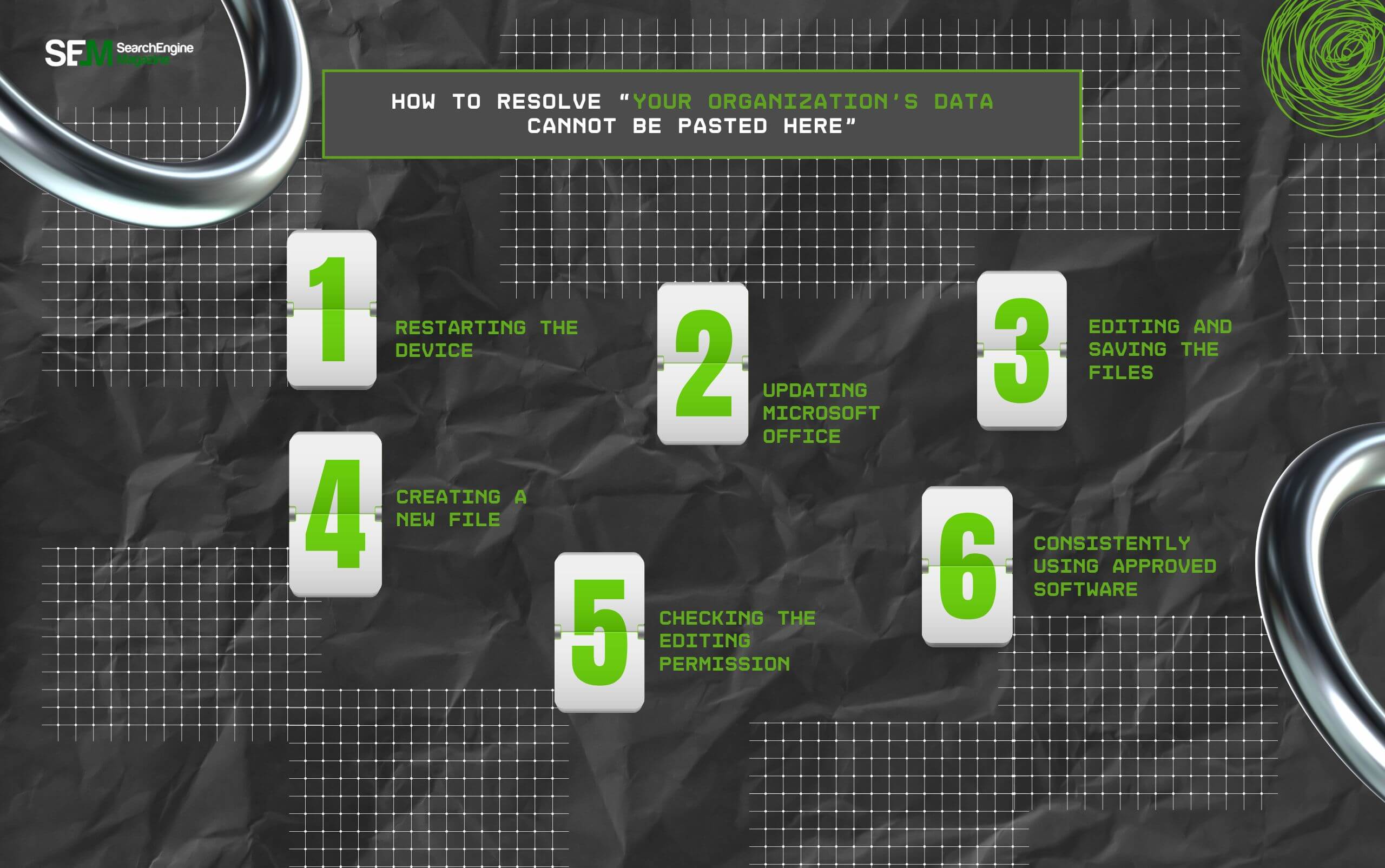
Now that the reason behind the error message is clear, here are some troubleshooting methods to quickly fix the issue on your desktop or laptop.
Even though restarting your device might sound cliché, sometimes this traditional fixing method works. Moreover, rebooting the entire system can fix glitches or copy-paste issues.
In addition to this, it clears up the memory space. So, it basically refreshes the entire system to start the process over. This way, the error glitch might go away.
Moreover, updating Microsoft Office along with the other apps can help eliminate compatibility issues. So, follow these steps below to update the program—
But if you are looking for a workaround, here’s a cheatsheet to resolve the error message—
Also, creating a new file with the same data set and making tiny changes can turn into a new file. So, the new file, when copied and pasted into other apps, does not trigger the error.
If the file’s settings restrict editing actions, then changing it can stop the error message from popping up. So, here’s how to change the setting—
Finally, if your organization follows a strict data protection policy, it might prevent the access of data files by third-party apps. So, try using the approved software to fetch the data.
Also, avoid transferring the data from the approved software to your personal devices. This way, you can prevent the error from popping up and disrupting work and productivity.
In modern security, the “Your organization’s data cannot be pasted here” error highlights data protection policies’ efficiency.
So, basically, preventing data breaches and loss of sensitive information.
Given that cybersecurity around data is constantly evolving, more such signals might pop up. So, it is better to have the acute knowledge about what each signal indicates.
This way, literally anyone can resolve the issue in a jiffy.
Here are some common questions on the “Your organization’s data cannot be pasted here” that you can check.
Generally, users can prevent this error from reappearing in the future in two ways. Firstly, using only the approved software for transferring the data from Microsoft Office. Moreover, updating the software as well as Microsoft Office on their devices to eliminate compatibility issues.
If the error message pops up in your iPhone, then check whether Microsoft Intune’s settings allow user editing. Moreover, you can update the software, reset the phone, or seek IT support’s help.
If you are facing this error issue on your Android device, then long pressing on the screen at the point where you want to paste the data can resolve the issue. Or else, you can try restarting the device, updating the software, or even contacting the IT support if the issue persists.
Read Also:
Barsha is a seasoned digital marketing writer with a focus on SEO, content marketing, and conversion-driven copy. With 7 years of experience in crafting high-performing content for startups, agencies, and established brands, Barsha brings strategic insight and storytelling together to drive online growth. When not writing, Barsha spends time obsessing over conspiracy theories, the latest Google algorithm changes, and content trends.
View all Posts
Best A/B Testing Resources: How They Boost ...
Jan 08, 2026
InstaDP Viewer: Is This Instagram DP Viewer ...
Jan 07, 2026
Generative Engine Optimization: How To Rank ...
Jan 07, 2026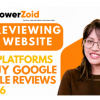
3 Best Sites To Buy Google Reviews Safely: On...
Jan 05, 2026
Why Good Web Design Is Now A Core Ranking Fac...
Dec 29, 2025