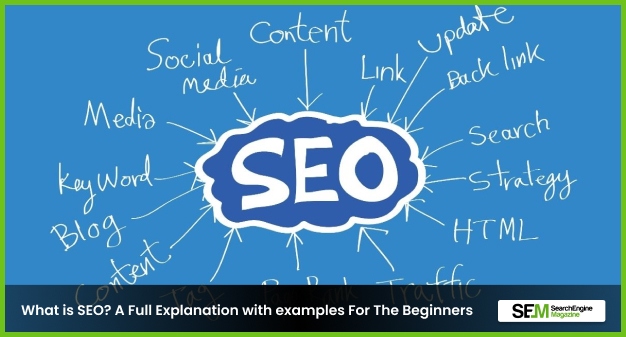What Does ML Mean In Text? Decoding The Social Media Lingo
Nov 28, 2025

Nov 28, 2025

Nov 28, 2025

Nov 28, 2025

Nov 28, 2025
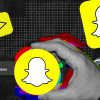
Nov 27, 2025

Nov 27, 2025

Nov 26, 2025

Nov 26, 2025
Sorry, but nothing matched your search "". Please try again with some different keywords.

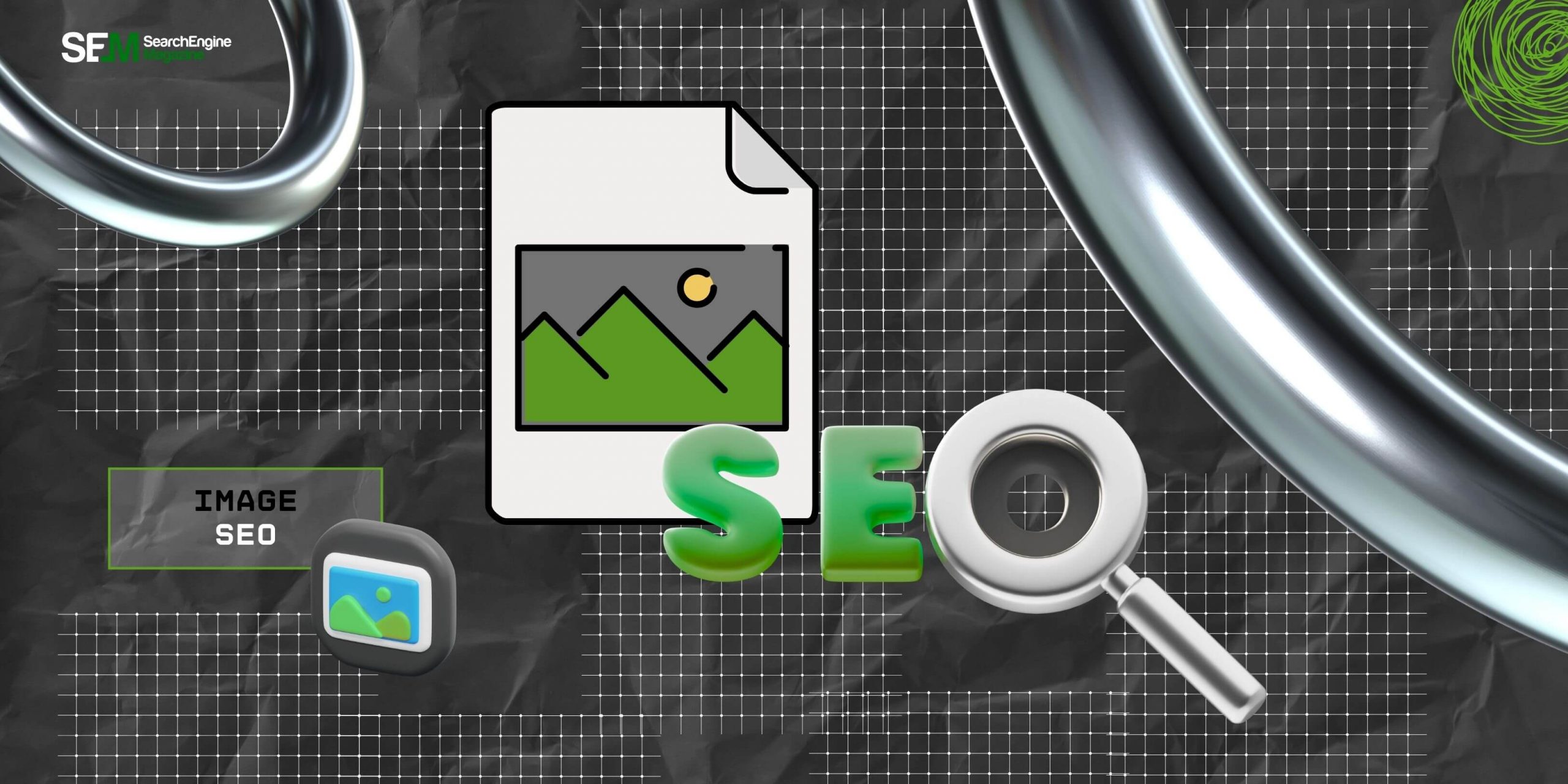
Everyone out there already knows: what is image SEO?
But if I still had to summarize, image SEO can be defined as the method of optimizing website images to improve the site’s ranking on search engine result pages. To be more specific, this is done to improve a site’s ranking in unpaid SERPs, more prominently, thereby driving more organic traffic to the website.
Moreover, image SEO works because this process makes it super easy for different search engines, such as Google, to find and obtain a better understanding of your images. This will make it more likely for search engines to show your website’s images for relevant queries.
On top of that, when you optimize your images, you will witness them loading faster. That way, it helps visitors quickly obtain the information they are looking for on your site.
But the problem is: how to optimize your images for SEO? Or what are the best image SEO practices in 2025?
And that’s just the tip of the iceberg. But don’t you worry because I’m here to help you understand how to optimize your images for SEO.
Stay tuned.
So, here are my best Image SEO optimization practices that will improve your website’s overall speed and ranking:
Your first step should begin with creating or finding an image ecosystem that will support your website’s business and creative goals.
For instance, you need pictures that display your products, graphs to represent complex data, icons to improve the website’s functionality, and logos that enhance your brand’s identity.
Also, if creating an image ecosystem is not possible, make one with the help of stock photos to add value and improve your ranking on Google’s search engine result pages. Moreover, while using pictures made by others, it is imperative to obtain certain permissions – otherwise, you might end up breaking copyright laws.
Yes, it is possible to convert images into multiple formats and save them.
For logos and icons, the best option is always SVG since you can resize this format without compromising quality. For all other images, the best format is WebP because all the major search engines and social media platforms support the format.
However, it is somewhat difficult to create or manage these two formats – SVG and WebP. Instead, you can also try out some alternatives such as PNG for all images with details, text, or transparency, GIF for any simple animation, and JPEG for all standard images.
Google uses the file names of images to understand what most images depict. As a result, it is best to add descriptive and concise file names.
For instance: apple-iphone-16-front-view.jpeg
While naming your files, remember you cannot add a space. Instead, separate the words with multiple hyphens as per Google’s suggestions. Moreover, if you are using the same pictures in any translated version of the content, then update the file names accordingly.
Alt text is the written description of any image that has been saved in the code of a webpage. To be specific, this text is sorted in the image tag’s alt attribute.
It looks somewhat like this: <img src=”image-file-example.jpg” alt=”Alt text goes here”>
What is the purpose of alt text? It is used primarily for accessibility. So, any text-to-speech tool can read the alt text of an image for a visually impaired user to understand what the image is all about. Typically, alt text also appears when a web page loads slowly or fails to load properly.
However, this text is also considered to be good for image SEO optimization. This is because all major search engines depend on alt text for understanding what a picture depicts.
Resizing your photos to relatively smaller dimensions reduces the loading time of your website and improves your site’s image SEO. Moreover, you can do this without impacting the quality of the images.
In general, website images don’t have to be wider than 2.5K pixels.
Having said that, the maximum image size depends on certain parameters:
So, with the help of image creation and editing tools such as Photoshop, you can easily resize your images. Or you can consider using plugins that will adjust the size of your images automatically, like the ‘Resize Image After Upload for WordPress’ plugin.
In addition, there are different plugins and tools that can help you to compress different images. That way, you can reduce the file sizes of images while maintaining the necessary quality levels. Currently, the most popular compression options are GIMP, Squoosh, and TingPNG.
While this might seem like a simple step, it is vital for image SEO. When you apply on-page SEO practices for your website, you will be able to optimize certain specific web pages to rank at the top of SERPs.
Moreover, it can help these pages perform well. These best practices include adding descriptive title tags to your images.
Remember, Google will check out these titles to obtain a better understanding of what your webpage is all about. Moreover, it influences the different titles links that crop up beside search results.
Browser caching takes place when your browser stores specific files, including images, for a certain time period. So, these pages load relatively faster when requested again.
So, let’s assume that new visitors end up on your homepage. Now, if your website’s logo stays cached for a year, it ends up loading relatively quickly, especially when users click through to other pages on the site. Or go back to your site next year.
In that case, if your website’s logo is not cached, then your browser will have to re-download the images every time. This ends up consuming relatively more bandwidth and increasing the requests that the server has to handle. Typically, images are cached for long periods of time since they are rarely updated.
Moreover, you can also take the help of Google Lighthouse to view whether your website’s photos are cached for suitable periods of time.
Also, you can install Google Lighthouse’s Chrome extension. After doing so, just select ‘Lighthouse Viewer’ to analyze any specific webpage.
Barsha is a seasoned digital marketing writer with a focus on SEO, content marketing, and conversion-driven copy. With 7 years of experience in crafting high-performing content for startups, agencies, and established brands, Barsha brings strategic insight and storytelling together to drive online growth. When not writing, Barsha spends time obsessing over conspiracy theories, the latest Google algorithm changes, and content trends.
View all Posts
What Does ML Mean In Text? Decoding The Soc...
Nov 28, 2025
What Does DTM Mean In Text? One Acronym, Mu...
Nov 28, 2025
What Does HY Mean In Text? Deciphering Its ...
Nov 28, 2025
Is PeopleLooker Legit? Finding Public Backg...
Nov 28, 2025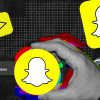
Longest Snapchat Streaks: How To Trend With Y...
Nov 27, 2025