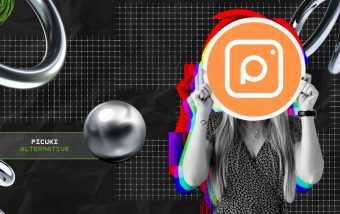Real Estate Link Building That Actually Works: Earn Local Authority, Rankings, and Better Leads Without Spam
Dec 10, 2025

Dec 10, 2025

Dec 10, 2025

Dec 09, 2025

Dec 09, 2025

Dec 05, 2025
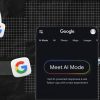
Dec 05, 2025

Dec 04, 2025

Dec 04, 2025
Sorry, but nothing matched your search "". Please try again with some different keywords.

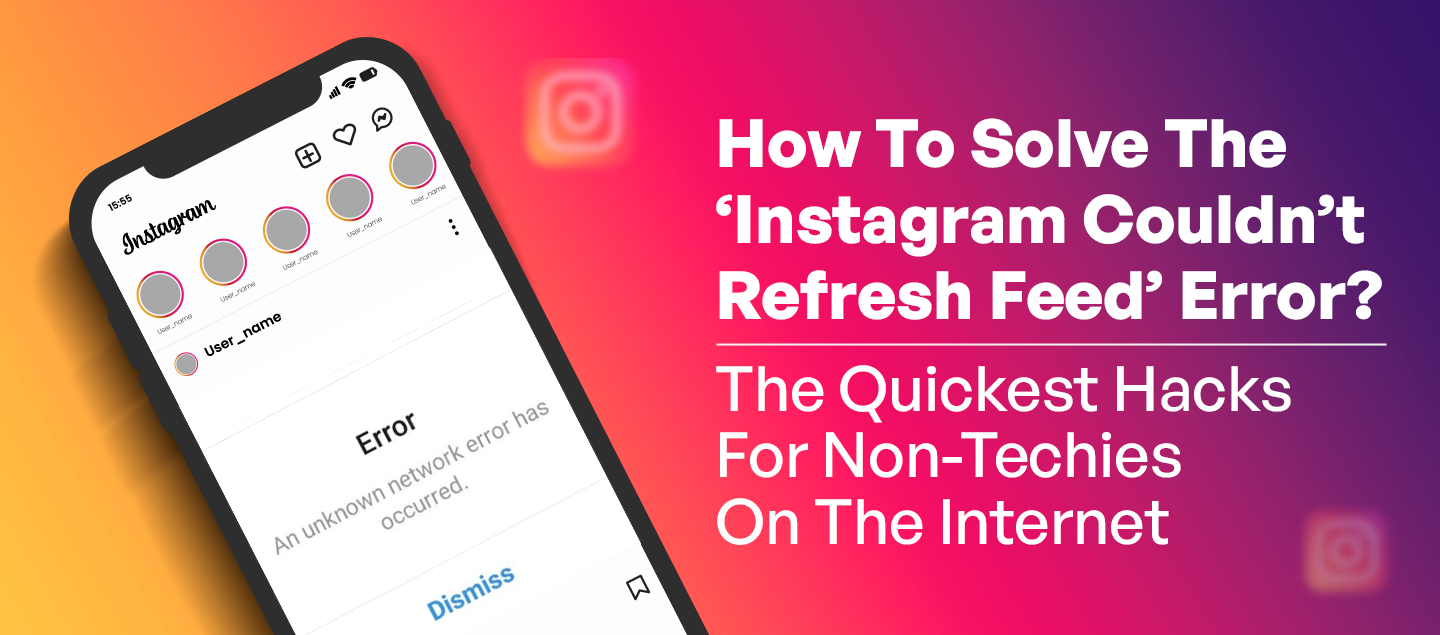
So, I’m a self-proclaimed Instagram addict. I am almost always spending time scrolling on Instagram. And suddenly, something really frustrating happened – Instagram couldn’t refresh the feed.
Um, what was I supposed to scroll for the rest of the night? And I don’t ever give up easily. So, I solved the problem. I went through 30 Reddit threads and a few blogs – and bam, my Instagram was fine.
The best part? I know what works and what doesn’t – I’ve practical experience. Naturally, it was only normal that I would write about it – because that’s the point? I’m here to help you solve this recurring problem on Instagram permanently.
In this article, I have talked about the most common reasons behind the ‘Instagram couldn’t refresh feed’ problem and, more importantly, all the ways to solve this error.
Stay tuned.
While most of us use Instagram on our phones, it is possible that you want to access the app from your browser. In that case, knowing how to embed Instagram feed on a website can really help you. It is super easy to do, but if you want to make it convenient, there are several tools on the market.
So, here are the most common causes behind the ‘Instagram couldn’t refresh feed’ error:
This might sound stupid, but this is perhaps the most common reason. And yes, I have encountered this a couple of times, thanks to my poor internet connection.
So, I don’t know if you are aware, but Instagram content, including reels, consumes plenty of data. As a result, an unstable or poor connection can cause the content to not load properly on your device.
That is why, whenever you face this problem, the first thing you should do is to check the signal strength of your wifi or internet connection. Also, if you are using mobile data, then ensure that the connection is strong.
Plus, if you experience similar problems on other apps or websites, then chances are your internet connection is not that great.
This is literally the second most common reason behind Instagram not loading content! Sometimes, it’s not us – it’s just Instagram. Chances are, the social media platform is facing glitches temporarily. So, if you come across such problems on Instagram, like a specific feature isn’t working properly, you can always report this issue directly.
So, here’s how to report such problems within the Instagram app:
Yep, this was the reason I faced such a frustrating problem in the first place. So, if you think your storage is full, then it might stop the social media app from operating properly. In that case, try to clear some space on your device and follow the steps mentioned below:
There are times when Instagram’s servers might crash due to scheduled maintenance. Typically, in these scenarios, refreshing your Instagram feed might just not be a possibility. Moreover, Instagram resolves these problems within a few hours.
And if this is the reason why you can’t scroll on the platform, then there is nothing you can do except wait. Maybe check out YouTube for fun, instead of Instagram.
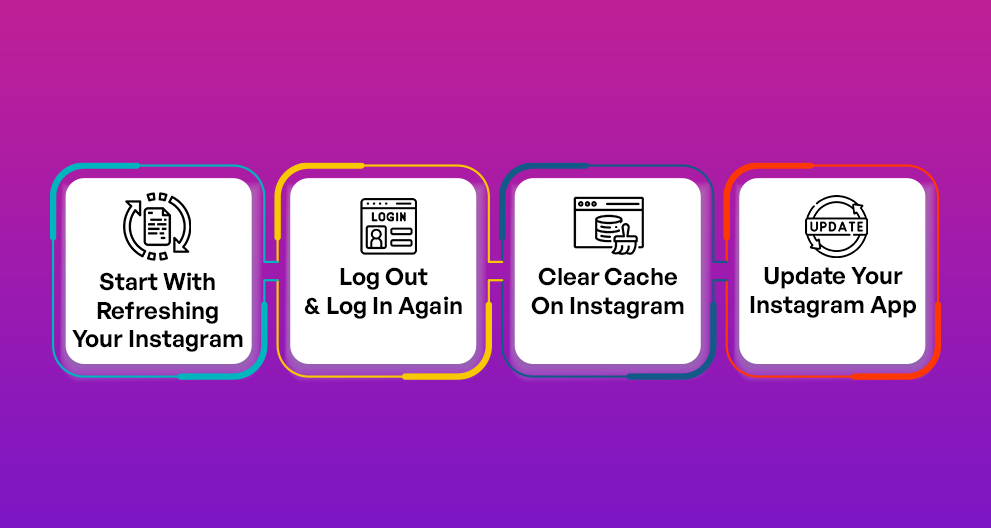
So, here are some ways to resolve this recurring problem on Instagram. Let’s dive in.
This is one of the best and easiest ways of fixing such an issue. Just pull down your screen and refresh Instagram. It’s a manual practice – you can easily use it to refresh and get access to new content.
This is literally the second easiest, not to mention convenient, solution for resolving such an error. Just navigate to the Instagram profile section, click on the three horizontal lines, choose the ‘Settings’ option, and click on the ‘Log Out’ option.
Then, close the Instagram app entirely, reopen it, and then log in to your account again. Ensure you are logging into your account with the correct credentials.
Instagram stores data for a temporary period – this data is commonly called cache. So, while obtaining cache can help your data load quickly, it can easily become corrupted, causing problems like this one.
In order to clear your Instagram cache on Android, follow the steps mentioned below:
For iPhone users, follow the steps mentioned below:
This might end up removing your app, but it stores the data. So, when you reinstall Instagram, it will download the app’s latest version automatically.
Instagram is one app that gets updated very frequently. Naturally, you have to keep up with these updates. And if for some strange reason your feed doesn’t load, just go to the Play Store or Apple Store and update your Instagram app. Moreover, you can also check the server status of Instagram online via the app’s official website.
So, if there is any global outage, then you just have to wait for the social media platform to resolve the issue.
While this error might appear to be frustrating initially, you must have understood by now that it comes down to basic fundamental issues, such as checking your connection or a random server outage.
So, whether you have had this problem on your mobile device or on your browser, a simple step such as clearing your cache or updating the app can easily resolve it.
Barsha is a seasoned digital marketing writer with a focus on SEO, content marketing, and conversion-driven copy. With 7 years of experience in crafting high-performing content for startups, agencies, and established brands, Barsha brings strategic insight and storytelling together to drive online growth. When not writing, Barsha spends time obsessing over conspiracy theories, the latest Google algorithm changes, and content trends.
View all Posts
Real Estate Link Building That Actually Works...
Dec 10, 2025
Why Health-Conscious Consumers Choose Blockch...
Dec 10, 2025
How To Buy Xupikobzo987Model? Decoding The Mo...
Dec 09, 2025
Workplace Management EWMagWork: Is This Smar...
Dec 09, 2025
Social Media Stuff EmbedTree: Is This Digita...
Dec 05, 2025