How To Optimize Images For SEO? Easy Steps To Improve Site Speed And Ranking
Jul 15, 2025

Jul 15, 2025

Jul 12, 2025

Jul 12, 2025

Jul 12, 2025

Jul 10, 2025

Jul 07, 2025
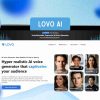
Jul 07, 2025

Jul 04, 2025
Sorry, but nothing matched your search "". Please try again with some different keywords.

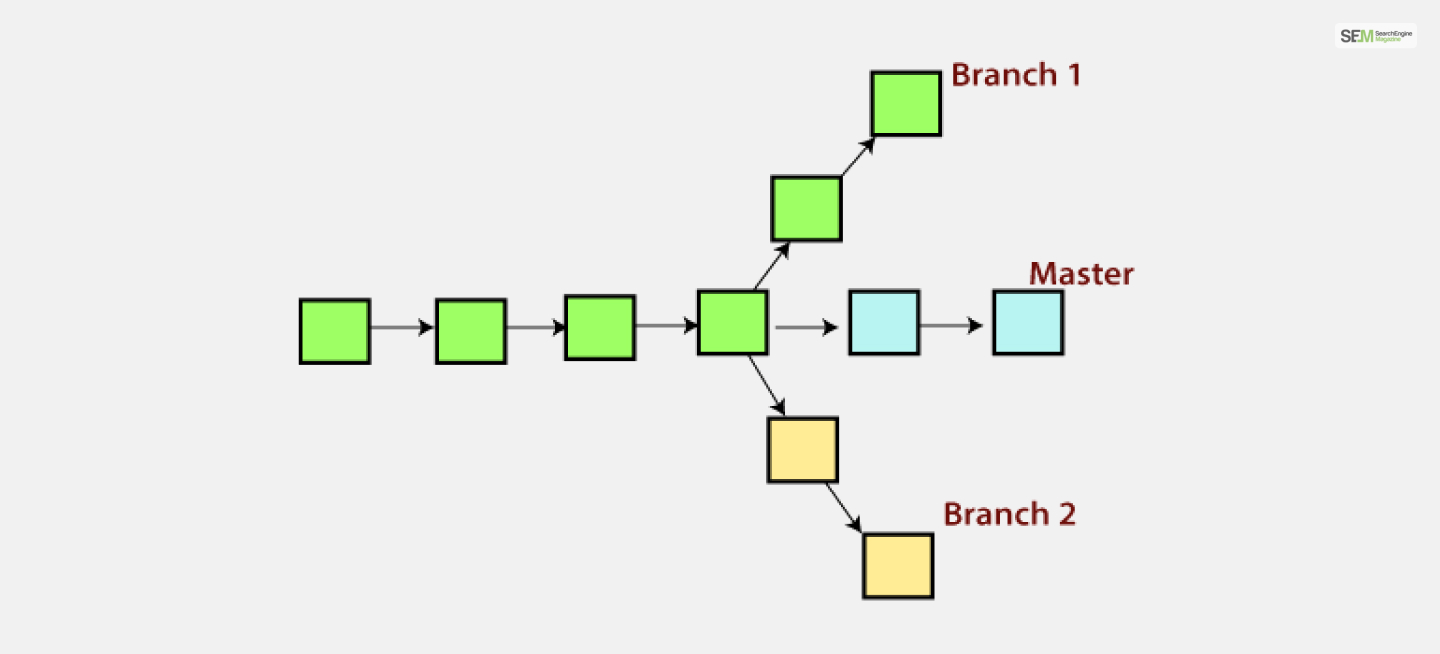
In GIT, GIT list branches are the commands to list branches in the GIT branch. This command allows you to view a list of all the branches in your GIT repository, including the local branches and remote branches, if you have configured remote repositories.
To learn more about GIT list branches, read this post till the end!
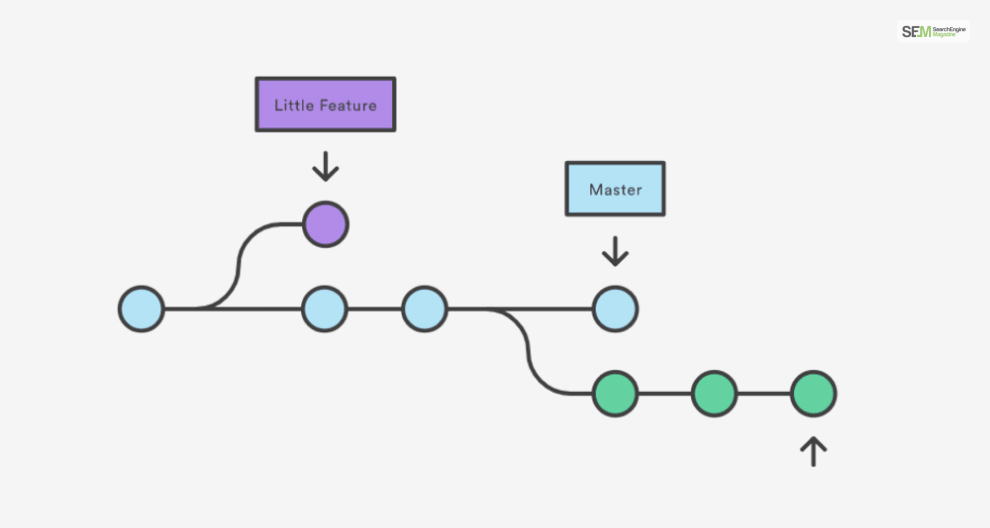
Listing branches in GIT using the GIT branch command provides an overview of all the branches in your GIT repository, including both local and remote branches.
This command is fundamental for understanding your project’s branch structure and managing your version control workflow. In the world of technical SEO, it’s primarily used by SEO freelancers and SEO consultants.
Here’s an overview of how to use GIT list branches and what it does.
To list branches in Git, open your command line or terminal, navigate to your GITproject’s directory, and run the following command in bash:
bash
GIT branch
The GIT branch command will display a list of branch names with an asterisk (*) next to the currently checked-out branch (the branch you’re currently working on). Here is an example in bash:
* main feature/add-new-feature bugfix/fix-issue-123 develop
GIT List Branches can provide you with key information like:
You can use additional options with the GIT branch command to display more information or filter branches:
The primary purpose of GIT list branches are:
GIT list branches provide a quick overview of the branch structure in your GIT repository. You can see which branches exist and which ones you’re currently working on. In eCommerce website development, having a GA4 certification will help you in this regard.
You can use the names of GIT list branches to switch between branches using the GIT checkout command. For example, to switch to the “feature/add-new-feature” branch, you would run GIT checkout feature/add-new-feature.
You can use GIT list branches to manage your branches, merge branches together, delete branches, or create new ones. You can GIT rename branch using GIT list branch commands.
When working with others, you can see which branches your team members are working on. This. helps coordinate efforts and understand the status of different features or bug fixes.
You can identify GIT list branches that contain changes that need to be reviewed by looking at the branch list. This is helpful for SEO programming.
You can identify branches that can be safely deleted or merged, helping keep your GIT repository clean and organized.
Here’s how you can use the GITbranch command in multiple situations:
To list all the local branches in your GIT repository, open your command line or terminal and navigate to your GIT project’s directory. Then, simply run the following command:
GIT branch
This will display a list of all local branches with an asterisk (*) next to the currently checked-out branch.
To list remote branches, you can use the -r or –remote option with the GIT branch command:
GIT branch -r
This will show a list of remote branches from the remote repositories you have configured.
To list both local and remote branches, you can use the -a or –all option with the GIT branch command in CSS:
GIT branch -a
This will display a combined list of both local and remote branches.
To see additional information about each branch, such as the commit history associated with each branch, you can use the -v or –verbose option:
GIT branch -v
This will display not only the list of branches but also the last commit message and its associated commit hash for each branch.
You can also use patterns and filters to list branches that match specific criteria. For example, to list branches containing the word “feature,” you can use this code in Arduino:
GIT branch --list "*feature*"
This will show a list of branches with “feature” in their names.
If you want to clean up and remove remote tracking branches that are no longer relevant, you can use the GIT remote prune command. This command will remove remote branches that no longer exist on the remote repository:
GIT remote prune origin
Here, replace “origin” with the name of your remote repository.
The GIT branch command is a handy tool for managing and navigating branches in your GIT repository. It helps you see the structure of your version history and allows you to switch between branches as needed for your development workflow.
Coders should use the GIT branch command in GIT to list branches for several important reasons:
Listing branches help coders keep track of the different branches in their GIT repository. This is crucial because branches are used for various purposes, such as feature development, bug fixes, experimentation, and more. Being able to see a list of branches allows developers to understand the project’s branch structure.
Git’s branching model often involves multiple branches, including main/develop, feature branches, release branches, and hotfix branches. Listing branches provides a visual representation of the branching workflow, helping developers understand how changes flow through the project.
Developers often work on multiple tasks concurrently, each represented by a different branch. Listing branches allows coders to quickly switch between tasks by checking out the appropriate branch. This helps maintain focus on specific features or bug fixes without mixing up changes.
When working in a team, multiple developers may be working on different branches simultaneously. Listing branches helps team members see what others are working on, facilitating collaboration, code review, and coordination.
For code review processes, it’s essential to know which GIT list branches contain pending changes that need to be reviewed. Listing branches allows reviewers to identify branches with new features or bug fixes that require attention.
Sometimes, changes made on different branches can conflict with each other when merged. Listing branches helps identify potential conflicts early, allowing developers to resolve them before merging branches back into the main codebase.
GIT list branches often carry important information in their names or commit messages. Listing branches can serve as a form of documentation, providing context about the purpose and status of each branch. This is helpful for future reference and for keeping track of the history of code changes.
Over time, branches may become outdated or irrelevant. Listing branches helps identify branches that can be safely deleted or merged, keeping the repository clean and organized.
When encountering issues or bugs, developers may need to inspect the commit history of specific branches to identify the source of the problem. Listing branches allows easy access to branch histories for debugging and troubleshooting purposes.
Following GIT workflows like GIT Flow or GitHub Flow often involves creating and managing various branches with specific roles. Listing branches aligns with these workflows and helps coders adhere to best practices for version control.
The GIT list branches command provides a snapshot of your GIT repository’s branch structure and is essential for managing your version control workflow. It’s a fundamental tool for navigating and understanding your project’s branches, facilitating collaboration, and ensuring effective branch management.
Using the GIT branch command to list branches is a fundamental part of efficient and organized version control in Git.
It provides coders with insights into the project’s branch structure, helps manage concurrent development tasks, facilitates collaboration, and supports various GIT workflows.
By utilizing this command, developers can maintain a well-structured and organized codebase, leading to more productive and effective development processes.
If you have any other queries regarding GIT List branches, comment your doubts down below!
Also Read
Mashum Mollah is the feature writer of SEM and an SEO Analyst at iDream Agency. Over the last 3 years, He has successfully developed and implemented online marketing, SEO, and conversion campaigns for 50+ businesses of all sizes. He is the co-founder of SMM.
View all Posts
How To Optimize Images For SEO? Easy Steps To...
Jul 15, 2025
Quickwin: Your Gateway To Premium Online Ente...
Jul 12, 2025
Top 7 HVAC Marketing Mistakes That Are Tankin...
Jul 12, 2025
8 Top AI Market Research Tools For Fast And A...
Jul 12, 2025
How A Smart Seo Agency Uses Guest Posting To ...
Jul 10, 2025

