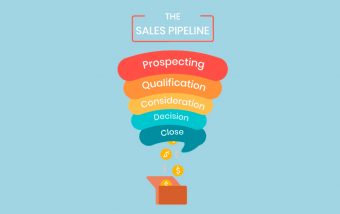Why Good Web Design Is Now A Core Ranking Factor?
Dec 29, 2025

Dec 29, 2025

Dec 26, 2025

Dec 26, 2025

Dec 26, 2025
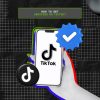
Dec 24, 2025

Dec 24, 2025

Dec 23, 2025

Dec 23, 2025
Sorry, but nothing matched your search "". Please try again with some different keywords.

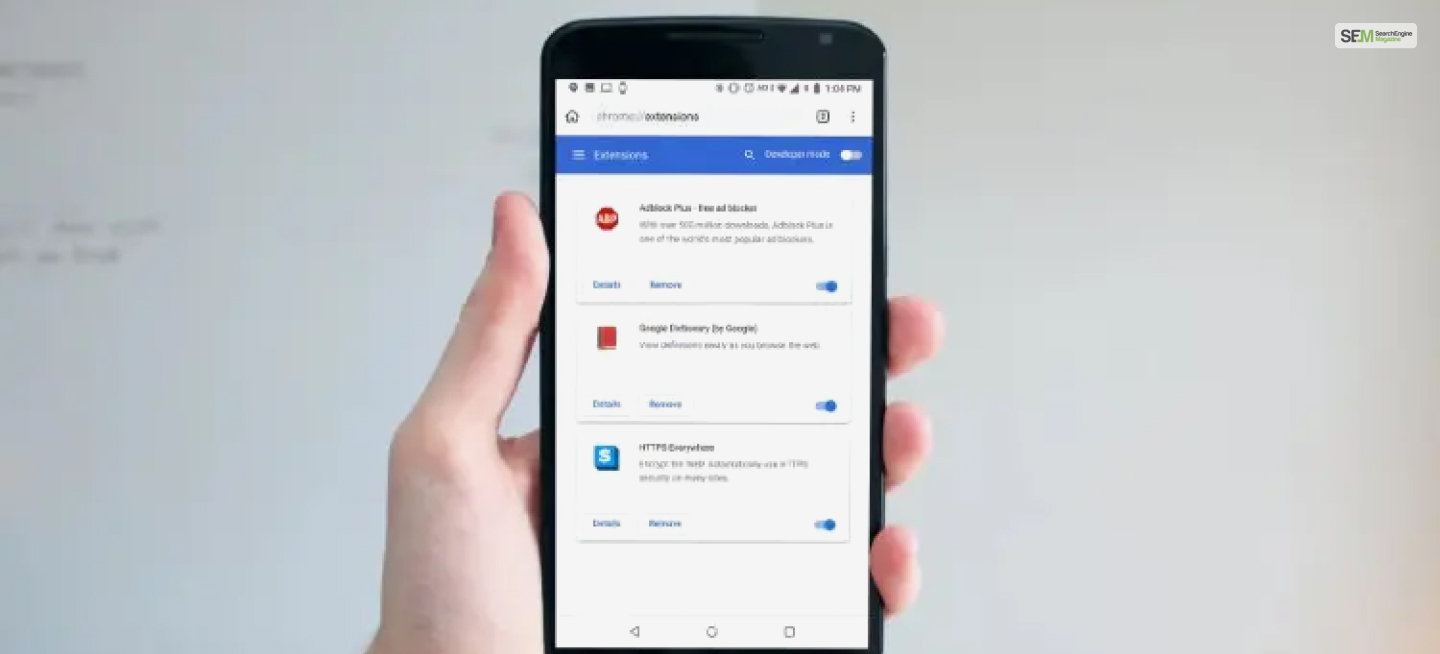
Chrome Extensions are amazing tools provided by Google that make Chrome one of the best browsers there is. However, Chrome mobile currently has no support for Chrome Extensions mobile. While I expect it to be available in the future, Google has made no announcements so far.
Therefore, to use these extensions from your smartphone, it’s best to use other browsers to do so. So, how to do so? This is exactly what you will learn here in this post. So keep reading till the end!
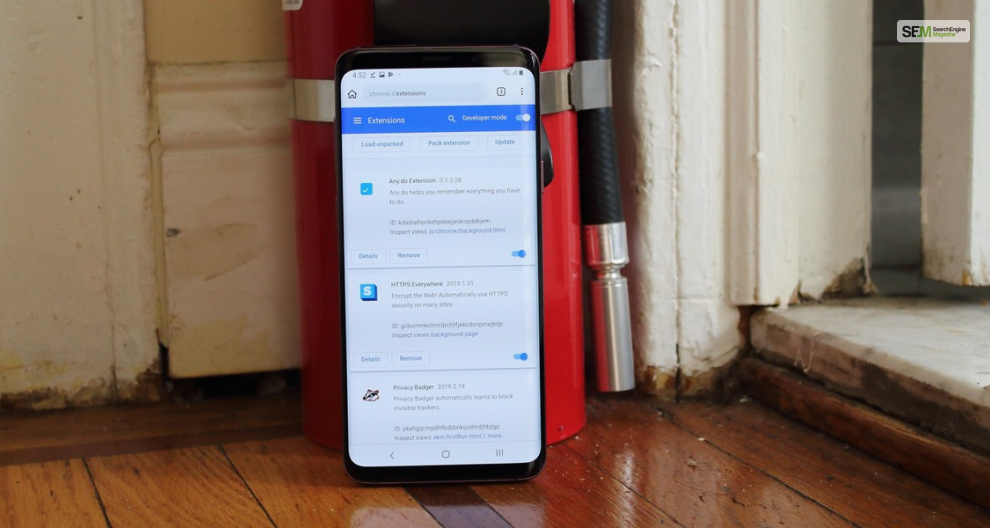
There are quite a few ways to install and use extensions for Chrome mobile. Just keep reading this post to learn about all these methods.
However, note that while you can install any Chrome extension mobile, not all will be usable. While I haven’t tested out all the Chrome extensions on mobile, you have to go through a trial-and-error method to see which extensions work for now.
Off topic Ubersuggest Chrome Extension How To Get More SEO Traffic Using It?
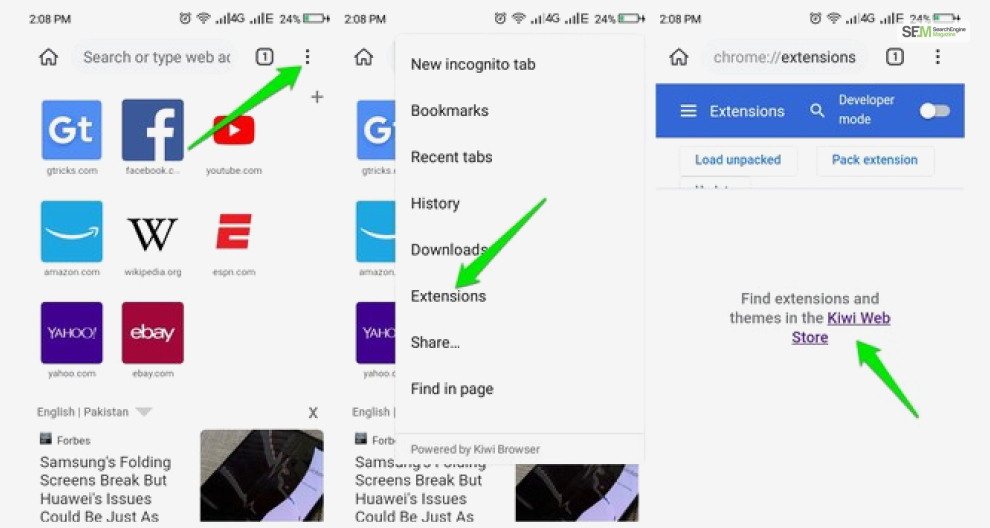
Out of all the ways to add extensions to Chrome mobile – the best way is not using Chrome at all. Instead of using the Google Chrome browser, we use a different browser called Kiwi Browser.
Kiwi Browser is a free browser based on Google’s open-source project – Chromium browser. Most people have noted how fast and easy to use Kiwi Browser is.
However, the main reason why I recommend using the Kiwi browser for installing Chrome Extension mobile is because it innately supports it. There is no need to tweak any settings in the Kiwi browser to do so.
Here are the steps you need to follow to install and use Google Chrome Extension mobile using the Kiwi Browser:
After fully installing the extension, you can click on the Extension option again. This time, you can see all your installed Chrome extensions mobile here, all in one place! This allows you to enable, disable, pin, and remove any extension you want from your list.
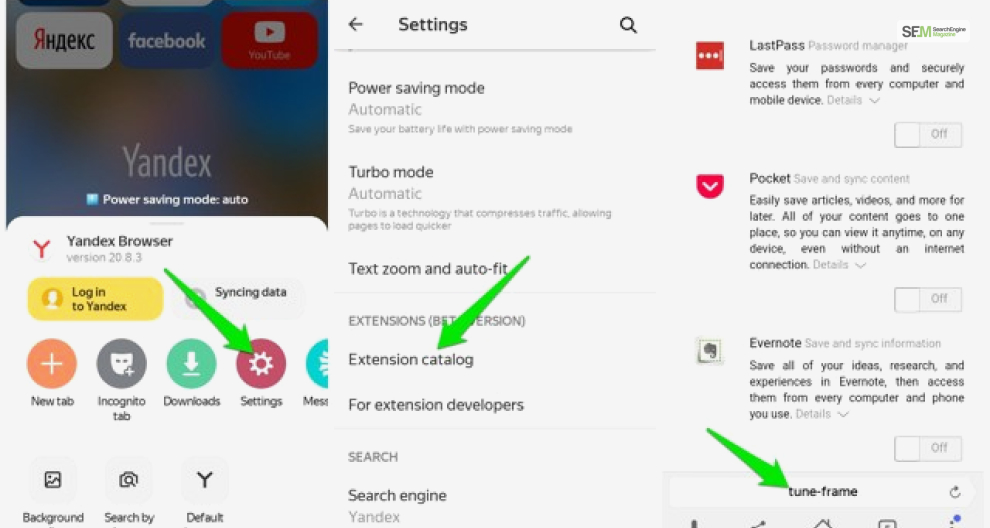
Apart from using the aforementioned Kiwi Browser, you may also use Yandex Browser to install and run Chrome extensions on mobile. The Yandex Browser is another Chromium-based browser similar to the Kiwi Browser.
To install Chrome mobile extensions Android using the Yandex Browser, then follow these steps:
That’s it! No need to tweak any settings here! If you wish to find your list of installed Chrome Extensions, then you can access them from the Yandex Browser settings. In Settings, you will find the Extension Catalog option. From there, you will enable, disable, pin, and remove any extension you want from your list.
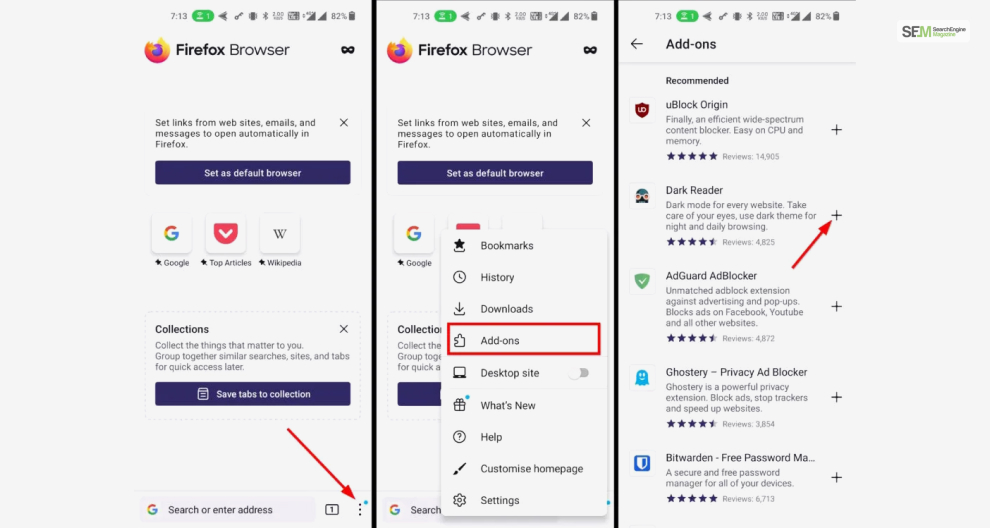
The third way to install Chrome Extension mobile is to use the famed Mozilla Firefox Browser for Android. Mozilla Firefox Android has many built-in features that make installing and organizing your Chrome extensions easy.
In addition to Chrome Extension, Firefox has its own custom-made Firefox extensions. Plus, the best feature of all is that these Firefox Add-Ons are the same as their Chrome Extension counterparts. This means the features and functions are the same!
However, do note that Firefox Mobile lets you install only 20 of these Firefox add-ons. I expect future updates to include more of them.
To use Chrome Extensions mobile on Firefox Android, here’s what you need to do:
That’s it! When you click on the Add-Ons option in Settings, you get to manage them all.
While it’s easy to use Chrome Extensions mobile on Android smartphones, it’s not the same for iOS devices. Judging by the points above, it seems that the only way to use Chrome mobile extensions iOS is by using Mozilla Firefox iOS to download add-ons.
If any new method becomes available for iOS users, I will update this section of this post later.
Now that you know how to download and install Chrome Extensions mobile, what are you waiting for? Download the extensions you wish to use and get going! Let us know in the comments which extensions you have tried out and what’s working like it’s supposed to.
Also Read
Mashum Mollah is the feature writer of SEM and an SEO Analyst at iDream Agency. Over the last 3 years, He has successfully developed and implemented online marketing, SEO, and conversion campaigns for 50+ businesses of all sizes. He is the co-founder of SMM.
View all Posts
Why Good Web Design Is Now A Core Ranking Fac...
Dec 29, 2025
The Quiet Arrival of True Color: How E-Ink Te...
Dec 26, 2025
Top 7 SEO Use Cases AI Automation Can Handle ...
Dec 26, 2025
Beyond SEO For Travel Agency: The Psychology ...
Dec 26, 2025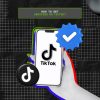
How To Get Verified On TikTok? Tips To Boos...
Dec 24, 2025