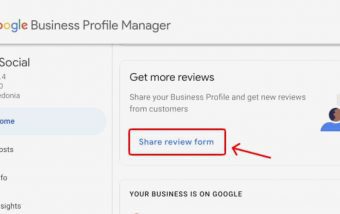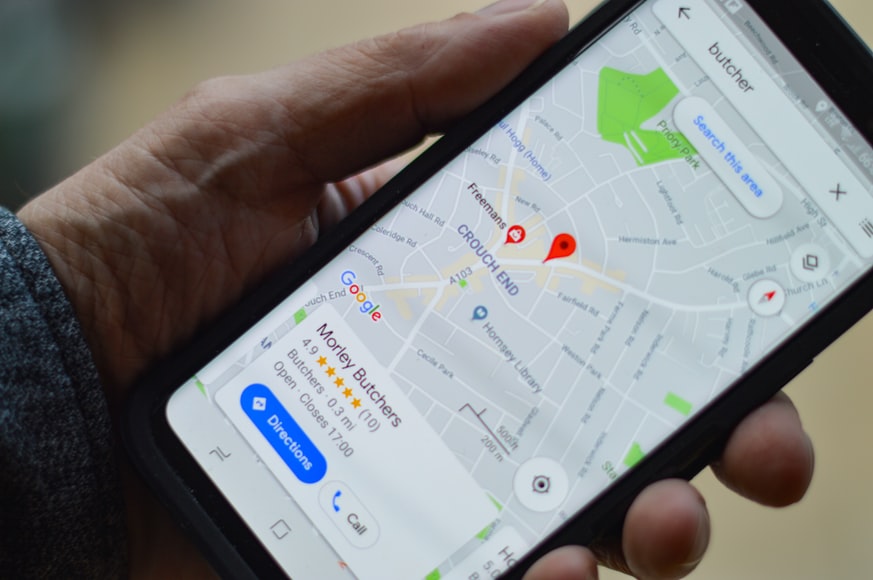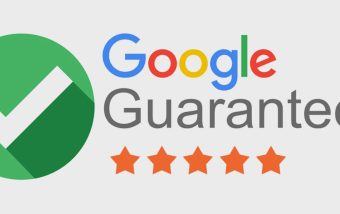Why Good Web Design Is Now A Core Ranking Factor?
Dec 29, 2025

Dec 29, 2025

Dec 26, 2025

Dec 26, 2025

Dec 26, 2025
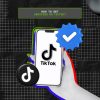
Dec 24, 2025

Dec 24, 2025

Dec 23, 2025

Dec 23, 2025
Sorry, but nothing matched your search "". Please try again with some different keywords.

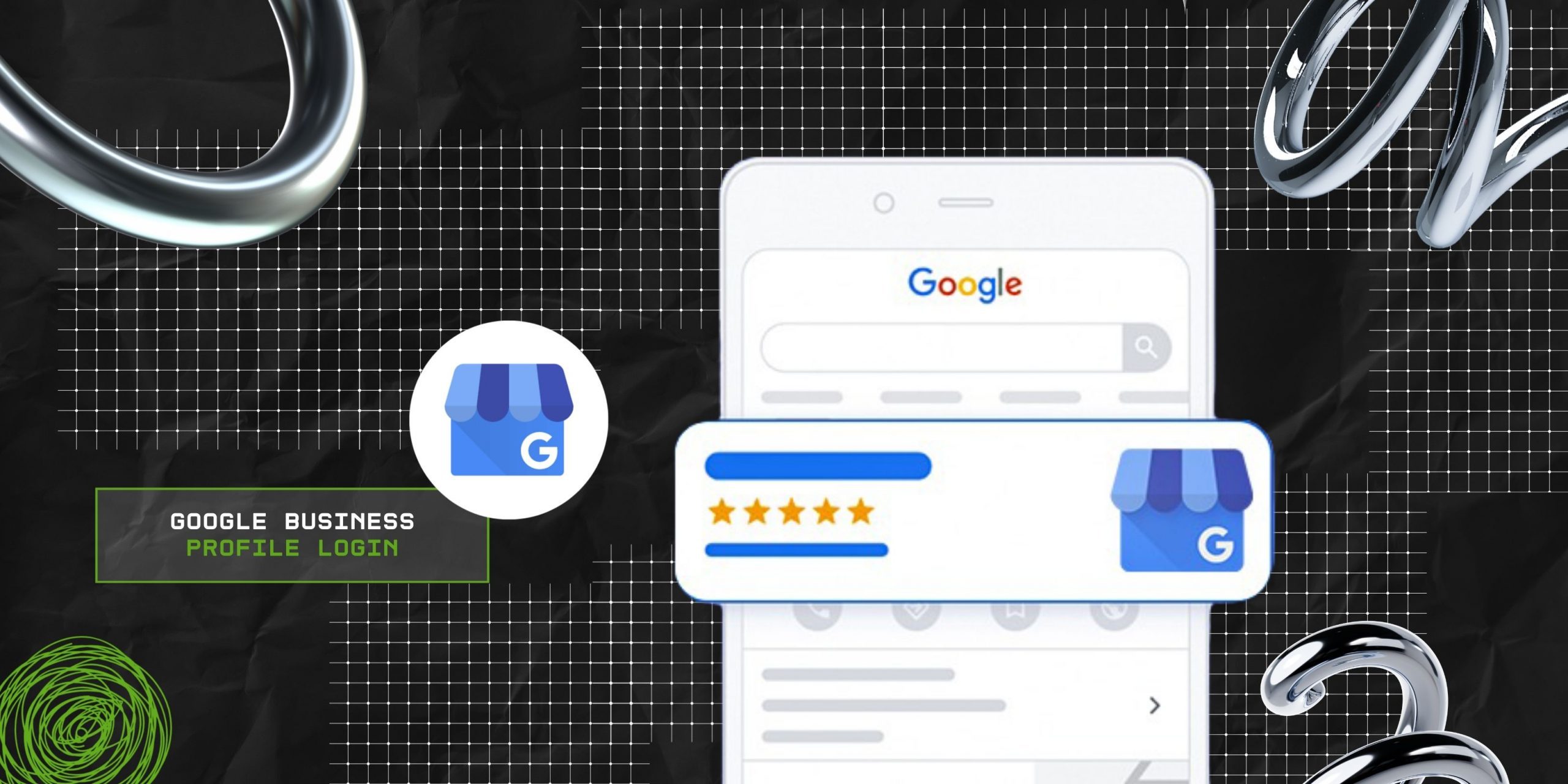
If you own or manage a local business, you might have heard of Google Business. This is a free and easy-to-use tool that allows you to create and manage your online presence across Google, including Search and Maps.
And for new businesses, it must be somewhat confusing to log into your account or even create one. Don’t worry, I can help – I have always been a tech noob facing difficulties while even doing the simplest thing. But that was 7 years ago – as a content marketing professional, I am proud to say that I’m no longer a tech noob.
As a result, if you think small stuff like this is difficult and you can’t admit that because it’s embarrassing, don’t worry. I’ve been there – and now I write about it to help others like me!
Today, I’m going to talk about the Google Business Profile login process – a comprehensive step-by-step process that I have followed for years. Stay tuned!
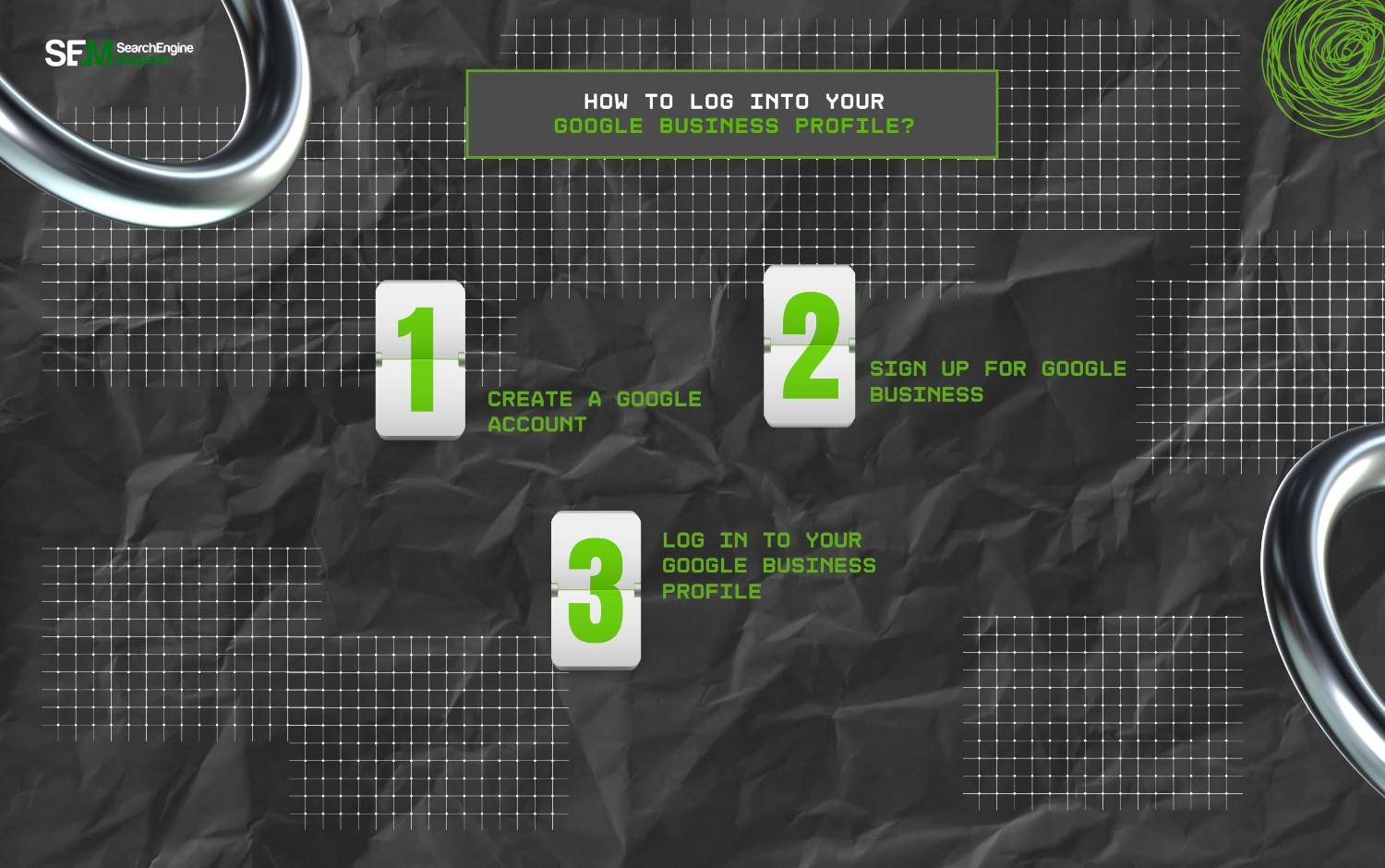
The Google Business profile login process is quick, simple, and easy to learn! On that note, follow the steps I have always followed to log into my Google Business Profile.
If you don’t have one already, you need to create a Google account to use Google Business. You can use your existing email address or create a new one with Gmail. You can create a Google account here.
Once you have a Google account, you need to sign up for Google Business. You will need to provide some basic information about your business, such as your name, category, location, and contact details.
Additionally, verify your business to prove that you are the owner or authorized representative of your business. You can verify your business by phone, email, postcard, or instant verification, depending on your business type and location.
After you sign up and verify your business, you can log in to your Google Business profile. So, enter your Google account email and password, and then select your business from the list of companies associated with your account.
Additionally, log in to your Google Business profile from your mobile device by downloading the Google Business app from the Google Play Store or the Apple App Store.
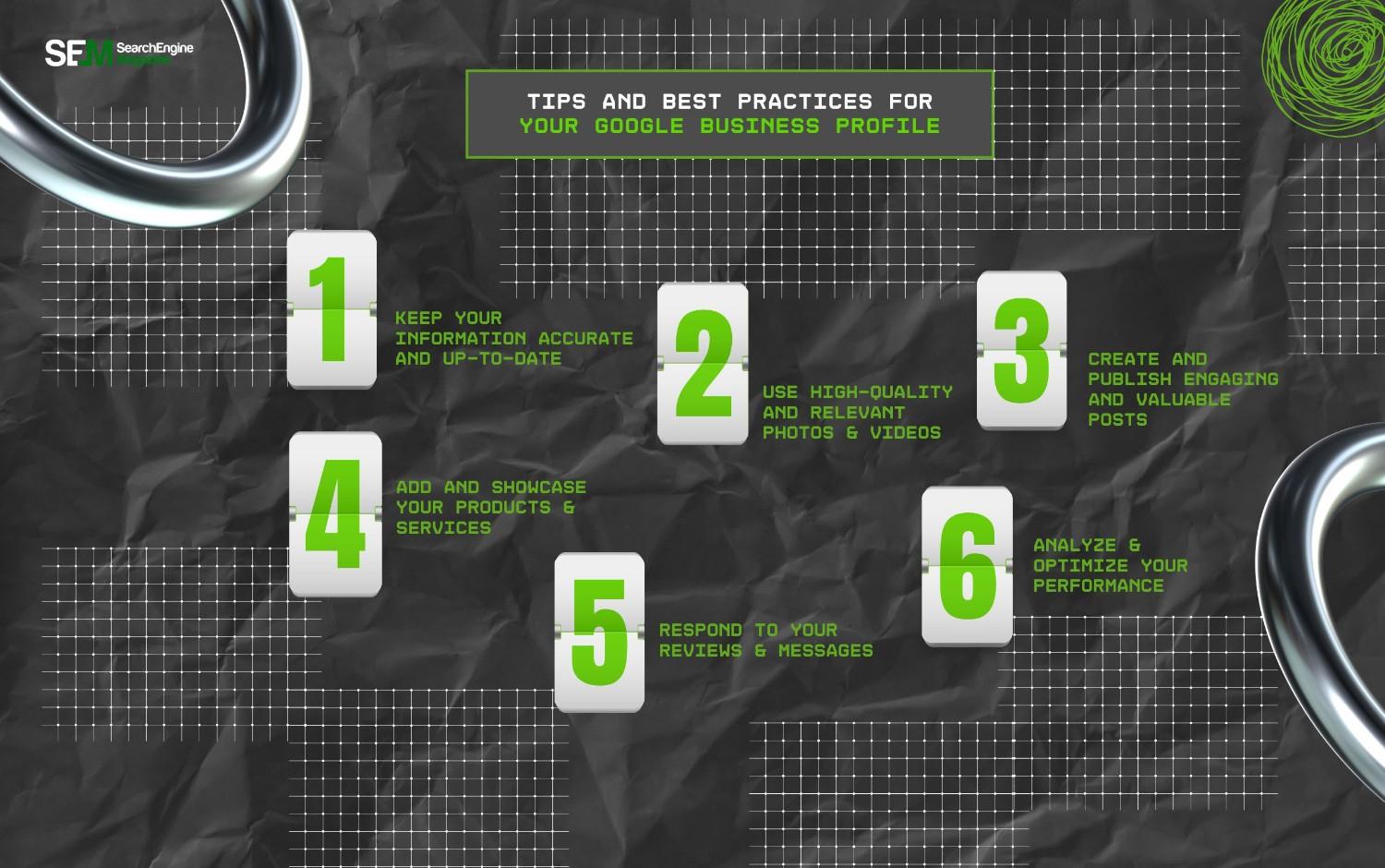
To make the most out of your Google Business profile, you should follow some tips and best practices, such as:
You should regularly check and update your business information, such as your name, category, location, contact details, website, hours, attributes, and description. Additionally, inform your customers of any changes or updates, such as holidays, special hours, events, or offers.
You should upload and manage photos and videos that showcase your business, such as your logo, cover photo, interior, exterior, team, products, or services.
Additionally, use photos and videos that are clear, bright, and attractive. Moreover, they should match your brand identity and style. I recommend using Google Advanced Image Search for the best results.
You should create and publish posts that share updates, offers, events, or news with your customers. Additionally, use posts that are informative, helpful, entertaining, and engaging, and that match your brand voice and personality. Moreover, add photos, videos, or links to your posts and use a clear and compelling call to action.
You should add and showcase your products and services, including their name, price, category, description, and photo. Additionally, use products and services that are relevant and appealing to your customers, highlighting your value proposition and competitive advantage.
Moreover, link your products and services, online store, or online booking systems. In addition, use a clear and compelling call to action (CTA).
You should respond to your reviews and messages from your customers and thank them for their feedback and support. Additionally, use reviews and messages that are polite, professional, and personalized and that match your brand voice and personality.
In addition, address any issues or complaints and offer solutions or apologies. Moreover, report inappropriate or fake reviews or messages and request reviews or messages from your customers via email or SMS. These are all part of your Google Review Management process.
Analyze and optimize your performance, such as how customers find your business, what actions they take, and how they interact with your content. Additionally, compare your performance with other businesses in your category and region to identify your strengths and weaknesses.
Moreover, use your insights to improve your Google Business profile, such as updating your information, adding more photos or videos, creating more posts, adding more products or services, responding to more reviews or messages, and creating or updating your website.
Let’s check out some of the most frequently asked questions related to the Google Business Profile login process:
Follow these steps mentioned below to open your Google Business Profile on a phone:
• Open Google Maps on your phone.
• Tap on the profile photo located at the top-right corner.
• Now, click on the ‘Add A Business Profile’ option.
• Then, fill in your business information.
• After you finish filling in the details, click on the ‘Continue’ option.
Follow the steps below to activate your Google Business Profile:
• Navigate to business.google.com/add.
• Tap on the ‘Add Your Business To Google’ option.
• Now, follow the instructions on the screen to add information related to your business.
• After that, pick a verification option that works for you and follow the steps on screen to activate your business profile on Google.
Yes, you can create a Google Business Profile for free. This basically means that anyone can list their business on Google Maps and search for free. This, in turn, can help the said business to reach more clients by taking control of how their business information is displayed online.
Barsha is a seasoned digital marketing writer with a focus on SEO, content marketing, and conversion-driven copy. With 7 years of experience in crafting high-performing content for startups, agencies, and established brands, Barsha brings strategic insight and storytelling together to drive online growth. When not writing, Barsha spends time obsessing over conspiracy theories, the latest Google algorithm changes, and content trends.
View all Posts
Why Good Web Design Is Now A Core Ranking Fac...
Dec 29, 2025
The Quiet Arrival of True Color: How E-Ink Te...
Dec 26, 2025
Top 7 SEO Use Cases AI Automation Can Handle ...
Dec 26, 2025
Beyond SEO For Travel Agency: The Psychology ...
Dec 26, 2025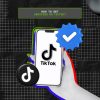
How To Get Verified On TikTok? Tips To Boos...
Dec 24, 2025