How AI Website Builders Are Transforming Seo Strategy For Hosting Companies
Dec 04, 2025

Dec 04, 2025

Dec 04, 2025

Dec 04, 2025

Dec 02, 2025

Dec 01, 2025

Nov 29, 2025

Nov 28, 2025

Nov 28, 2025
Sorry, but nothing matched your search "". Please try again with some different keywords.

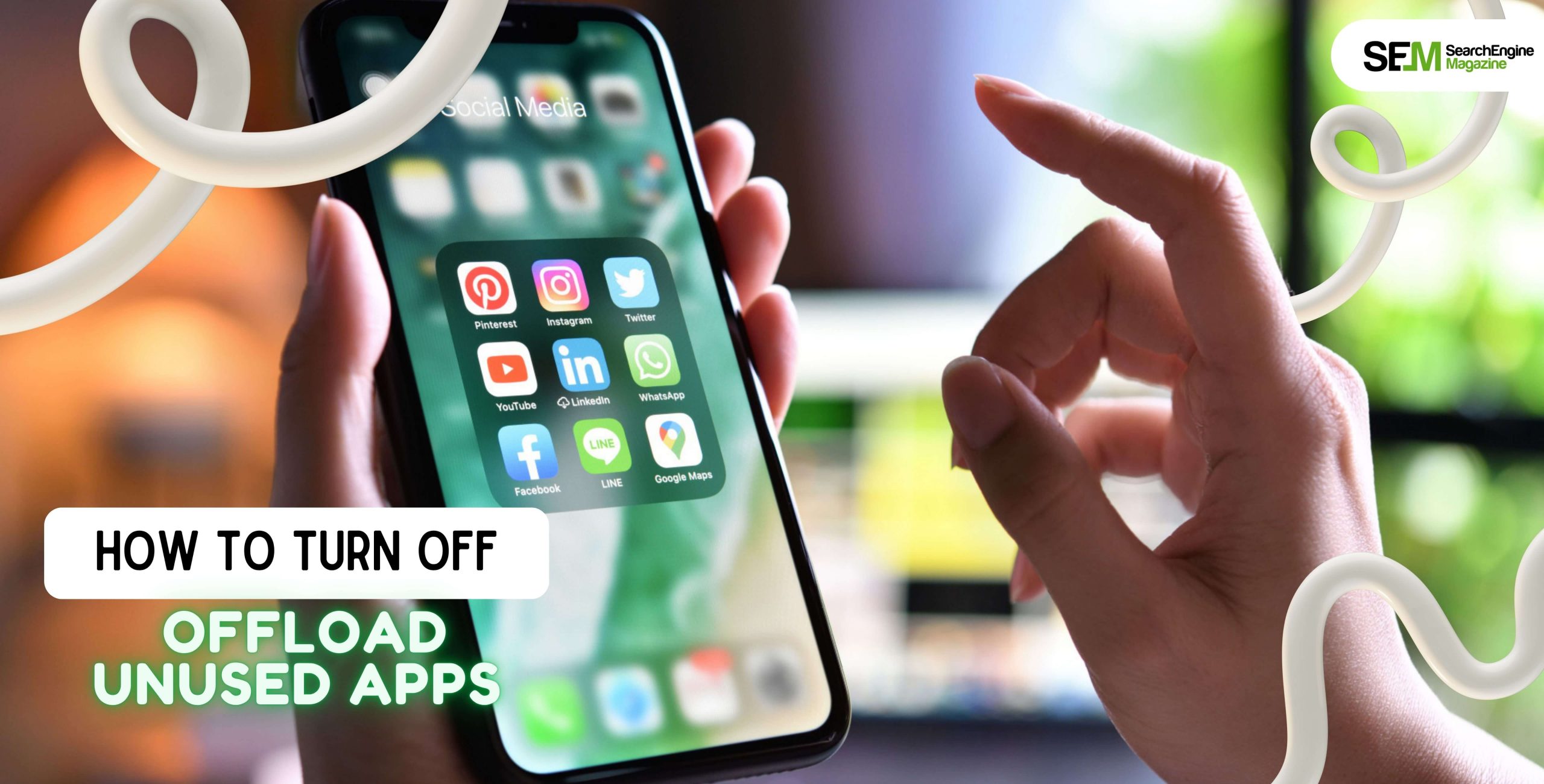
Today’s Topic: how to turn off offload unused apps?
Offloading all unused apps from the device is something that iOS 11 first introduced. Yep! With the help of this feature, you can automatically remove any app that you don’t typically use – and you can do this both from your iPad or iPhone and free up space in the process.
The best part? You can clean your storage while ensuring app settings and data are intact. Having said that, you will see that certain users might want full access to app management. Also, it is possible that many users witness problems with this particular feature.
After much trial and error, I can finally teach you how to turn off offload unused apps on your device. I have also discussed some alternative ways to uninstall apps on your iOS.
Stay tuned.
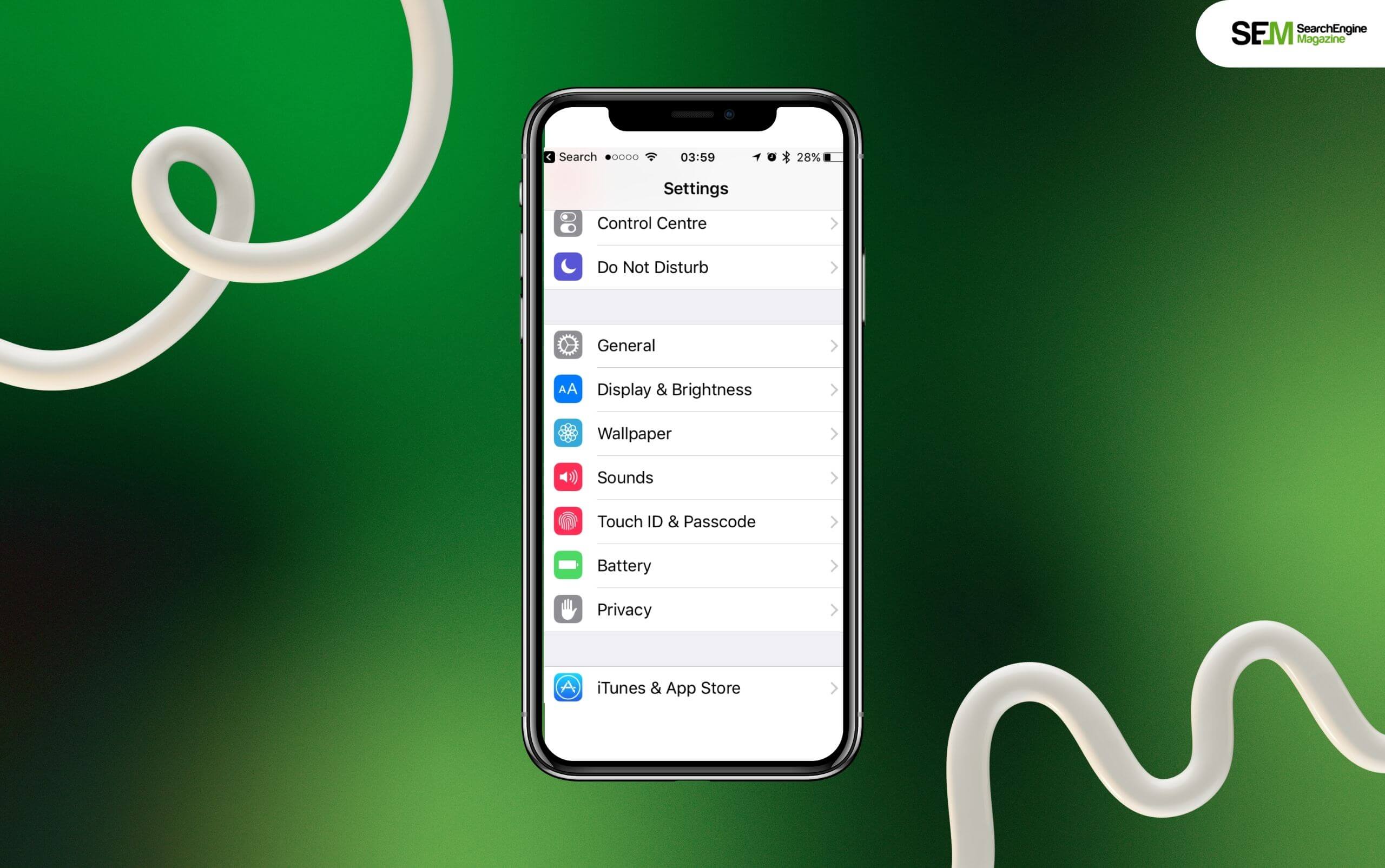
Follow the steps mentioned below and offload unused applications on your iPad or iPhone:
So, once you follow the steps I’ve mentioned above, you will see that you have disabled the feature for offloading unused apps on your iPad or iPhone.

Now that you know how to turn off offload unused apps, let’s look at a few alternative methods for uninstalling apps on your iOS.
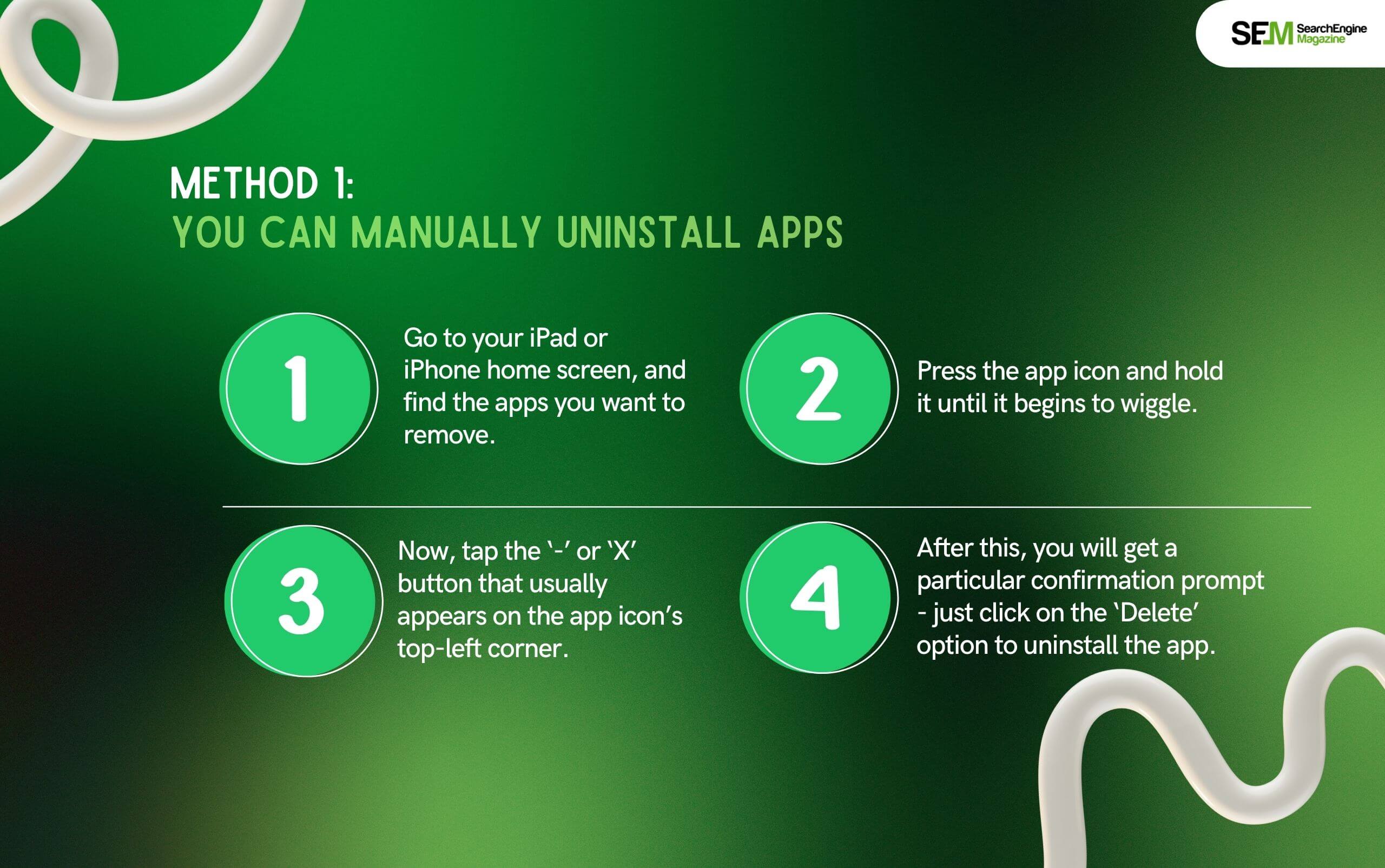
Follow the steps mentioned below to manually uninstall apps from your iOS device:
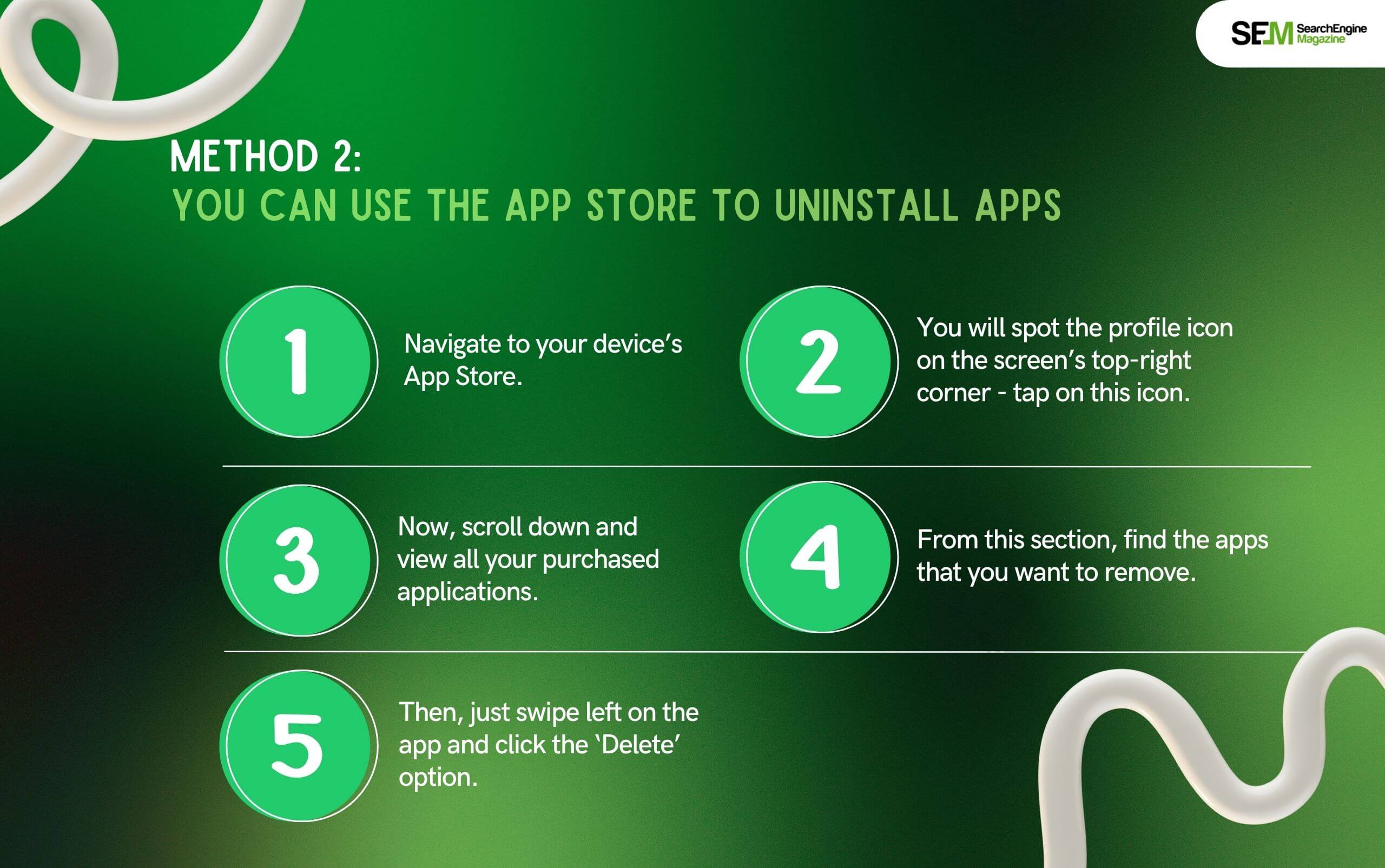
Follow the steps mentioned below to directly uninstall apps from your iOS device’s App Store:
Check out the most frequently asked questions about the offload unused feature on iOS:
Apart from optimizing storage use, offloading apps from your device can help improve its data security.
When you enable this feature, unused applications cannot continue to collect data or run in the background. That way, enabling this feature reduces the risk of security breaches. In addition, offloaded applications also lose access to any granted permission and thereby protect data from any unauthorized usage.
You might not need certain apps. Additionally, you may need to free up space on your phone, as you are running low on storage. Moreover, games and media can take up a considerable amount of space – they can occupy several gigabytes at times. So, it is an excellent idea to get rid of any apps that you don’t want to use – this is also true for games that you don’t want to play.
Yes. Once you have offloaded an app, its settings and data are preserved by your device. So, when you reinstall the same app from your device’s App Store, you can access all existing settings and data without any problems.
Offloading apps automatically was created to help people clean their storage and free up space on their devices. Moreover, the feature can also identify applications that have not been accessed for some time and subsequently remove them. The best part? Your settings and data stay intact. That way, you can reinstall the apps without losing any data.
Therefore, it is clear that disabling the feature for offloading unused apps on your iPad or iPhone is extremely easy. You just have to follow the steps I have highlighted above. That way, you can easily take control of your device’s overall app management.
Additionally, you will be able to decide when to uninstall or offload apps from your device – it will be your decision, not an automated instruction.
I hope this comprehensive and simple guide has helped you understand how to disable the ‘Offload Unused Apps’ feature on your iOS device.
Additionally, this guide can help you manage your device’s storage effectively. Please let us know if this guide was helpful for you. If you encounter any issues while following the steps, feel free to come back and share your feedback in the comments below.
Barsha is a seasoned digital marketing writer with a focus on SEO, content marketing, and conversion-driven copy. With 7 years of experience in crafting high-performing content for startups, agencies, and established brands, Barsha brings strategic insight and storytelling together to drive online growth. When not writing, Barsha spends time obsessing over conspiracy theories, the latest Google algorithm changes, and content trends.
View all Posts
How AI Website Builders Are Transforming Seo ...
Dec 04, 2025
Pinterest Unblocked: How To Access Socials By...
Dec 04, 2025
Instagram Unblocked: A Guide To Accessing S...
Dec 04, 2025
Gimkit Host: Is This Online Game Hosting Too...
Dec 02, 2025
Driving Growth Through A Smart Product Market...
Dec 01, 2025

