White Label Link Building: How Does It Work For SEO Agencies?
Dec 19, 2025

Dec 19, 2025

Dec 18, 2025

Dec 17, 2025

Dec 15, 2025

Dec 15, 2025

Dec 15, 2025

Dec 13, 2025

Dec 12, 2025
Sorry, but nothing matched your search "". Please try again with some different keywords.


Choosing WordPress as my primary website builder between Drupal vs WordPress was one of my smartest choices. WordPress is one of the best website-building tools you can use in 2024.
It’s free, easy to use, and has many tools to help you make professional websites. Therefore, if you wish to enter the world of web development and content publishing, learning how to use WordPress should be your priority in 2024.
Therefore, here is a WordPress tutorial for beginners to help you learn how to launch WordPress site without any coding knowledge!
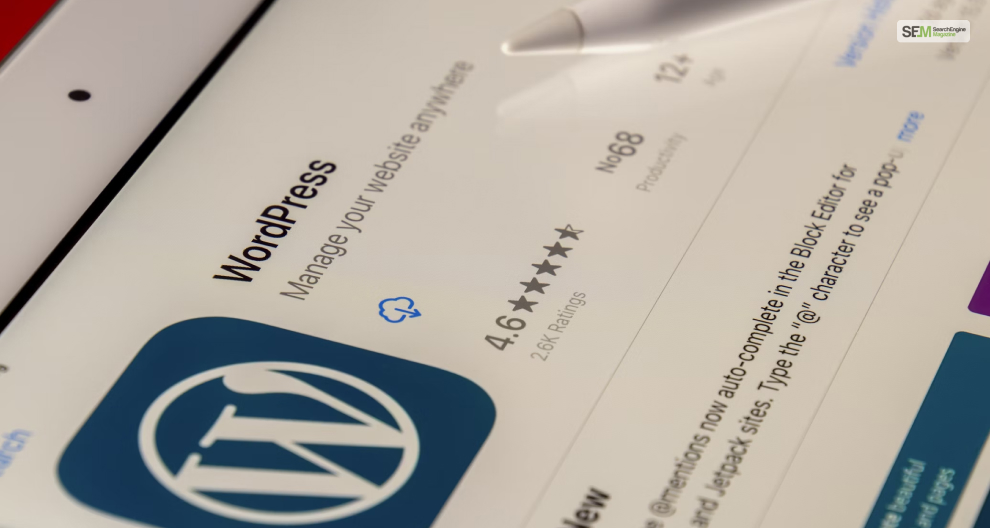
I can state many compelling reasons for using WordPress to create your website in 2024. My primary reasons for learning how to use WordPress are:
The primary reason why I (and millions of others) use WordPress for website development is because it’s free. It’s a free tool that you can use to create websites – be it your personal blog or an eCommerce website!
However, while using WordPress is free, you must pay for a domain name and a WordPress hosting service.
Your domain name refers to the name of your website – which must be unique. In addition, a hosting service refers to the service that provides you with a server to make your website accessible to users on the internet.
I love using WordPress because of the many features and tools that make website creation highly flexible. Using WordPress, you can create any type of website you want. This is possible because of its highly customizable and intuitive drag-and-drop website builder.
Therefore, apart from using coding to create your website from scratch, you can quickly make and place all webpage elements in WordPress. You can change all web elements like the text size and fonts, colors, images, layout, option tabs, and more!
Moreover, if you already own a website, you can export them to WordPress easily. This lets you continue developing your website further using WordPress and keep it active!
Further adding fuel to the fire that is the customizability of WordPress, you can install thousands of WordPress themes and plugins to customize your website further!
The WordPress Store has lots of add-ons that you can download and install. Therefore, if you wish to change the look and feel of your website, you can select one theme from hundreds!
Moreover, if you want additional functions and features on your website, you can download hundreds of plugins from the store!
What’s the biggest change regarding how people access online content compared to ten years ago?
People now access online content – blogs, social media, YouTube, etc. – through their smartphones more than their computers.
Therefore, it has become essential for web developers to ensure that their website layout is optimized for mobile screens. I like using WordPress because it has additional features that make website optimization for mobile phones easy.
Moreover, doing so is important in 2024 since Google recently changed its algorithm, which now favors mobile-optimized sites.
Therefore, if you use WordPress to optimize your websites for mobiles, your web pages have a higher chance of ranking!
Are you a new web developer with no coding experience? Do you feel overwhelmed by what you see on the screen the first time you open WordPress site builder? Fear not; the WordPress community is here to help you out!
Since most web developers in 2024 use WordPress, discussions about it occur daily on various online forums like Reddit and Quora. Moreover, I even write about how to use WordPress on this website (which you’re reading now)!
Therefore, as a new WordPress developer, you can get answers to all your queries by simply searching for them online. It’s that easy to learn WordPress, thanks to its friendly community!

Now that I have convinced you that WordPress is the best website builder you can use in 2024 between WordPress vs Webflow and Wix vs WordPress, how do you start using it to build your first website? Even without zero web development experience, you can still make a decent WordPress website in 2024.
Therefore, to start building your first WordPress website from scratch, follow the steps below:
Your first step in learning how to use WordPress in 2024 starts with registering a unique domain name for yourself.
A domain name refers to the name of your website. For example, the domain name of this website is www.searchenginemagazine.com. This name appears in the Google Search Results Page (SERP), which everyone gets to see.
Therefore, you must go to online domain registrars to register a new domain name. Some of the best ones are:
However, I have one piece of advice for you – be very careful with the domain name you choose. Ensure your domain name is unique and goes well with the content you publish on your website.
Therefore, if you have a fashion blog, your target audience must recognize your website as a fashion blog by simply looking at your domain name.
The second step in learning how to use WordPress is to host your website using a WP hosting service.
When I say host your website, it means making your website accessible to users on the internet.
Therefore, you must have your website on a server to enable others to visit our website and make it appear in Google SERPs. A WordPress hosting service is the only way to do so in 2024.
Here are some of the best WordPress hosting services I recommend you use in 2024:
However, remember that these hosting prices are not free. You must pay a certain amount every month to host your website through their servers.
Therefore, before choosing which hosting service to subscribe to, check their pricing plan and features (like security and cloud storage).
Moreover, if you look closely, you will find that many domain name providers also provide hosting services as well.
Therefore, keeping your domain name and hosting service provider the same will make things easier for you.
However, if they are different, then you have one minor complication on your hands. Here, you must change the Domain Nameserver (DNS). Doing so lets you point your domain name to your hosting provider.
Now that your domain name and website hosting service are ready, it’s finally time to install WordPress.
This step to learn how to use WordPress is easy since when you activate your hosting plan, you automatically get the option to install WordPress immediately.
Therefore, simply click on it to install WordPress and open it once the installation process is complete. Don’t worry – installing WordPress only takes a couple of minutes.
After the installation, open your WordPress dashboard (home page) by adding the “wp-admin” after your website URL. Therefore, your URL should look something like this – www.domainname.com/wp-admin.
Once you enter your WordPress dashboard, try to familiarize yourself with these options;
Before you start publishing content on your Website to earn millions of dollars, you must first optimize WordPress.
When you first install and open WordPress, it comes loaded with generic settings. Therefore, it’s necessary that you first tweak some settings to make your WP website optimized for search engines like Google.
Therefore, to optimize your WordPress settings, these are the settings you must tweak:
If you navigate to Settings > General, you must change these settings:
Each page on your website has a separate URL. However, the URL appears optimized if you use the default WordPress settings. That is why you must change the structure of your page URLs.
Therefore, whenever a new page gets created, it will have the permalink structure you set in your WP settings.
To change this setting, navigate to Settings > Permalink. Moreover, changing the Post Name to “/sample-post/” is a must.
To SEO-optimize your homepage, you must ensure that your home page is static. This improves your overall page speed, making navigating easier for everyone.
However, while you can make your homepage dynamic, it increases the time taken to load your webpage.
Therefore, navigate to Settings > Reading to change this setting. I recommend you make it dynamic since you will create a brand-new website.
Have you ever noticed that some website URLs start with HTTP while others begin with HTTPS? Your HTTP protocol defines the security of your website. If your website URL has HTTPS, it has an SSL security certification.
By default, your website URL will be set to HTTP. However, you will automatically receive an SSL Certificate whenever you subscribe to a hosting service.
To enable SSL encryption on your website, you must do so through your hosting provider. Therefore, contact them for further details.
One of the main reasons I learned how to use WordPress is its customizability. You can install WordPress themes from its library, where you will find thousands of them.
Therefore, navigate to Appearance > Themes to open the Themes page, where you will see all themes in your library.
At the top of this page, you will see the Add New option. Click on it to open the WordPress store and install the theme you like the most!
However, do remember that most WordPress themes are not free. Therefore, choose accordingly depending on your budget.
Moreover, if you prefer to design your website layout from scratch, you can download the Elementor plugin. It improves the standard WordPress drag-and-drop editor with more features.
However, it’s a resource-heavy plugin that might slow your computer down.
Depending on how you choose to design your website – remember to always have fun with the design tools! However, it’s best to plan a layout before designing your website.
WordPress plugins are add-ons that add new features to WordPress. While some add new tools to play around with, others add necessary features your website needs.
While there is a plethora of plugins to choose from, some of the most essential ones that you, as a beginner learning how to use WordPress, will need are:
Finally, you come to the last step of learning how to use WP – publishing your first piece of content. Writing content on my website steered me towards learning how to use WordPress many years ago.
Therefore, get your thinking cap on and start creating content you wish to write and people want to read. Attach some great images, cook some bold headlines, color it well, and you are all set to turn your website into a new brand!
Now that you have learned how to use WordPress for beginners, it’s time for you to start creating your first new website! Always remember – start slow, start small, and eventually, you can scale your website to new heights!
However, if you have any questions, please comment below! Thanks for reading!
Also read
Mashum Mollah is the feature writer of SEM and an SEO Analyst at iDream Agency. Over the last 3 years, He has successfully developed and implemented online marketing, SEO, and conversion campaigns for 50+ businesses of all sizes. He is the co-founder of SMM.
View all Posts
White Label Link Building: How Does It Work ...
Dec 19, 2025
Marketing Fundamentals: How To Build Your Fir...
Dec 18, 2025
AI SEO: Why It Matters & How To Rank O...
Dec 17, 2025
Best QA Testing Tools For Agile Development T...
Dec 15, 2025
NewzNav.com 2014623980: Is This News Site Wor...
Dec 15, 2025

