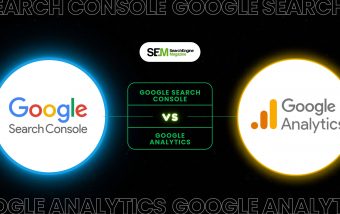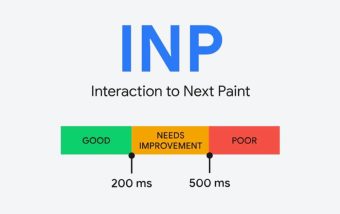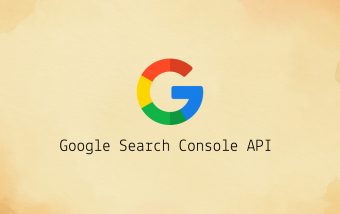How To Get Google Reviews To Improve Business Reputation?
Jan 08, 2026

Jan 08, 2026

Jan 08, 2026

Jan 07, 2026

Jan 07, 2026
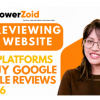
Jan 05, 2026

Dec 29, 2025

Dec 26, 2025

Dec 26, 2025
Sorry, but nothing matched your search "". Please try again with some different keywords.

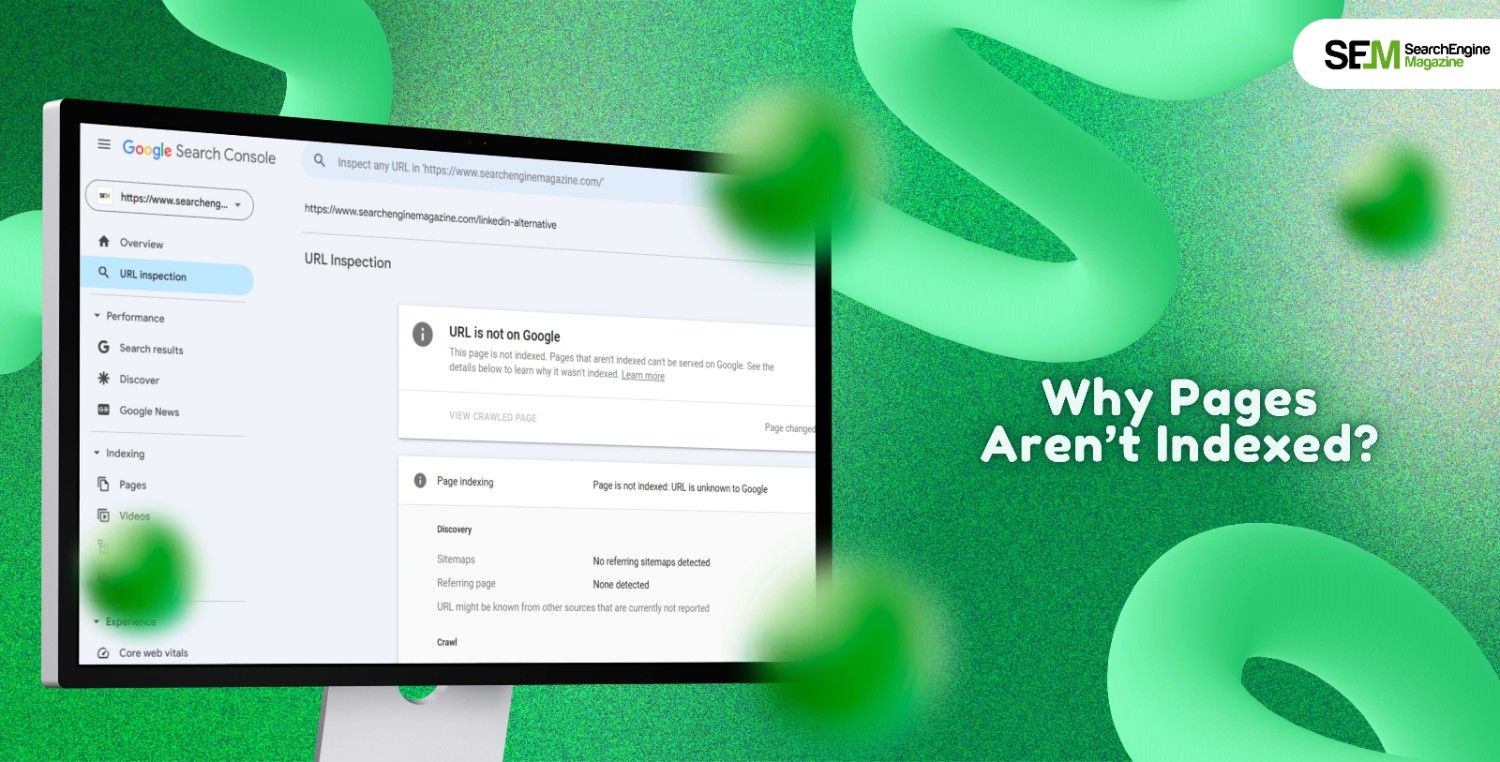
I think there is nothing more frustrating when you don’t know why pages aren’t indexed on your website, especially if nothing seems to be wrong with your website on the surface. I mean, we all know it is absolutely critical to have your web pages indexed.
However, this statement tends to be oversimplified in most cases. The truth is, there are different reasons why pages aren’t getting indexed. But it is not always a cause of worry.
While factors like duplicate content, blocked pages, poor-quality content, and technical issues need immediate attention, it is also possible that a page is not getting indexed for some good reason. In those cases, you don’t have to do much.
In such cases, your first move should be to understand what Google Search Console says about your website. Warnings from the search console can help you figure out why certain web pages are not appearing in the search results. Moreover, the same report can also help you understand what the steps are for recovery.
So, let’s look at all the possible reasons behind your pages not getting indexed. I’ll also touch upon what the most common GSC warnings are all about.
Stay tuned.
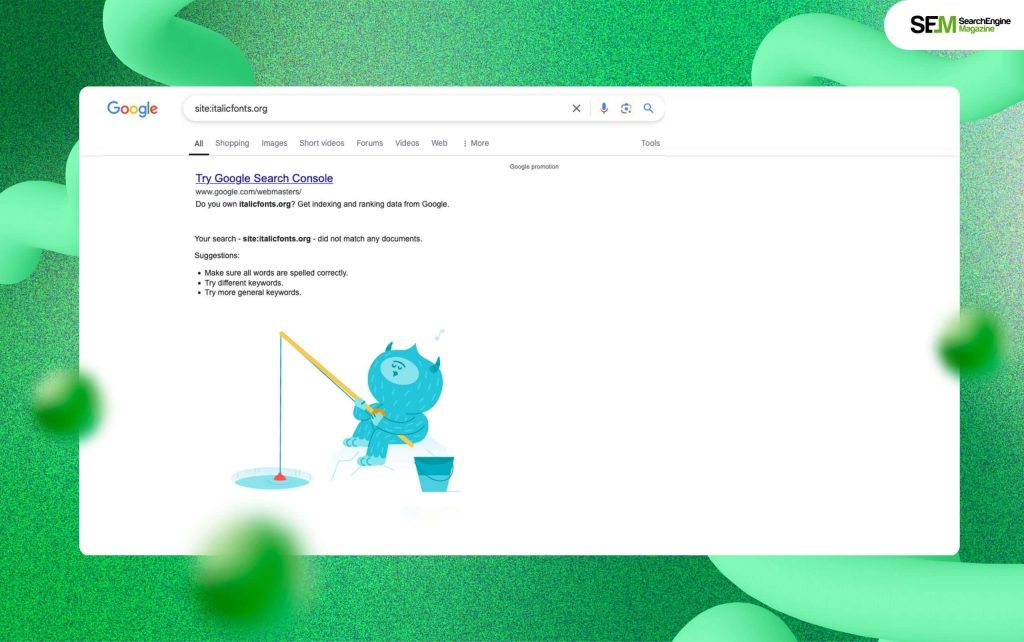
The most common causes behind why pages aren’t indexed on your website include:
Moreover, in certain cases, Google shows that the web page doesn’t exist. This might happen for three reasons:
In this context, remember that it takes weeks for crawlers to crawl new pages. This is true even if you submit an indexing request.
Additionally, Google may decide not to index thin or poorly optimized content that lacks valuable information.
So, you can also consider avoiding any indexing issues easily if you keep a few parameters in check:
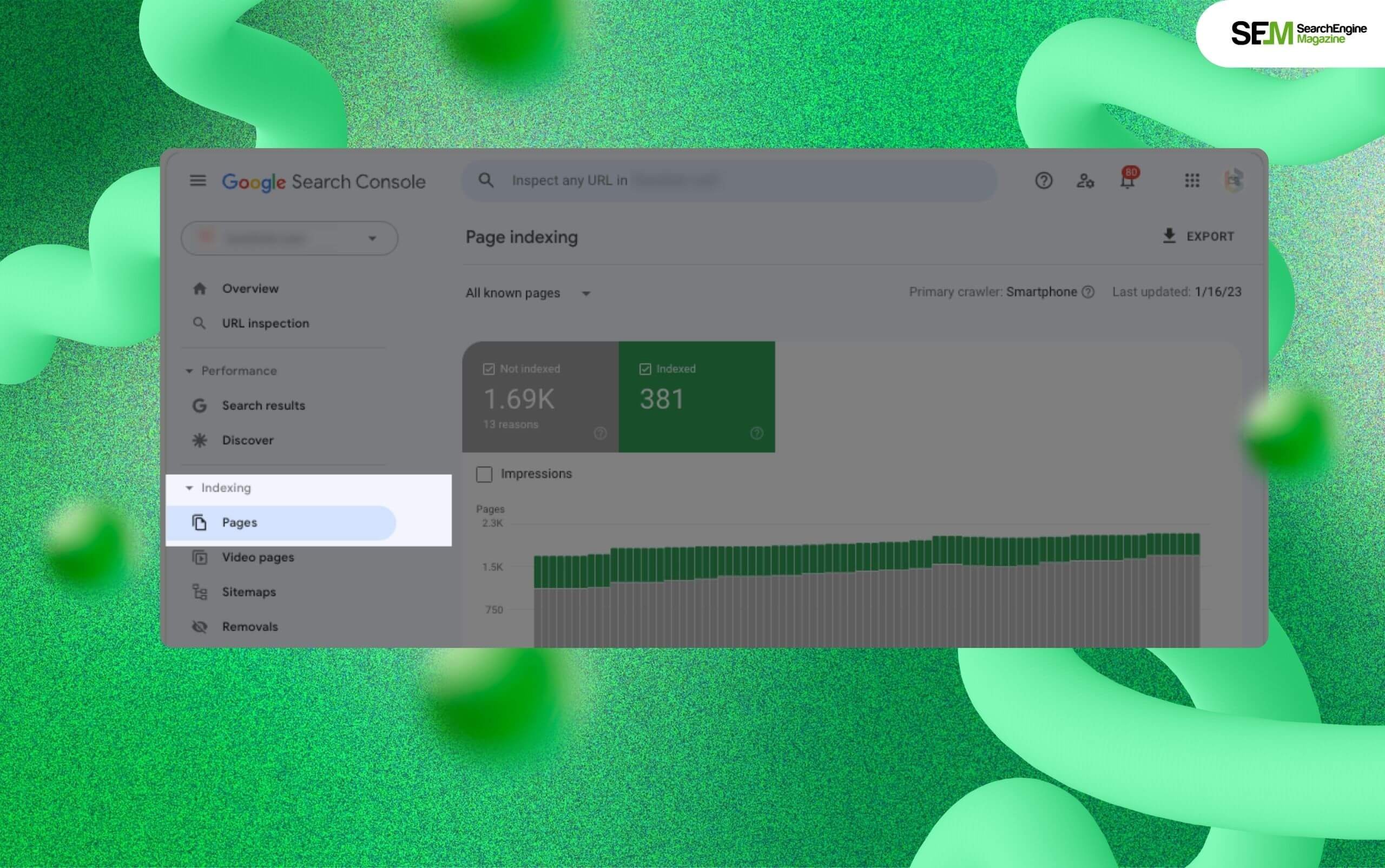
Using GSC’s Page Indexing Report is definitely the quickest way of finding which pages haven’t been indexed by Google. To find this report, go to the sidebar on the dashboard and click on ‘indexing.’ A drop-down menu will appear – from here, tap on the ‘Pages’ option.
Once you open this tab, you will get an overview summary of pages that have the current count and a graph. This, in turn, will show how many web pages haven’t been indexed – you can also see how many pages have been indexed.
So, what you have looked for is the gradual rise of indexed pages in connection with your publishing schedule for new content. Moreover, drastic spikes or drops can show a problem that needs further investigation.
Ideally, you would want to see canonical versions of each vital page group indexed.
Also, pages submitted for getting indexed typically have the following statuses:
The ‘crawl’ status indicates that Googlebot is currently crawling your pages. So, it basically means Googlebot is in the middle of gathering information, trying to find out whether the pages deserve to get indexed or not.
The ‘indexing’ status indicates that Googlebot has analyzed and subsequently stored your pages in its index servers., So, it basically means that these pages are eligible for ranking in the search engine result pages. However, this does not always mean that a particular page is ranking at the time.
The ‘serving’ status shows that Googlebot has indexed your page and is not showing in Google’s search engine result pages.
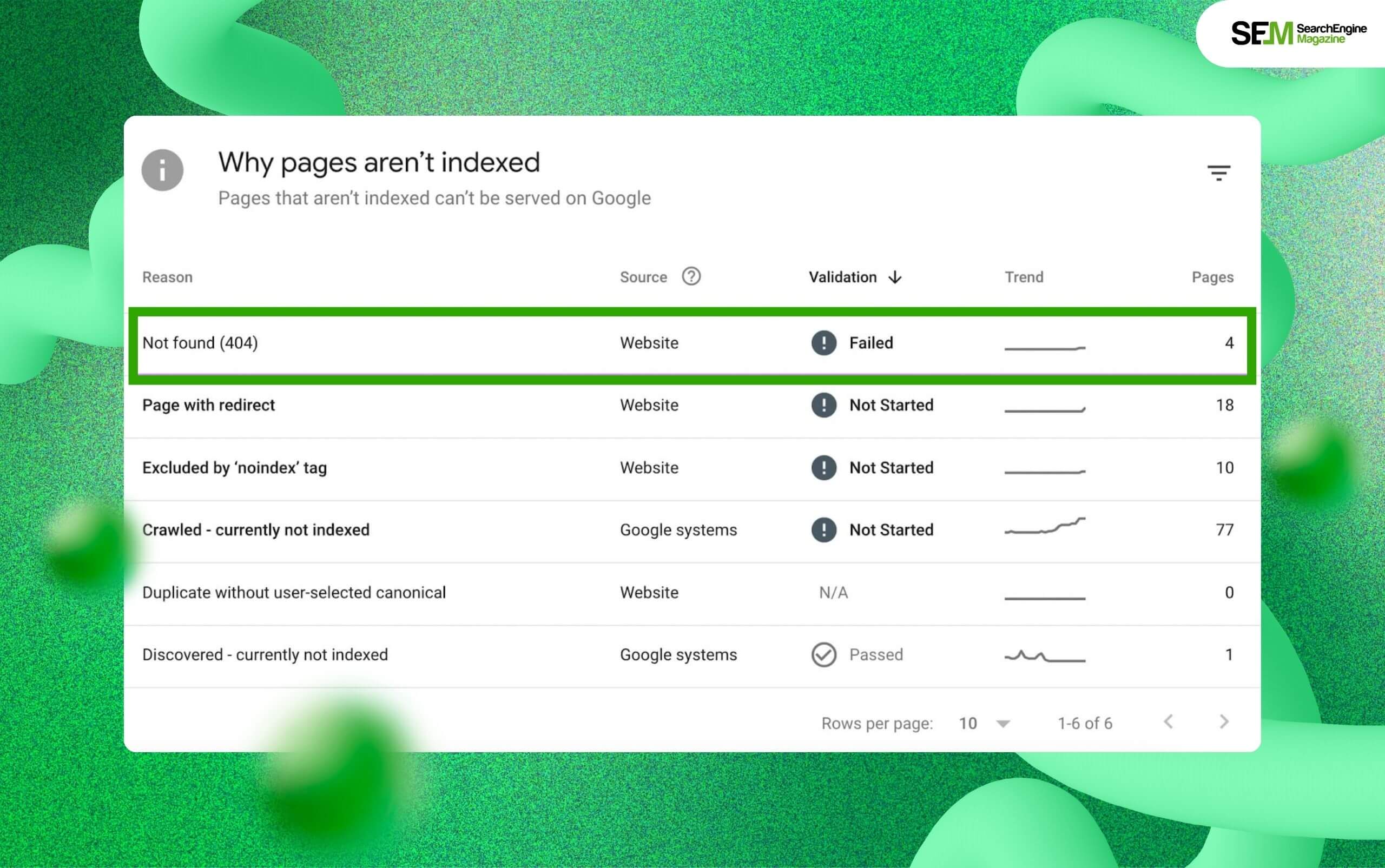
Please note that a Page Indexing Report has four tabs:
Since my goal is to talk about why pages aren’t indexed and address the primary indexing errors, I’ll not focus on all four tabs – rather, the Error tab is under the spotlight for now!
Once you highlight this tab, scroll to the section marked ‘Details.’ Here, you will be able to spot how the main issues are all grouped to give you a detailed view.
This table highlights the different status codes which will tell you why a specific URL wasn’t indexed. Moreover, you can tap on every row for a comprehensive overview of the URLs impacted by this problem. Also, you can check the history of each problem on your website.
This table highlights the pages that Google didn’t index, but is suggesting a few changes to improve the content. That way, the search engine will get a better understanding of this content and subsequently index it.
You can check the number of indexed pages from this tab. Also, you can obtain insights and history on how many web pages have been indexed on your website over time.
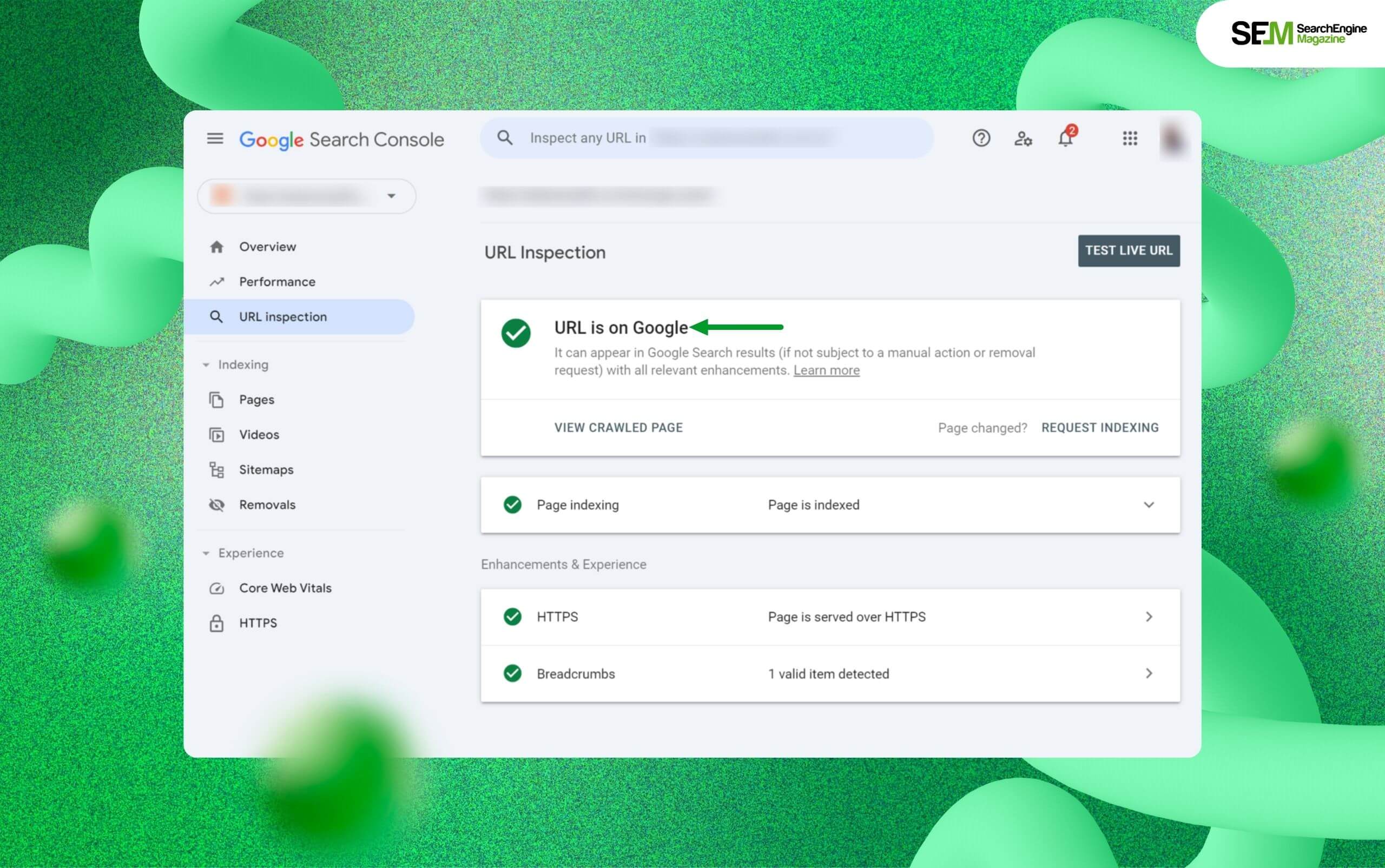
The URL Inspection Tool is very useful. You can easily obtain a deep understanding of how the search engine giant looks at certain pages.
So, you can make the most of this tool especially when you need detailed insights about the current indexing status of a specific page. Moreover, you can also use this tool to find the issues preventing that page from getting indexed.
But, how to use this tool? Here’s how:
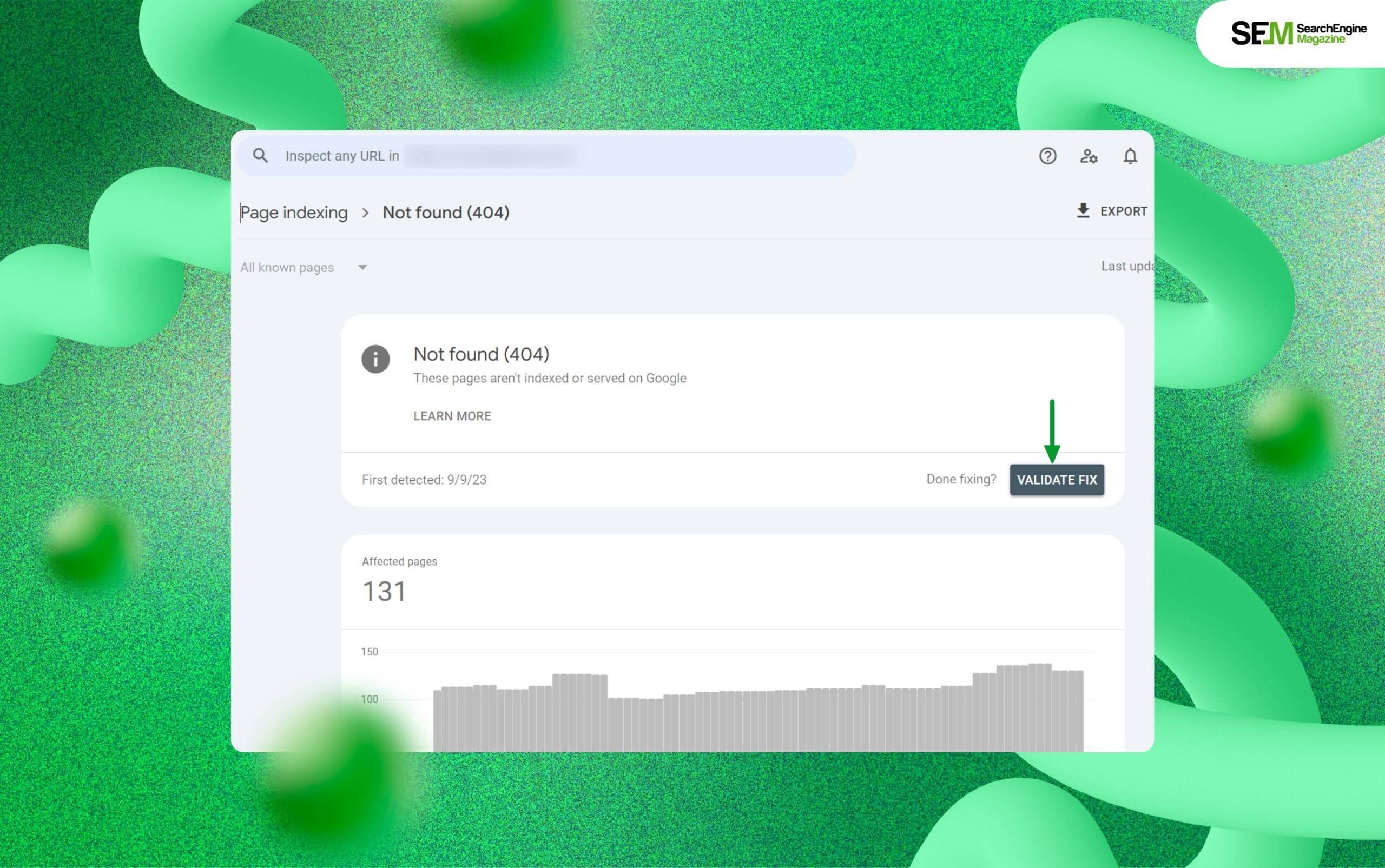
So, here’s how you can tell Google that you have fixed an indexing error and that particular web page is ready to be crawled again:
Barsha is a seasoned digital marketing writer with a focus on SEO, content marketing, and conversion-driven copy. With 7 years of experience in crafting high-performing content for startups, agencies, and established brands, Barsha brings strategic insight and storytelling together to drive online growth. When not writing, Barsha spends time obsessing over conspiracy theories, the latest Google algorithm changes, and content trends.
View all Posts
How To Get Google Reviews To Improve Business...
Jan 08, 2026
Best A/B Testing Resources: How They Boost ...
Jan 08, 2026
InstaDP Viewer: Is This Instagram DP Viewer ...
Jan 07, 2026
Generative Engine Optimization: How To Rank ...
Jan 07, 2026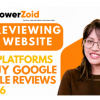
3 Best Sites To Buy Google Reviews Safely: On...
Jan 05, 2026