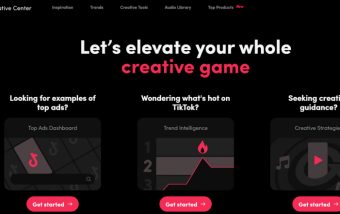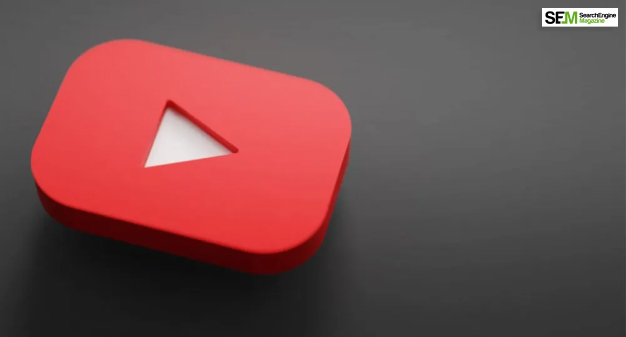How To Get Google Reviews To Improve Business Reputation?
Jan 08, 2026

Jan 08, 2026

Jan 08, 2026

Jan 07, 2026

Jan 07, 2026
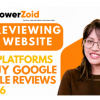
Jan 05, 2026

Dec 29, 2025

Dec 26, 2025

Dec 26, 2025
Sorry, but nothing matched your search "". Please try again with some different keywords.


In this day and age, group chatting is becoming ‘a thing’ for companies and individuals alike. So, if you have a bunch of friends or customers that you would like to talk with, Facebook Messenger is the way to go! With Facebook Messenger and Facebook Website, you can simply create a group chat so that all of your group members can engage in a conversation in one place. This article will present to you two methods that you can employ in creating a Facebook group chat, and at the end, you will learn how to create a group chat on Facebook.
Despite the huge distance between people living in different parts of the globe, what is interesting is the fact that they all can connect with each other via messaging apps. Facebook has a Facebook Messenger app that offers real-time message chats as well as video calls. This is something that you can really enjoy, especially with the people that really matter to you.
In case you would like to reach out to a specific group of friends, Facebook group chats can come in handy. You simply send a single message to the group in the group chat, and all the people in the group will receive the message; how cool is that! Let’s see how to create a group chat on Facebook.
Well, for so many small businesses, group chats are becoming one of the most popular means of communication with clients, suppliers as well as collaborators.
This technology employs the urgency of instant messaging by allowing you to simply broaden your coverage to several people at the same time, rather than sending one message to one person at a time, something that can be both time-consuming and costly.
You can use chats on its own or along with a conference call during a video presentation. If you have employees and partners spread throughout different locations, cities, regions, or countries, Facebook group chats are one of the ways in which you can easily foster a strong sense of immediacy.
Collaborating a conversation that was once only achieved in a boardroom within different regions at the same time is a great step towards saving resources and still coordinating the smooth flow of activities. Here are some of the other benefits;
With a Facebook group chat, you can easily conduct several conversations with a large number of groups of people at the same time. For instance, if you are a researcher, you can hold conversations with separate groups at different times based on various aspects of research.
You could have a group of people from the laboratory, another from the field, and another from analysis, all set at different sessions. The idea about how to create a group chat on Facebook is helping you to perform multiple tasks.
In most cases, several businesses find it easy to use Facebook group chats to supplement their conference calls or web-based presentations. This is because it permits the speaker to present while people handle questions with the audience in a chat window.
In most cases, if a business relies so much on Facebook group chats, they simply eliminate the need to make extra phone calls while reducing the need for long-distance calls and hence, boost the level of productivity. Imagine how a call center operates.
There are several clients that the call center supports at the same time. This often reduces the cost that would have otherwise been incurred by hiring additional staff and handling the frustrations of clients who might be waiting on the call for a live agent.
In 2011, there was an announcement made by Thierry Bretton, CEO Atos stating that emails were to be banned for over 80,000 employees. This was to be replaced by instant messaging. This was something estimated to help the company recover between 15 and 20 hours of lost productivity/employee each week.
Facebook group chats rank among the top three popular group chat platforms along with Skype and Google. One amazing thing about these chatting platforms is the fact that they are absolutely free.
The truth is that almost all the people that you interact with every day at your workplace or at home are using at least one of these platforms, with a larger percentage of people in favor of Facebook group chats. All you really need here is an active Group and internet connectivity, and boom, you are good to go!
The good thing about these group chat platforms is that they are very easy to use and install. You don’t need special software installed for you to get started. In fact, Google and Facebook are browser-based if you have to use them on your computer online. Y
you can also download these apps to your smartphone and chat with your friends on the go. For many small business owners, this is something worth considering as you get to do away with tech. When you know how to create a group chat on Facebook, your support saves time and cost.
One of the major advantages of group chatting that many people often do not realize is collaborative learning. This is something that is often overshadowed by the needs of clients and the need to meet increased demands for productivity. It simply offers these groups of people the opportunity to learn and partner together on different aspects of the business.
For example, when you allow so many clients to interact together via a group chat environment, you are simply allowing yourself as a business owner the opportunity to learn from them. You can easily learn what their problems are and their mutual interests.
In a business, you know the problem and interests of your target audience. You can easily use this in your implementation strategy knowledge for how to create a group chat on Facebook to come up with products that will solve their problems.
On the other hand, chatting with suppliers, employees, and business partners along with peers plays a significant role in sharing experiences and learning from one another valuable ropes of the business.
How then can you create a group chat on Facebook?
Here, there are two major methods that you can employ to make the process quite seamless and fruitful. These methods include
Facebook Messenger is an application that you can use the same way as texting or SMS and be able to reach out to the people you would like to talk to instantly via the Facebook website or on your phone via the Messenger app. If you would like to learn more about Facebook messenger, you can get this on the Messenger Help Center.
The first thing that you have to do is to download the messenger app to your smartphone using Google play; or to your computer using the link.
So, now that you have your app downloaded and installed on your computer, the next thing is for you to log into your Messenger app using your Facebook account.
If you do not have a Facebook account, you can create one here by simply clicking on the Sign-up button and filling in the required details as shown in the image below.
One thing that you have to note is that you cannot send messages from the Facebook app. That is why you will need a Messenger in order to do that. Messages that are sent via Facebook Messenger or on the Facebook website.
Once you have logged into your Facebook messenger using your Facebook account details, then press on the ‘New message’ button. On iOS, the new message button is on the upper right corner, and it appears like a pencil and paper. On the other hand, for Android users, you can simply tap on the “+” button on the lower right corner and then select the “write message” option.
The next step after this is for you to add the people you would like to have a conversation with. You can do this by simply typing in the name of the person you would like to add to the group chat. As you keep typing, there will be several suggestions that match your friend list. This allows you to just tap on the specific person to add to the conversation.
In order to know how to create a group chat on Facebook and create a group conversation, you have to add more people. Once you have added the first person, keep typing to get the second person and then selecting from the list of options. Repeat this process until you have added all the people you would like to be part of the group chat
Finally, type in the message that you would like to send. You can do this by simply tapping on the ‘Write message’ field once you have all the recipients added to the group list. You can add such things as images, animated gifts, emojis, and many more objects to the message as you may see fit.
Once your message is ready, it is time to send it to your group. Tap the ‘Send’ button once you are satisfied with the message and its content. If you are using an Android, your send button appears like a paper plane. Your message will be received by all the group members instantly, and all the replies will be visible to all the members of the group.
With Facebook group chats, you have the option of changing the name of the group conversation so that it does not appear like a list of all the recipients in the group. The choice of name is absolutely your choice. You can choose a name that matches the reason why you are creating a group chat. For instance, if you are planning a retreat for your company, you could call the group ‘End-Year Retreat 2019’. This process varies from android and iOS users.
For iOS users, the first thing that you have to do is to open the group conversation and then tap the current name at the very top of the screen. Then select the ‘Edit’ option at the upper right corner. Choose the ‘change name’ option and type in the name; you would like your Facebook group chat to be called.
For Android users, the first thing to do is to open the group conversation. Then tap the ⓘ button at the upper right corner of your screen. ⋮ Will appear. Tap on this button and select the ‘change name’ option and enter your preferred group name.
If you are using the Facebook website to chat with your friends, then you can choose to create a group conversation using the Facebook website. The first thing that you have to do is to log into your Facebook website using your Facebook account details. If you have many accounts, ensure that you are using the account that you would like to send your message from.
The next step here is for you to create a new message. You can do this by simply clicking on the ‘New Message’ button at the lower right corner of your screen. This is often underneath the list of all your online friends. If your list is minimized, the ‘New message’ button can still be found on the minimized chat window.
To add more people to your existing conversation, you can tap on the gear button at the corner of the chat window. Then select the ‘add friends to Chat’ option. Then add people that you would like to have in a group conversation.
Just like with Facebook messenger, start by typing the name of the friends you want to add and then select them from the list of results that appears while typing. With Facebook group chats, you can add as many people as you would like to have on your group chat. If you select someone by mistake, you can simply remove them by clicking on the ‘X’ button next to their name. The ‘X’ button is found on the ‘To:’ field.
Once you have all your group members added to the conversation, it is time for you to type in your message. You can do this in the text field. Other people prefer having their message typed and edited well somewhere else and then copying and pasting it on the message field. Whatever works for you!
You can insert emojis by clicking on the smiley button and selecting the one you want from the list. You can also click on the picture button if you would like to insert an image. You could also attach a file from your computer by clicking on the paperclip button.
Finally, once you have the message typed in and all the files, photos, or emojis you would like to add are attached, it is time to send the message. You can do this by pressing on the ↵ Enter/⏎ Return key to send the message to all the members of your group. This simply creates a conversation. All the replies sent will be received by everyone in the group chat.
Today, so many businesses create Facebook pages to market their products but unfortunately, rather than turning the business into a gold mine of engagements, they end up as dead zones. This is why you would rather have a group chat that will directly engage your clients, partners, and suppliers. When you know how to create a group chat on Facebook, your Facebook pages will help you drive focused attention to your CTA.
With the CTA, you give instant feedback from polls, offer you a platform to announce your offers, and eventually establish trust with your target audience by providing them value for their money. So, what is going to be for you? Start a Facebook group chat today and reap unlimited benefits.
Read Also:
Mashum Mollah is the feature writer of SEM and an SEO Analyst at iDream Agency. Over the last 3 years, He has successfully developed and implemented online marketing, SEO, and conversion campaigns for 50+ businesses of all sizes. He is the co-founder of SMM.
View all Posts
How To Get Google Reviews To Improve Business...
Jan 08, 2026
Best A/B Testing Resources: How They Boost ...
Jan 08, 2026
InstaDP Viewer: Is This Instagram DP Viewer ...
Jan 07, 2026
Generative Engine Optimization: How To Rank ...
Jan 07, 2026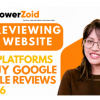
3 Best Sites To Buy Google Reviews Safely: On...
Jan 05, 2026