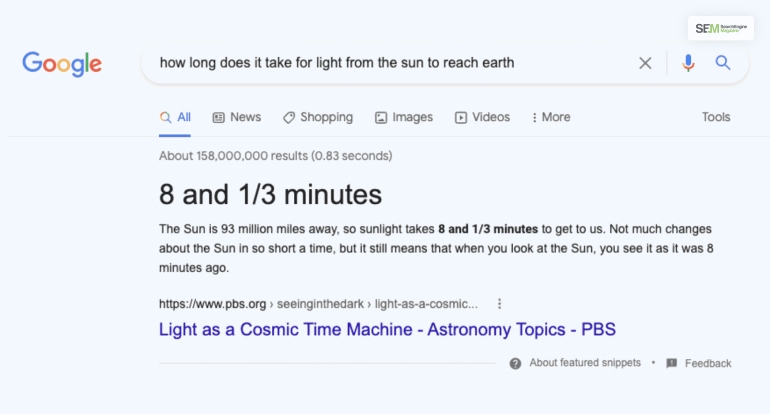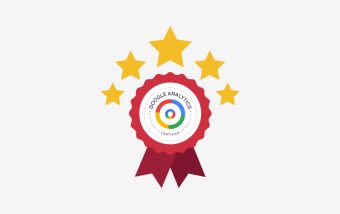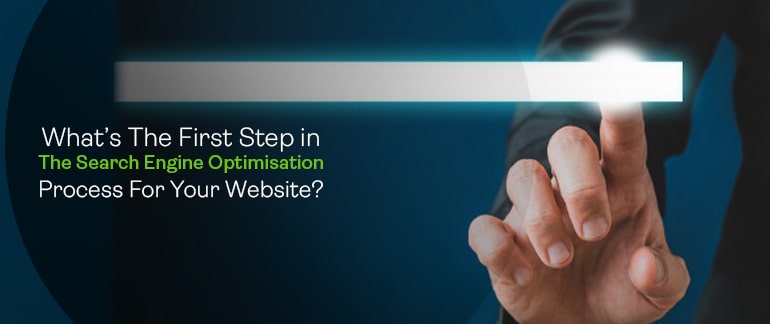How To Optimize Images For SEO? Easy Steps To Improve Site Speed And Ranking
Jul 15, 2025

Jul 15, 2025

Jul 12, 2025

Jul 12, 2025

Jul 12, 2025

Jul 10, 2025

Jul 07, 2025
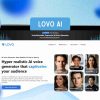
Jul 07, 2025

Jul 04, 2025
Sorry, but nothing matched your search "". Please try again with some different keywords.

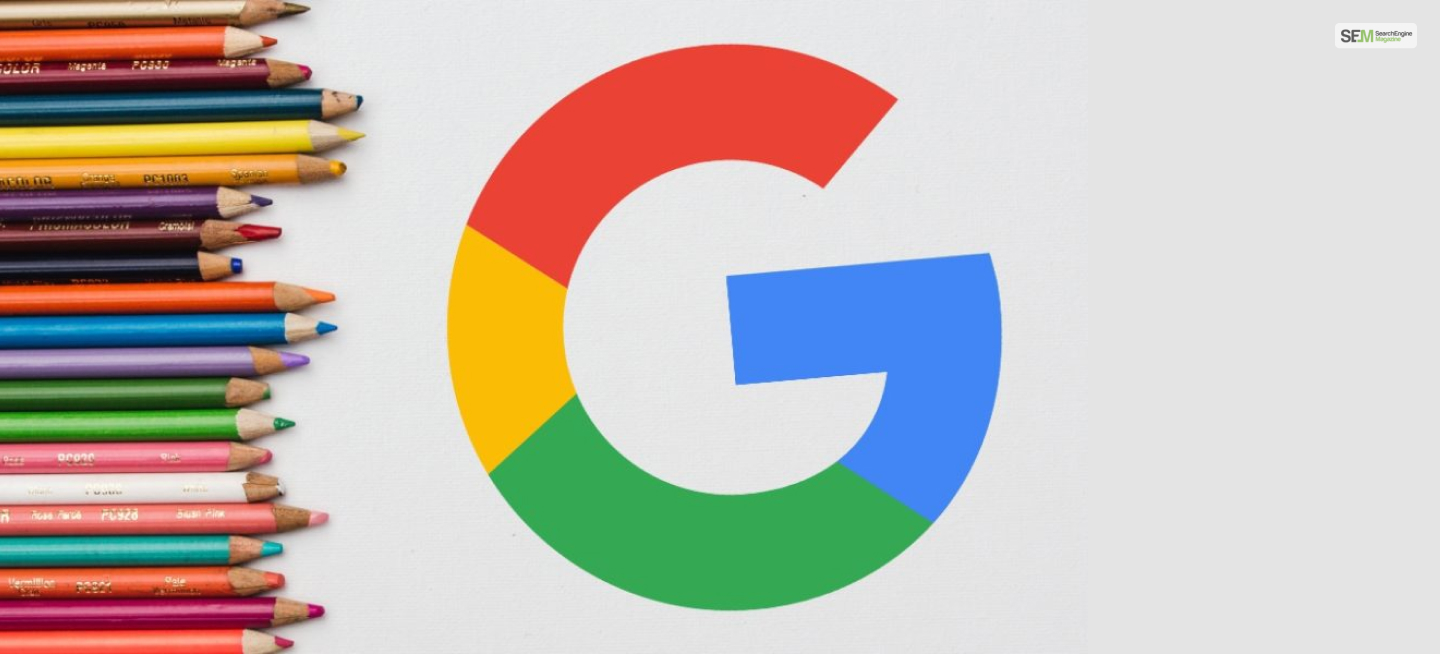
Google Drawings is a web-based vector graphics editing tool developed by Google. It is part of the Google Workspace suite of productivity applications, which includes Google Docs, Google Sheets, and Google Slides. This app allows users to create and edit diagrams, charts, illustrations, flowcharts, and other types of visual content.
To learn more about this app by Google, read this post till the end.
Here are some key features and uses of Google Drawings:
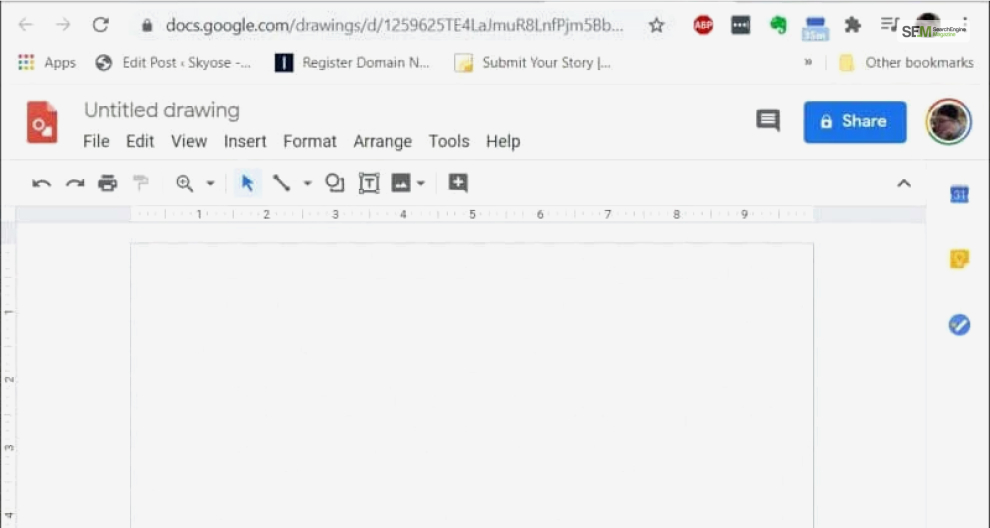
Google Drawings is accessible through a web browser, making it platform-independent and allowing users to create and edit drawings from virtually any device with internet access.
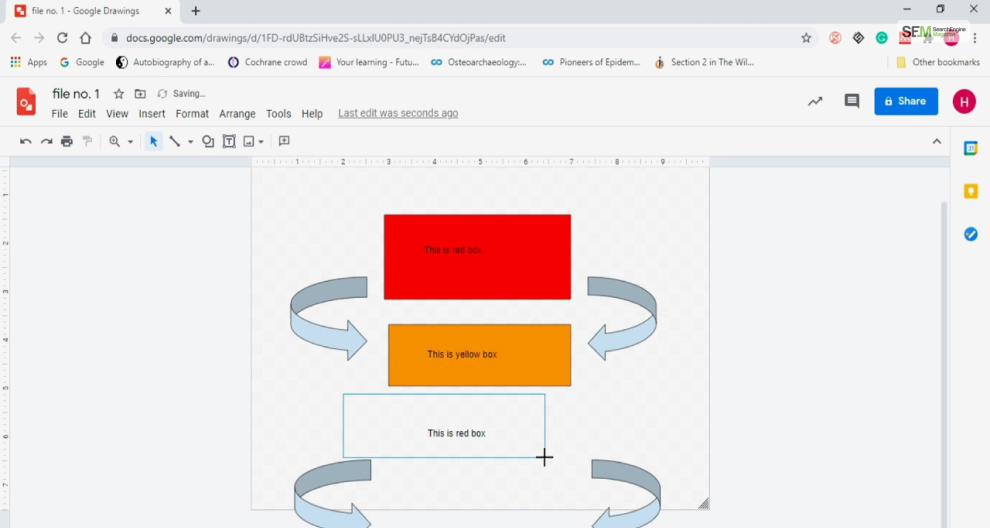
Like other Google Workspace apps, Google Drawings supports real-time collaboration. Multiple users can work on the same drawing simultaneously, making it a valuable tool for group projects or brainstorming sessions.
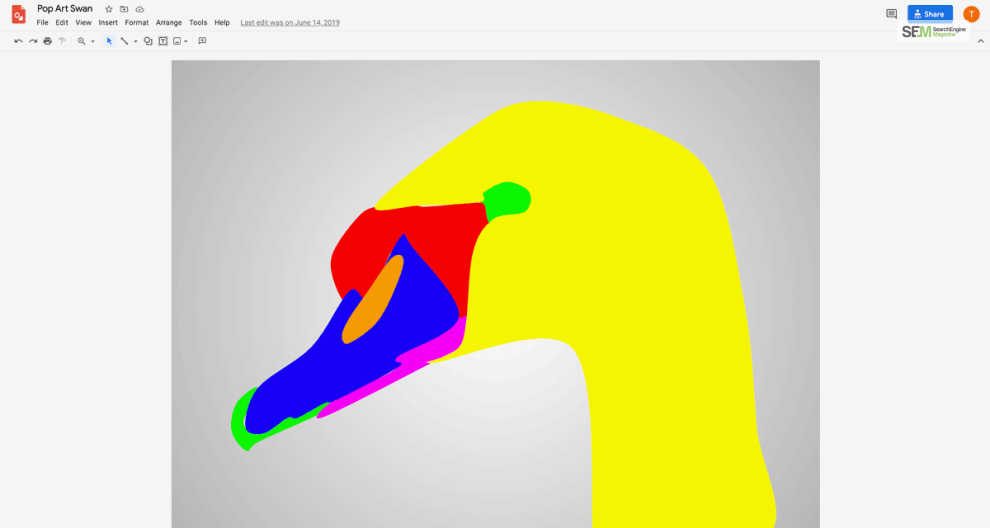
The Google Drawings tutorial teaches you various drawing tools, including shapes, lines, text boxes, and freehand drawing. Users can customize the color, size, and style of these elements.
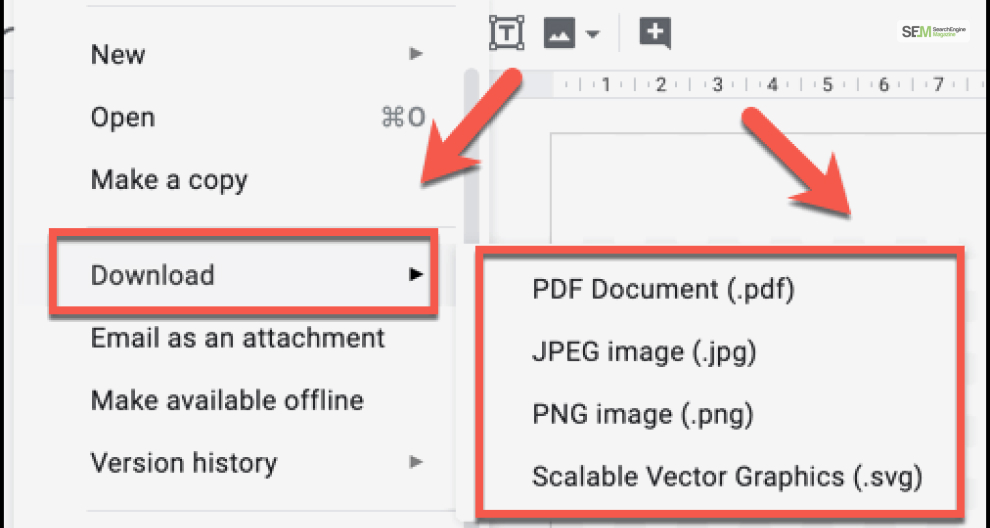
You can import images, graphics, and diagrams from other sources, such as Google Images or your computer. You can also export your drawings in various formats, including PNG, JPEG, and SVG.
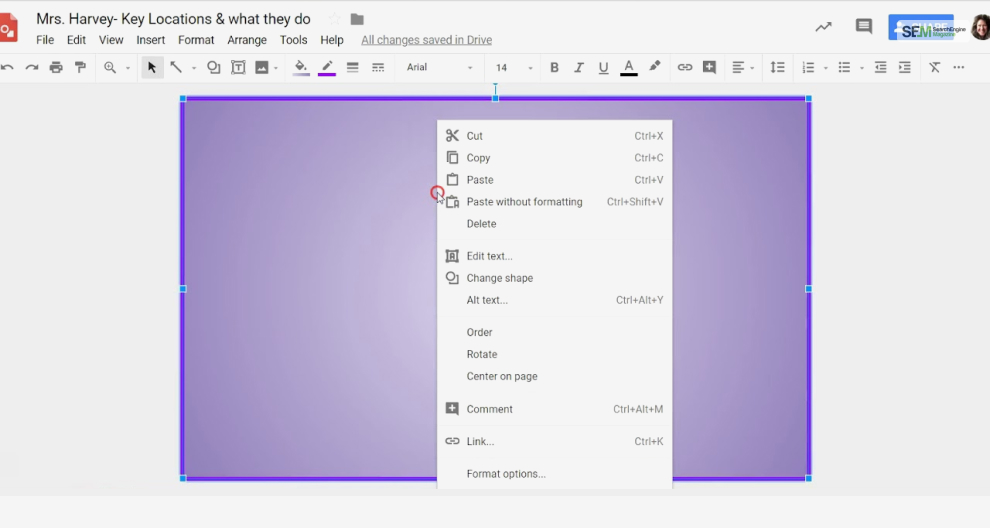
Users can arrange objects in layers to control their position within the picture. This allows for complex compositions and organization of visual elements.
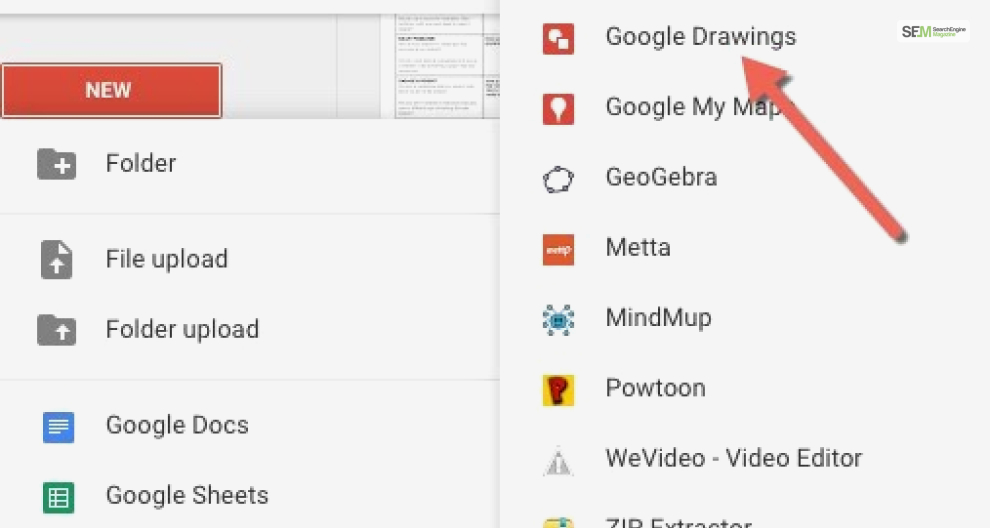
You can easily integrate Google Drawings into other Google Workspace applications, such as Google Docs and Google Slides. You can insert drawings directly into these documents or presentations.
Google Drawings is a versatile tool usable for various purposes in both personal and professional contexts. It has many features, unlike the Google Color Picker for Chrome tool. Here are some common ways I used this app after learning how to access Google Drawings:
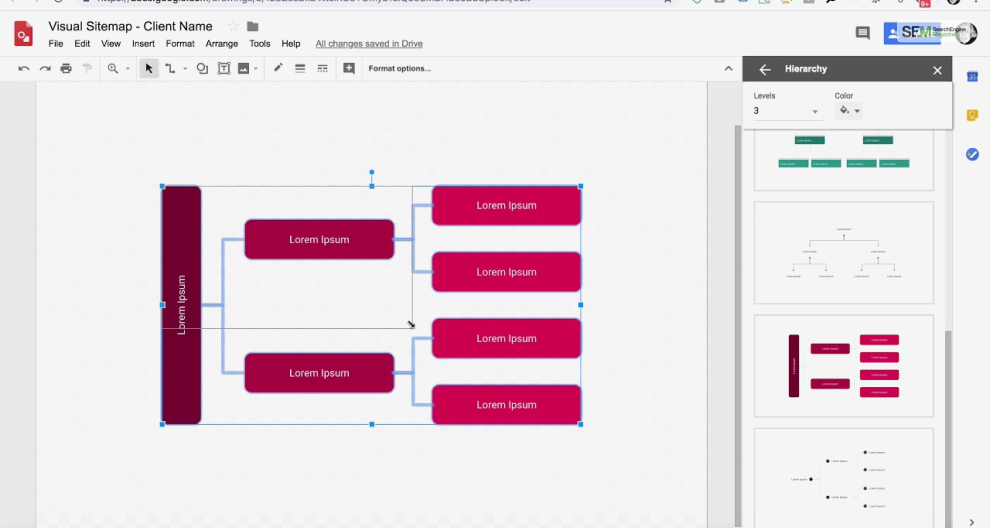
Google Drawings is excellent for creating diagrams, flowcharts, and process maps. You can design visual representations of workflows, organizational structures, and complex systems.
Start by selecting shapes and connectors from the toolbar. Drag and drop shapes onto the canvas and connect them with lines or arrows. Label shapes with text to describe each step or component.

Infographics are visual representations of information or data. It’s suitable for creating simple infographics that convey key messages or statistics.
You can use design elements like icons, text boxes, and shapes to create eye-catching infographics. Arrange and format these elements to present data in a visually engaging way.
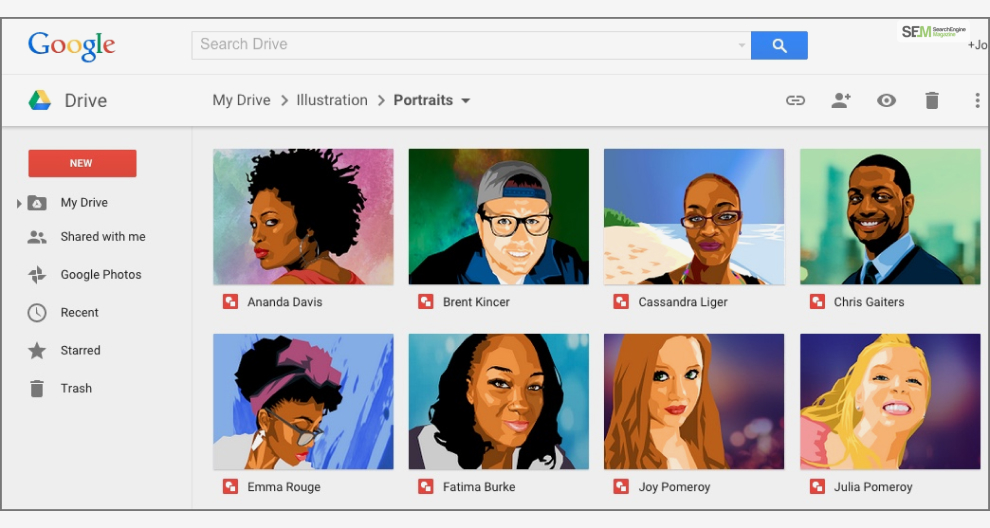
Google Drawings is a handy tool for creating illustrations, icons, and artwork for various purposes, such as presentations, websites, or digital publications.
Use the drawing tools and shapes to create your artwork. Customize colors, sizes, and styles to achieve the desired look. You can also import images to incorporate into your illustrations. In addition, you can try out Midjourney.AI to do so as well.
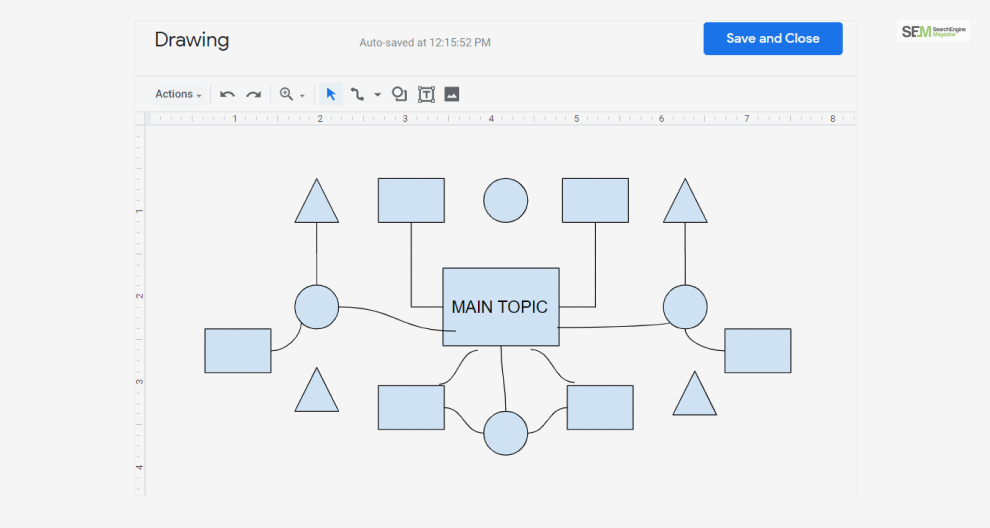
Educators and students often implement Google Drawings rulers to create concept maps or mind maps to visualize relationships between concepts or ideas.
Start with a central idea or concept in the center of the canvas and branch out with lines and shapes to represent related ideas. Label each branch with text to elaborate on each concept.
You can use Google Drawings to annotate images, screenshots, or diagrams. This helps explain or highlight specific parts of your visual.
Import the image you want to annotate and use text boxes, shapes, and drawing tools to add annotations. You can use arrows, lines, or labels to emphasize or clarify elements in the image.
Teams and groups can use Google Drawings for collaborative brainstorming sessions. It allows multiple participants to contribute ideas visually. Therefore, it’s useful for artists in the Creative Market.
Share the drawing with team members; each participant can add shapes, text, or drawings to represent their ideas. Real-time collaboration makes it easy to see everyone’s contributions.
I created custom graphics, charts, or visual aids for documents, reports, or presentations in Google Docs or Google Slides.
All you need to do is design charts, diagrams, illustrations, and curved text in Google Drawings, and then copy and paste them directly into your documents or slides.
You can use Google Drawings to create storyboards for video projects, animations, or comics. Design panels for each part of your story, and use text and drawings to outline the scenes, actions, or dialogues. It’s an effective way to plan visual narratives.
These are just a few examples of using Google Drawings ideas. Its simplicity, real-time collaboration features, and integration with other Google Workspace apps make it a versatile tool for creating a wide range of visual content and diagrams.
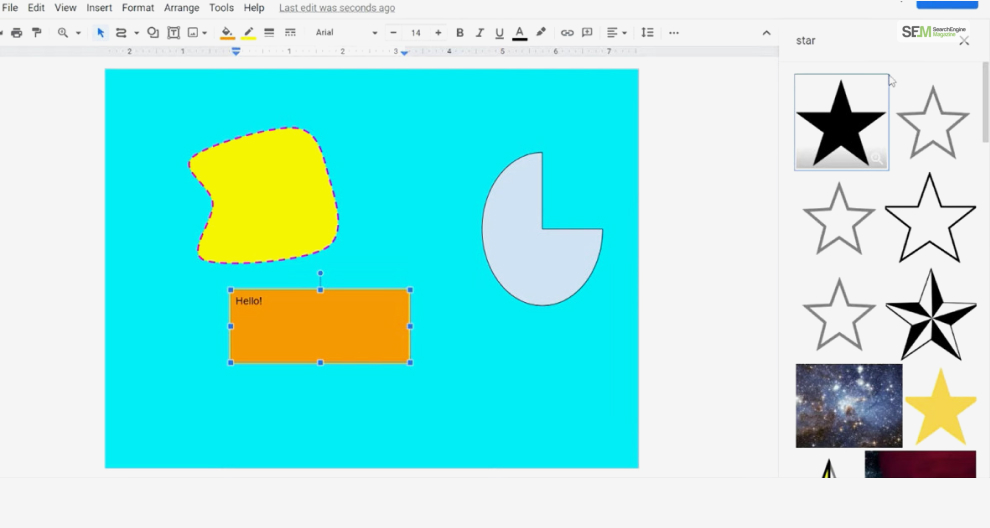
Google Drawings is a versatile and user-friendly tool, but like any software, it comes with its own set of pros and cons. Understanding these advantages and disadvantages can help you decide if this app suits your specific needs.
Here are the pros and cons of using Google Drawings:
The main advantages of Google Drawings are:
The main cons of using Google Drawings are:
Google Drawings is a valuable and accessible tool for various visual content creation needs, especially for simple diagrams, infographics, and collaborative projects. However, it may not be the best choice for complex and professional graphic design tasks.
Consider your specific requirements and the tool’s limitations when deciding whether to use this app or not. Adobe’s Photoshop and Illustrator are far better and feature-rich alternatives for this, though they are paid apps.
If you used this app, let me know what you made using it in the comments!
Also Read
Mashum Mollah is the feature writer of SEM and an SEO Analyst at iDream Agency. Over the last 3 years, He has successfully developed and implemented online marketing, SEO, and conversion campaigns for 50+ businesses of all sizes. He is the co-founder of SMM.
View all Posts
How To Optimize Images For SEO? Easy Steps To...
Jul 15, 2025
Quickwin: Your Gateway To Premium Online Ente...
Jul 12, 2025
Top 7 HVAC Marketing Mistakes That Are Tankin...
Jul 12, 2025
8 Top AI Market Research Tools For Fast And A...
Jul 12, 2025
How A Smart Seo Agency Uses Guest Posting To ...
Jul 10, 2025