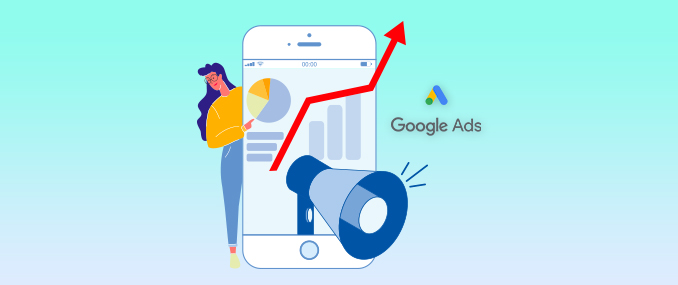Why Most Ecommerce Brands Misread ‘Low Traffic’ Product Pages (And How Smart SEO Agencies Fix It)
Dec 23, 2025

Dec 23, 2025

Dec 23, 2025

Dec 23, 2025

Dec 22, 2025

Dec 22, 2025

Dec 22, 2025

Dec 22, 2025

Dec 22, 2025
Sorry, but nothing matched your search "". Please try again with some different keywords.

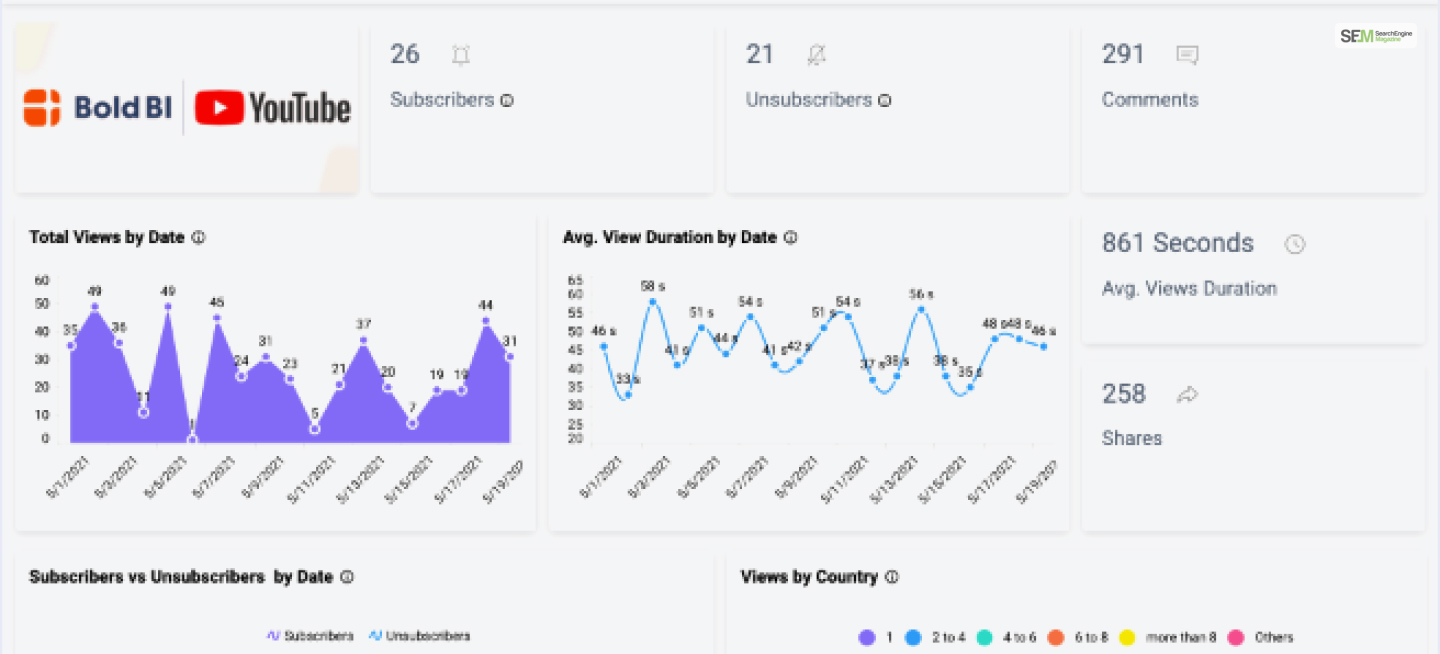
The YouTube Dashboard refers to a user interface provided by YouTube to content creators and channel owners. It is a centralized hub where creators can access various tools, analytics, and insights related to their YouTube channels.
Therefore, read this post to learn every essential aspect of the YouTube dashboard. Moreover, please read this post till the end if you are a YouTuber or aspire to become one!
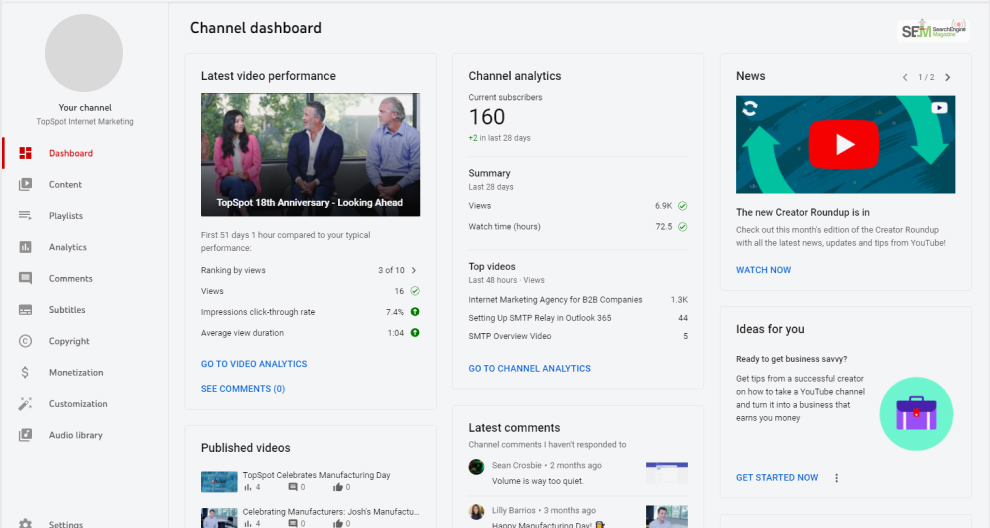
The YouTube Dashboard provides valuable information and features that are beneficial to YouTubers. Therefore, some of its best features are:
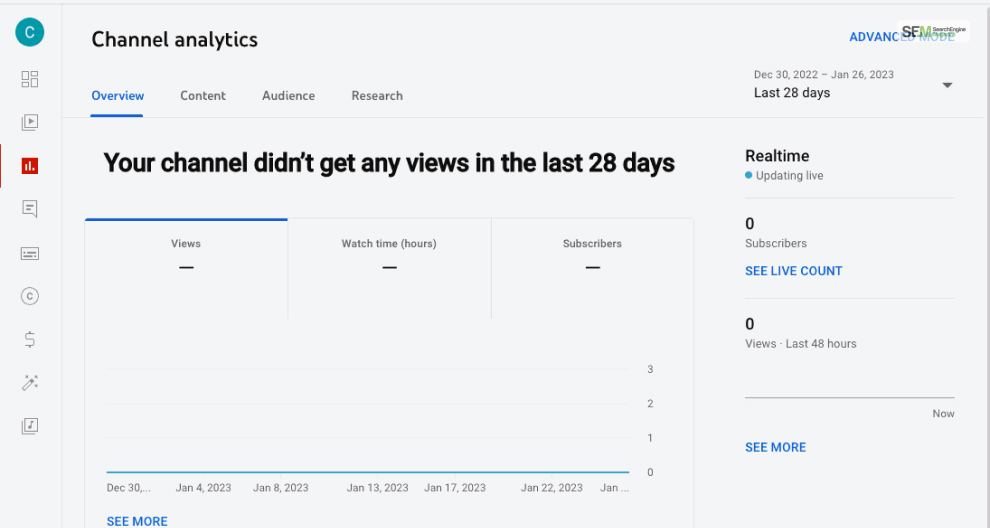
Creators can view detailed analytics about their channel’s performance, including metrics such as views, watch time, subscriber count, and revenue.
These insights help creators understand their audience, track the popularity of their videos, and measure their channel’s growth over time. This is why live streamers constantly monitor their YouTube livestream dashboard.
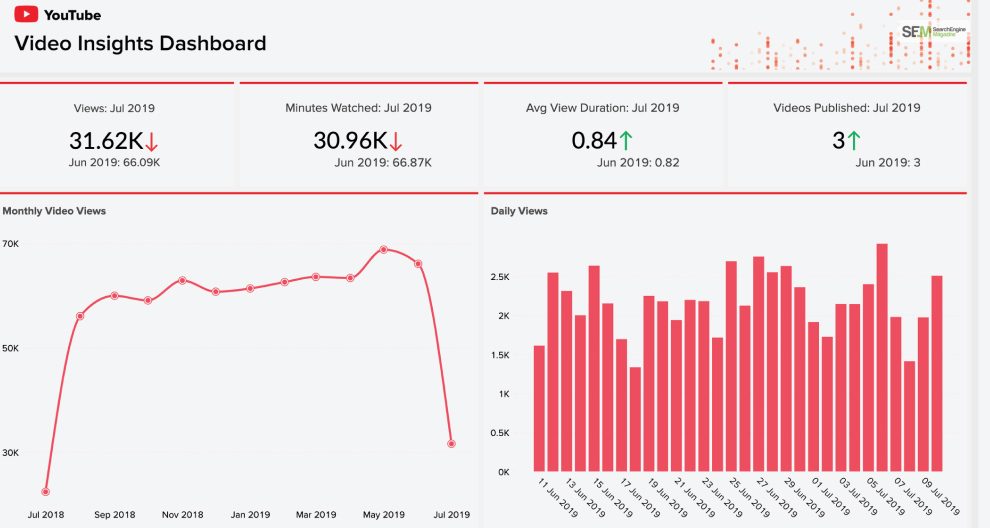
For individual videos, creators can access analytics data such as views, likes, comments, and shares. They can also see the demographics of their audience, allowing them to tailor their content to better suit their viewers.
Therefore, you will get insights regarding whether YouTube video email marketing will be good for your channel or not.
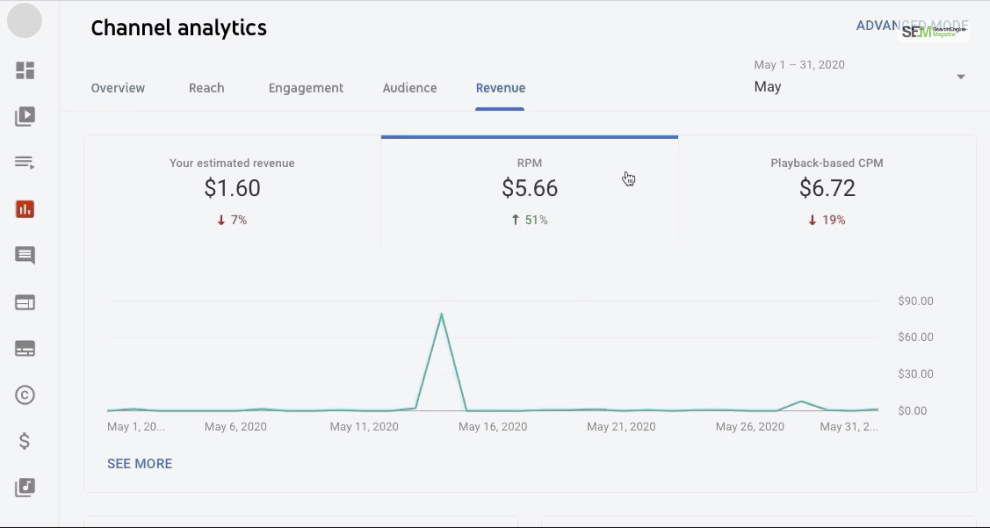
Creators in the YouTube Partner Program can access information about their earnings, ad revenue, and monetization methods.
Therefore, the YouTube channel dashboard gives you lots of information, such as ads, memberships, and merchandise info. In addition, you get access to experimental YouTube shorts features here as well!
Creators can upload new videos, manage existing videos, schedule video releases, and edit video details directly from the Dashboard. Additionally, they can also access copyright tools to manage copyright claims and disputes. In addition, there are various video production tools for YouTube here!
Creators can interact with their audience by responding to comments, moderating discussions, and engaging with viewers through the Dashboard.
Therefore, they can also access features like YouTube Stories, Community posts, and live streams from the channel dashboard YouTube. In addition, you also have access to various video marketing tools here as well!
You can customize your channel appearance, add channel artwork, update channel descriptions, and manage playlists through the Dashboard. Therefore, these customization options will help you create a unique and engaging channel for your viewers.
YouTube often provides essential announcements, updates, and tips for creators through the Dashboard. Therefore, these help in informing them about changes in policies, features, and best practices.
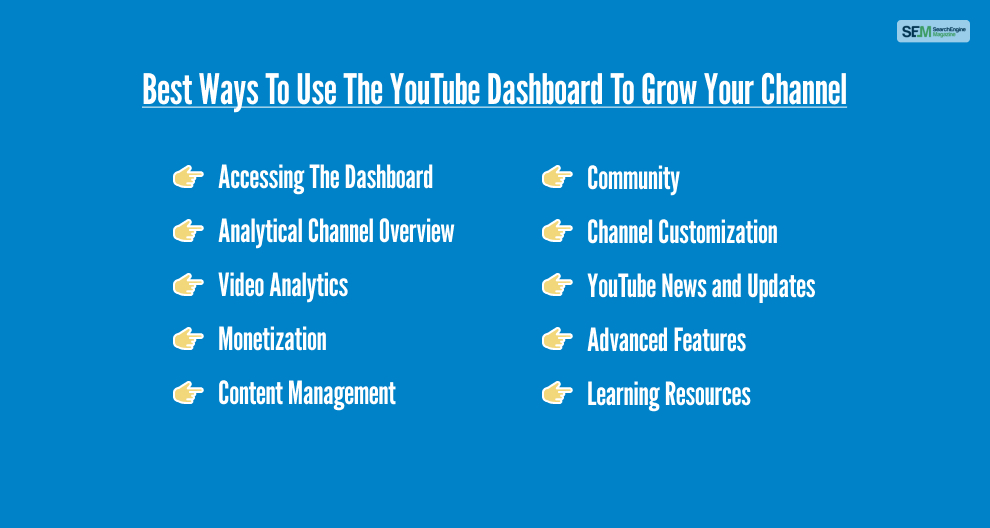
Using the YouTube Dashboard is essential for content creators to manage their channels effectively. Therefore, it helps you track performance, engage with the audience, and optimize your content strategy.
Here’s a detailed guide on how to use the YouTube Dashboard:
The first thing that you should learn is how to access the YouTube dashboard. Here’s how you do it:
This section has a YouTube Analytics section. Therefore, you can get an overview of your channel’s performance, including views, watch time, and subscriber count. In addition, you can also select different time periods to analyze your channel’s growth trends.
While I explained the YouTube Analytics section above, it will give you an analytical overview of your entire channel. However, if you want specific video-based analytics, you must access the YouTube Video Analytics section.
Here’s how you do so:
If you’re a part of the YouTube Partner Program, click on the “Monetization” tab to view your revenue sources, ad performance, and revenue generated. You can also manage your ad preferences here.
Click on the “Videos” or “Playlists” tab to manage your content. You can upload new videos, edit video details, and schedule video releases. You can also create, edit, or delete playlists and manage video comments.
You should use the “Comments” tab to respond to viewer comments. Engaging with your audience helps build a community around your channel.
In addition, I recommend exploring the “Subscribers” tab to see your subscriber growth and interact with your subscribers.
You can use the “Subscriber Badges” in your YouTube live dashboard while live streaming to identify loyal subscribers.
Did you know that you can customize the look of your YouTube channel from the YouTube dashboard?
Here’s how you can do the same:
Keep an eye on the Dashboard for YouTube’s news, updates, and tips. YouTube often provides valuable information about new features, policy changes, and best practices.
Explore other sections like “Audio Library” for royalty-free music, “Live” for live streaming options, and “YouTube Studio Beta” for the latest features and improvements.
Access YouTube’s Creator Academy and Help Center for tutorials, courses, and guides on content creation, audience engagement, and channel growth strategies.
By regularly using the YouTube Dashboard and exploring its various features, creators can gain valuable insights into their channel’s performance.
Therefore, the dashboard will help you interact with your audience and enhance the quality and reach of your content on YouTube.
Moreover, if you use all of these actions together, it will lead to the overall growth of your YouTube channel.
However, if you have any queries about the YouTube dashboard, comment your questions down below!
Also read
Mashum Mollah is the feature writer of SEM and an SEO Analyst at iDream Agency. Over the last 3 years, He has successfully developed and implemented online marketing, SEO, and conversion campaigns for 50+ businesses of all sizes. He is the co-founder of SMM.
View all Posts
Why Most Ecommerce Brands Misread ‘Low Traf...
Dec 23, 2025
Twitter Marketing: How To Promote & Engag...
Dec 23, 2025
Reporting SEO: How To Create The Perfect SE...
Dec 23, 2025
Guide To Agile Certification Courses At Itsm ...
Dec 22, 2025
Why SimRigs Turn-Key Racing Simulators Are th...
Dec 22, 2025