Real Estate Link Building That Actually Works: Earn Local Authority, Rankings, and Better Leads Without Spam
Dec 10, 2025

Dec 10, 2025

Dec 10, 2025

Dec 09, 2025

Dec 09, 2025

Dec 05, 2025
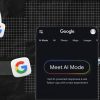
Dec 05, 2025

Dec 04, 2025

Dec 04, 2025
Sorry, but nothing matched your search "". Please try again with some different keywords.

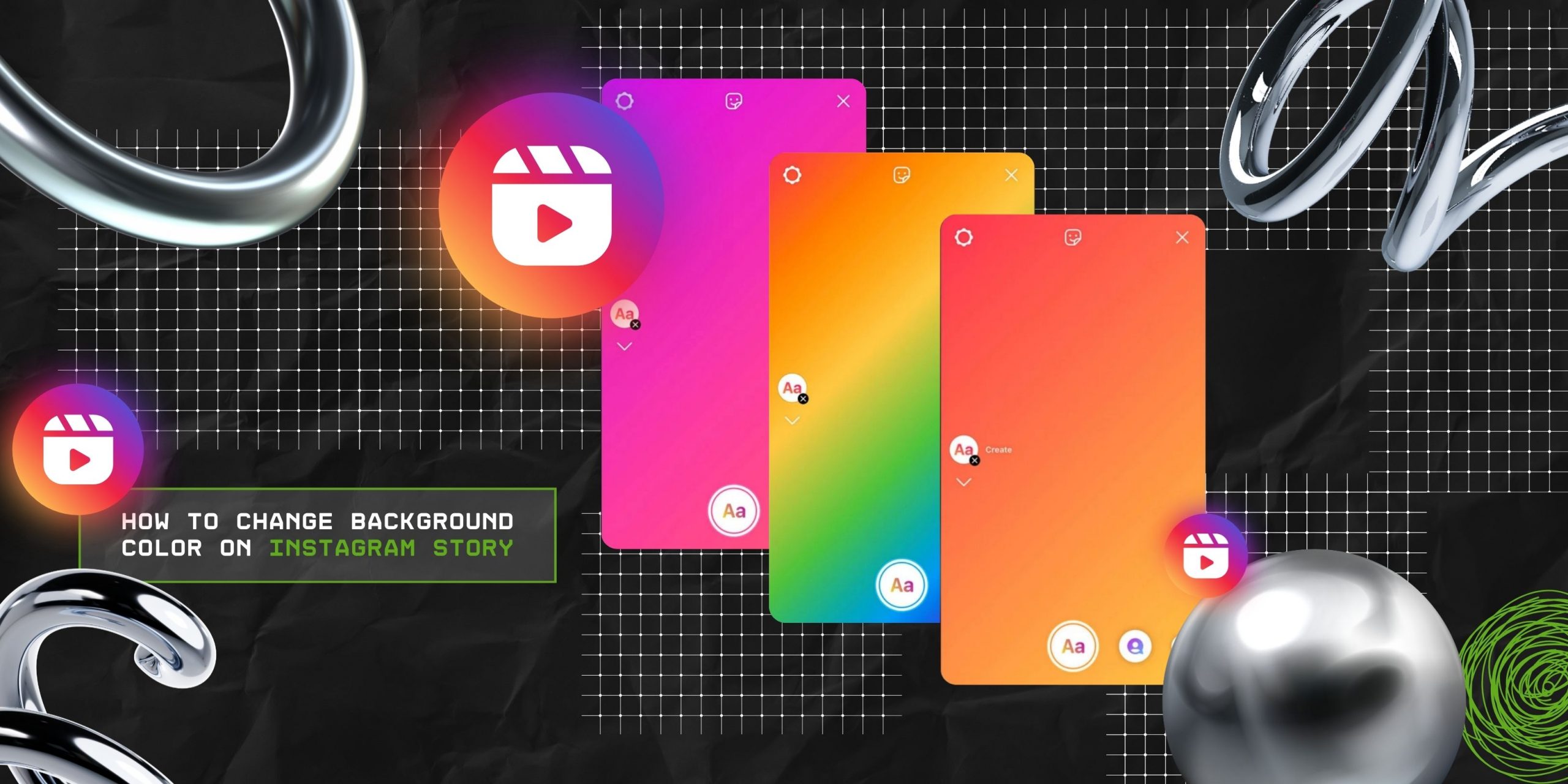
‣ Instagram Stories play a vital role in creating the space for engagement. So, individuals and brands use it to interact, alert, and announce new posts.
‣ Changing the background color of the Instagram Stories — Using the Draw option; Choosing an Image from the camera roll; and using the color dropper.
Anyone who has used Instagram for their business knows how essential its Stories feature is.
From interacting with the followers to announcing a new post, it plays a vital role in managing the audience engagement on the social media platform.
According to the report from Photoroom on the relevance of Instagram Stories—
“Of the two billion monthly active users on Instagram, more than 500 million say they post Stories to their feed daily. Brands, celebrities, influencers, and individuals all use Stories to share news and updates to their followers”.
So, naturally, it is important to know the tricks to make them aesthetically appealing. And, guess what? You can absolutely do it.
Either by using a cool image or changing the background of the story, you can easily tweak the boring stories into something that keeps your followers hooked!
Even though most users stick to the default gradient background for the stories, Instagram actually allows its users to change it to something they like.
That is, you can change the gradient into something creative or a single shade that complements your images.
So, today, I have brought you a guide on how to change background color on Instagram story by exploring—
Stay tuned!
First things first, Instagram Stories background works in a unique way. That is, users get a default gradient shade with the main colors from the image or video that they are sharing.
Generally, this gradient gives a little oomph to the otherwise boring story. Making it appear more appealing to the audience.
But the simple gradient can be changed using a few methods. So, users can choose an image from their gallery or change the color of the background to make the story stand out.
According to the post from SkedSocial about Instagram Stories features—
“Instagram offers a series of features that help you take your Stories to the next level with ease. Changing your background to your desired color or even a gradient color is an easy way to align with your brand’s aesthetic, keep your content recognizable, and make reposts feel intentional rather than recycled”.
Changing the background color of Instagram stories is quite simple. So, here is the step-by-step guide for both iPhone and Android users.
If you are using an iPhone and want to change the Instagram story background color, just follow these steps—
Similarly, if you have an Android phone, you need to follow these steps to change the background color of the Instagram stories—
Even though there are many methods to change the Instagram story background color, these are the most popular ones. As the Reddit user comments—
“Apparently, the only way to change the background color of an Instagram story is to use the ‘three dots’ and ‘draw’ option to color the whole screen a different color”.
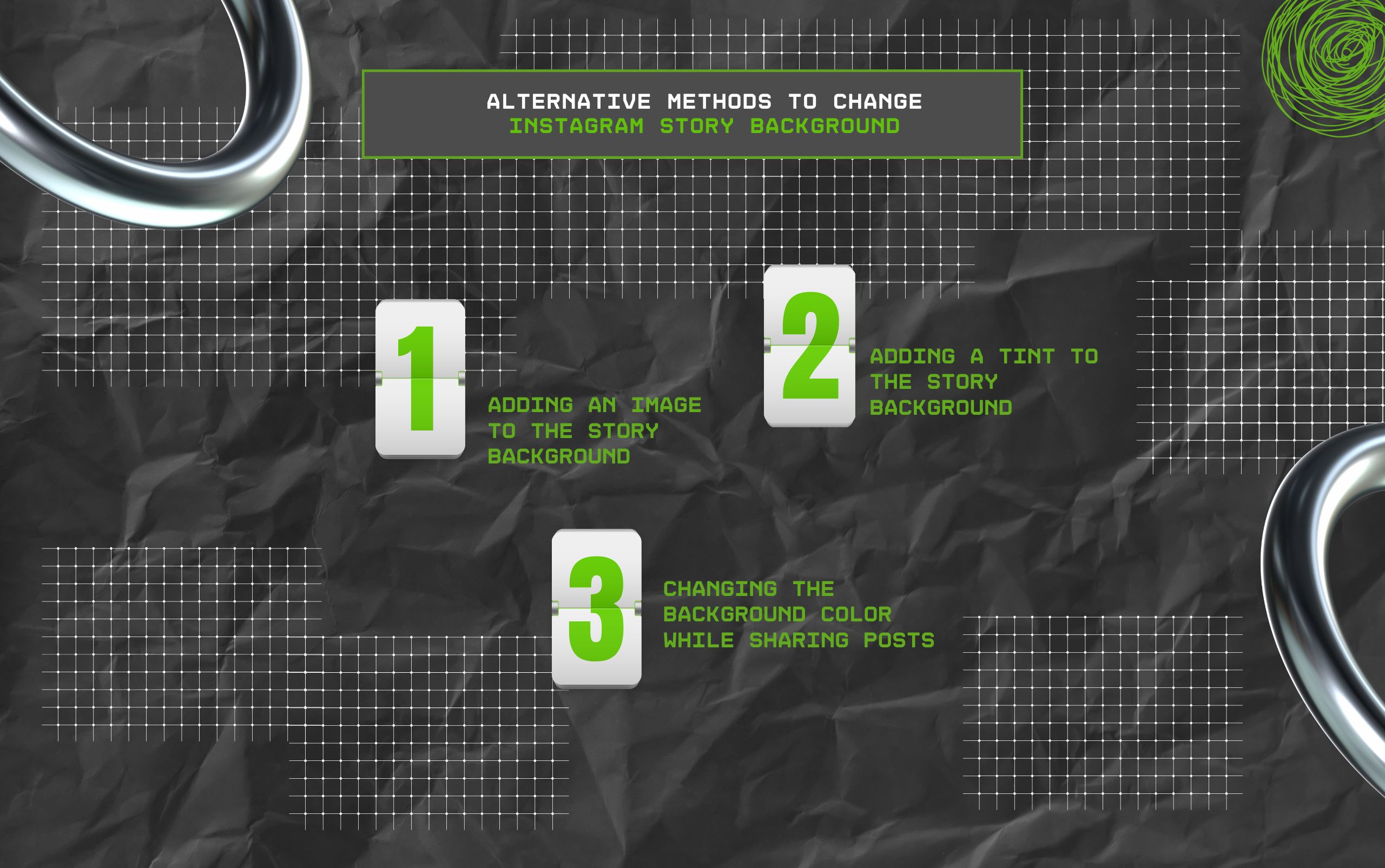
If you are not satisfied with a solid background, here are some alternative methods that can help change the Instagram Story background into something creative.
Apart from using a solid background, using an image can give a creative nudge to the story. So, here are the steps to put a story in your Instagram story background—
Another Reddit user shares a cool method to use an image in the Instagram story background—
“In the stickers tool, there is a photo icon that allows you to search through your camera roll and add photos to the story. An alternate method would be to open the photo on your phone, select “copy photo,” then return to the Instagram story. Select the typing tool, press and hold down, and then “paste”.
Alternatively, you can select a particular tint for your background that complements what you are sharing in the story. So, just follow these steps—
Moreover, Instagram has a feature that allows users to reshare a post in their stories. So, you can also change the background color while sharing the posts through these steps—
Even though this is a cool feature, there are a few limitations. That is, users cannot change the background color while sharing video posts or reels.
Additionally, users cannot remove the credit tag mentioning the original account of the post while sharing the story. So, the username will be shown with an “@” sign at the bottom of the post.
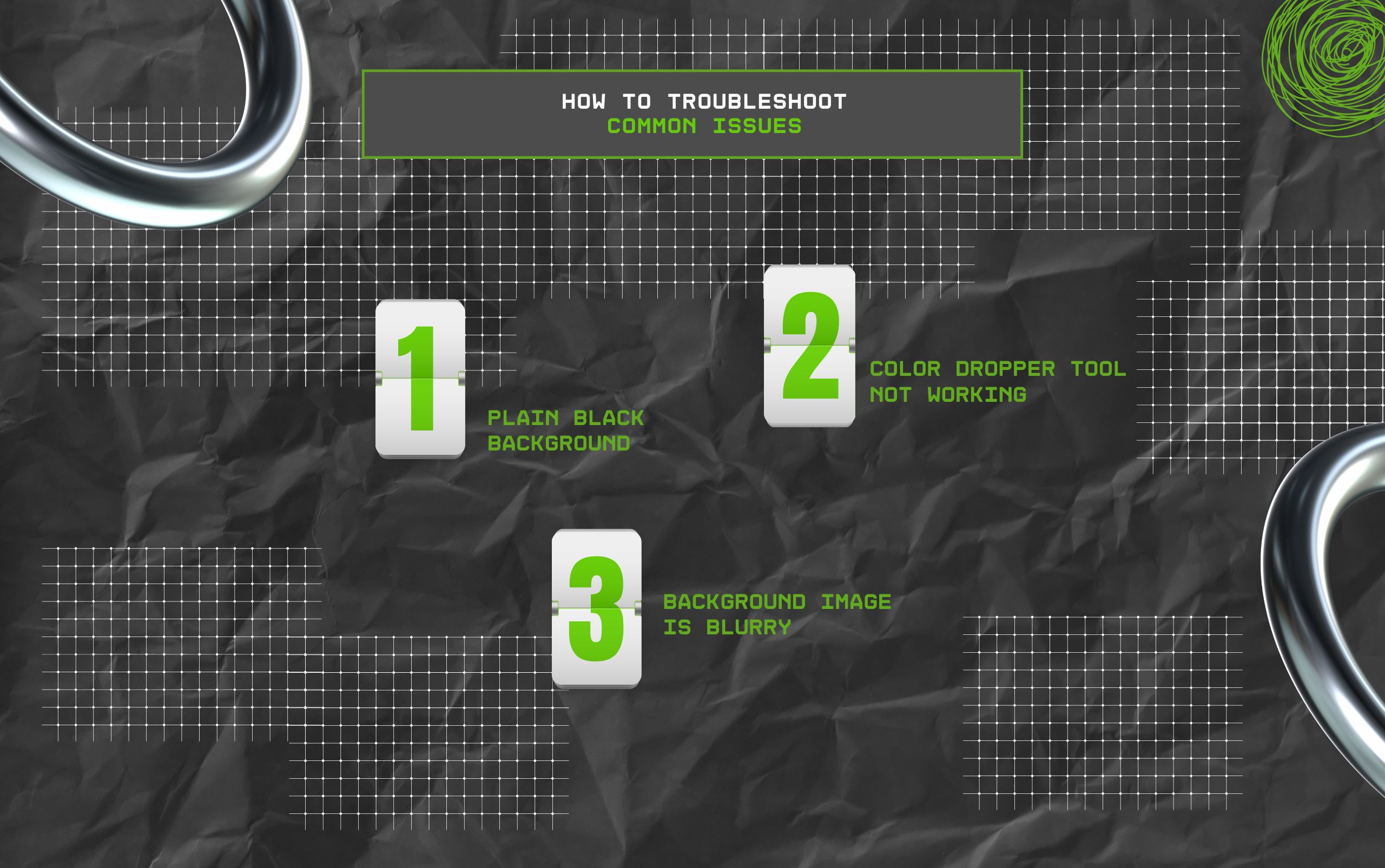
If you are facing issues while changing the background color for your Instagram stories, here are some troubleshooting ideas—
If the background of your story is showing a plain black color, instead of the default gradient, you can update the app and reshare the story.
Alternatively, you can choose a color from the Draw option and change the background color to a solid shade. A Reddit user gives a step-by-step guide on resolving this issue—
“However, there’s a manual solution for now.
In rare cases, the color dropper tool stops working. So, if it happens to you, close the app and restart it or update its version.
Moreover, you can remove the Instagram cache from the Settings. This way, the glitch or the bug can be fixed.
If the background image you selected appears pixelated or blurry, then you need to fix the Instagram settings.
So, just go to the Account and choose “Data Usage & Media Quality” from the “Settings and Privacy” option. Then, turn on the “Upload at Highest Quality” toggle.
Sharing an Instagram story is all about creating the space for audience engagement. That is, making them creative and appealing is the key.
So, a few tips to turn your boring stories into engaging ones include—
Now, only posting a simple image on Instagram story is not enough. So, use a striking background or explore other creative ideas to take your Stories to the next level!
In this section, I am going to break down the common questions around changing the Instagram Stories background.
Generally, using the Green Screen effect allows users to change the background color for video stories on Instagram. Alternatively, users can take the help of external editing tools for advanced background edits and then share the video on Instagram Stories.
If you are facing issues with changing the background for certain posts on Instagram, there are two reasons for it— it’s a post from another user, or Instagram doesn’t support the edit. So, if you are resharing someone else’s post, you cannot change the background of the post, but you can change the background of the story.
Generally, Instagram Stories background turns blue or a specific color when there is a glitch, and the app paints the background with one of the dominant colors from the image. So, you can either use the Undo button or change the color using the Draw option.
There is no straightforward way to blur the Instagram story background. So, users need to find a blurring effect from the “Browse Effects” on Stories and save it. Then, choose the image and select the effect from the top-right options. Finally, click on the Done option and share the story with the followers.
Barsha is a seasoned digital marketing writer with a focus on SEO, content marketing, and conversion-driven copy. With 7 years of experience in crafting high-performing content for startups, agencies, and established brands, Barsha brings strategic insight and storytelling together to drive online growth. When not writing, Barsha spends time obsessing over conspiracy theories, the latest Google algorithm changes, and content trends.
View all Posts
Real Estate Link Building That Actually Works...
Dec 10, 2025
Why Health-Conscious Consumers Choose Blockch...
Dec 10, 2025
How To Buy Xupikobzo987Model? Decoding The Mo...
Dec 09, 2025
Workplace Management EWMagWork: Is This Smar...
Dec 09, 2025
Social Media Stuff EmbedTree: Is This Digita...
Dec 05, 2025

